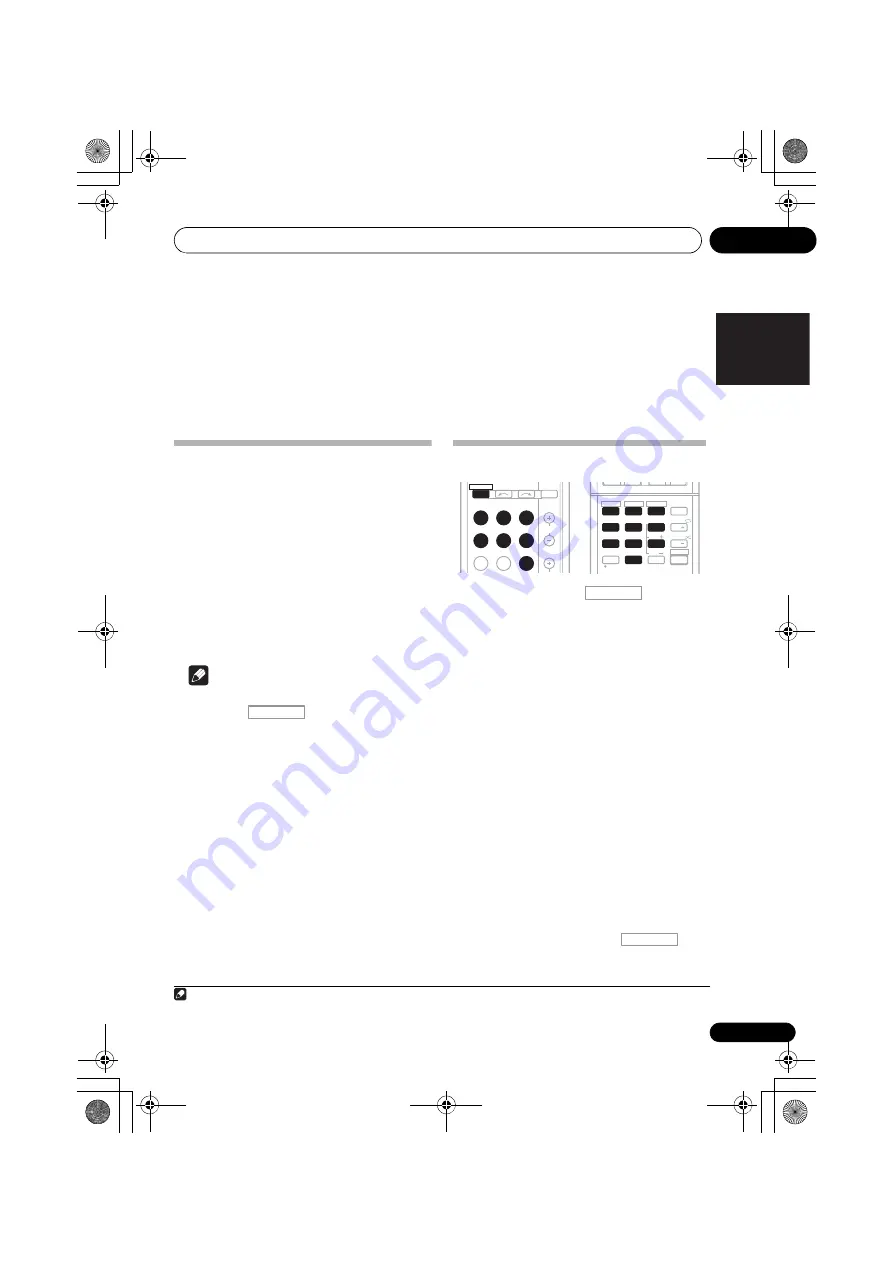
Controlling the rest of your system
09
53
En
English
Français
Deutsch
Nederlands
Italiano
Español
Chapter 9:
Controlling the rest of your
system
Setting the remote to control
other components
Most components can be assigned to one of
the
MULTI CONTROL
buttons using the
component’s manufacturer preset code stored
in the remote.
However, please note that there are cases
where only certain functions may be
controllable after assigning the proper preset
code, or the codes for the manufacturer in the
remote control will not work for the model that
you are using.
1
Note
• You can cancel or exit any of the steps by
pressing .
• After one minute of inactivity, the remote
automatically exits the operation.
Selecting preset codes directly
1
While pressing the
button,
press and hold the ‘1’ button for three
seconds.
2
Press the MULTI CONTROL button for
the component you want to control.
The component can be assigned to the
BD
,
DVD
,
TV
,
DVR
,
CD
,
CD-R
or
VIDEO
button.
• When assigning preset codes to
TV
CONTROL
, press
INPUT
here.
3
Use the number buttons to enter the
preset code.
You can find the preset codes on page 57.
If the correct code has been input the power of
the component being input will turn on or off.
The power of the component being input will
only turn on or off if that component is able to
be turned on directly by remote control.
4
Repeat steps 2 through 3 to try a different
code, or to enter a code for another
component you want to control.
5
When you’re done, press
.
Note
1
TV CONTROL
buttons are only dedicated to control the TV
(for example, codes for TV, CATV, Satellite TV or DTV)
.
RECEIVER
BD
DVD
INPUT SELECT
TV
INPUT
CH
DVR
CD
CD-R
ADAPTER iPod USB
VIDEO
RECEIVER
DIMMER
1
4
7
MIDNIGHT
HDD
+
10
2
5
8
SPEAKERS
LEV
LEV
SB CH
DISP
CLR
EQ
PHASE
DVD
3
6
9
0
ENTER
CH
CH
CH SELECT
VCR
SHIFT
/
RECEIVER
RECEIVER
VSX-820_SYXCN_En.book 53 ページ 2010年4月12日 月曜日 午後6時52分
















































