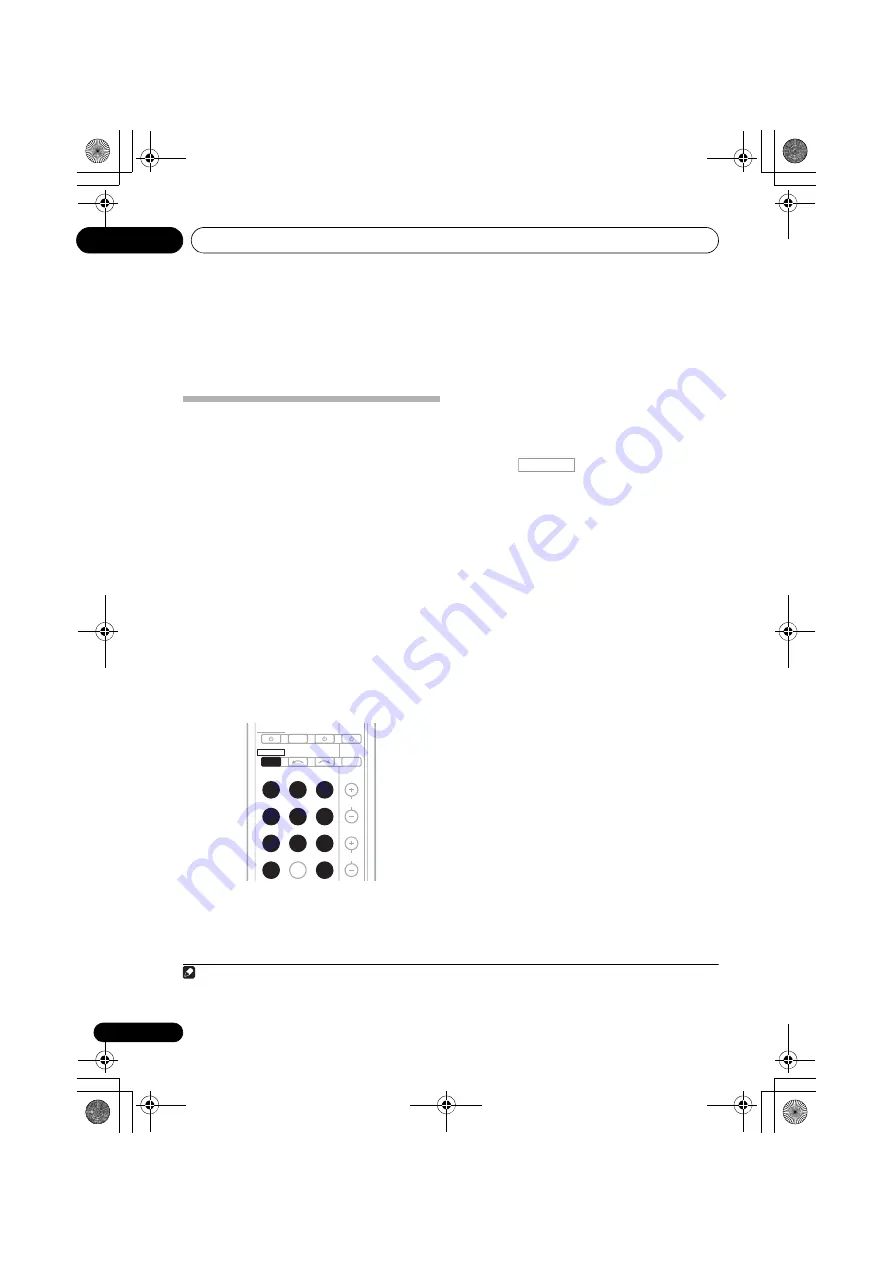
Making recordings
08
52
En
Chapter 8:
Making recordings
Making an audio or a video
recording
You can make an audio or a video recording
from the built-in tuner, or from an audio or
video source connected to the receiver (such
as a CD player or TV).
Keep in mind you can’t make a digital
recording from an analog source or vice-versa,
so make sure the components you are
recording to/from are hooked up in the same
way (see
Connecting your equipment
on
page 16 for more on connections).
If you want to record a video source, you also
need to use the same type of connection for the
source as for the recorder. For example, you
can’t record a component hooked up to
composite video jacks with a recorder hooked
up to the component video outputs (see
page 26 for more on video connections).
1
Select the source you want to record.
Use the
MULTI CONTROL
buttons (or
INPUT
SELECT
).
2
Select the input signal (if necessary).
Press the
button then press
SIGNAL SEL
to select the input signal
corresponding to the source component (see
page 41 for more on this).
3
Prepare the source you want to record.
Tune to the radio station, load the CD, video,
DVD etc.
4
Prepare the recorder.
Insert a blank tape, MD, video etc. into the
recording device and set the recording levels.
Refer to the instructions that came with the
recorder if you are unsure how to do this. Most
video recorders set the audio recording level
automatically—check the component’s
instruction manual if you’re unsure.
5
Start recording, then start playback of the
source component.
1
BD
DVD
INPUT SELECT
SOURCE
SLEEP
TV
CONTROL
TV
INPUT
CH
RECEIVER
DVR
CD
CD-R
ADAPTER iPod USB
VIDEO
TUNER
S.RETRIEVER
SIGNAL SEL
VOL
RECEIVER
Note
1 • The receiver’s volume, balance, tone (bass, treble, loudness), and surround effects have no effect on the recorded signal.
• Some digital sources are copy-protected, and can only be recorded in analog.
• Some video sources are copy-protected. These cannot be recorded.
RECEIVER
VSX-820_SYXCN_En.book 52 ページ 2010年4月12日 月曜日 午後6時52分






























