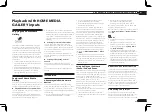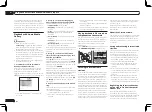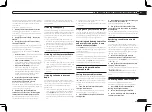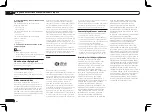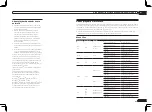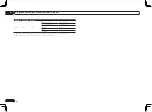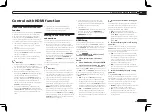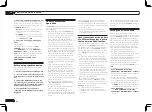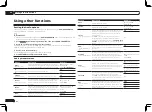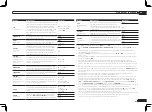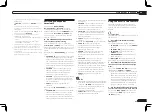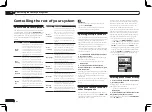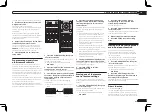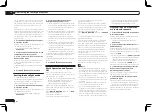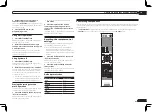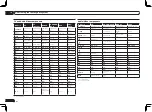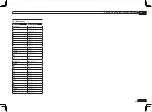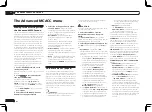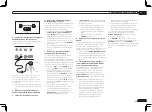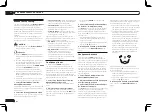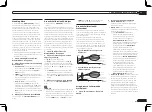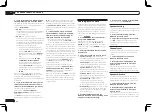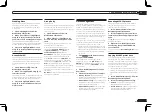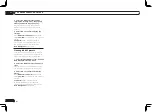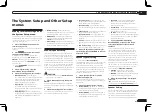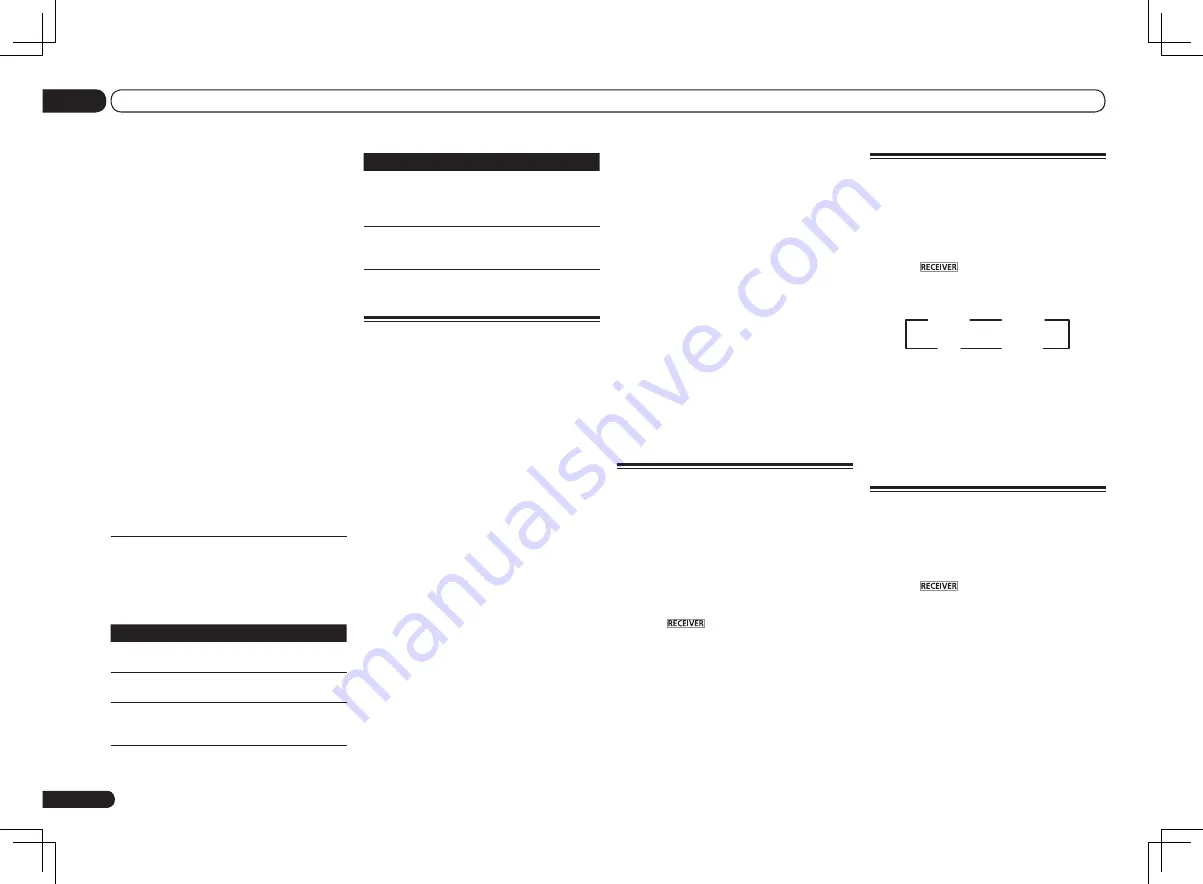
En
54
09
Using other functions
1 Select the source you want to record.
Use the input function buttons (or
INPUT SELECT
).
2 Prepare the source you want to record.
Tune to the radio station, load the CD, video,
DVD etc.
3 Select the input signal according to the
signal to be recorded.
Use the remote control’s
SIGNAL SEL
button.
4 Prepare the recorder.
Insert a blank tape, MD, video etc. into the
recording device and set the recording levels.
Refer to the instructions that came with the
recorder if you are unsure how to do this. Most
video recorders set the audio recording level
automatically-check the component’s instruc-
tion manual if you’re unsure.
5 Start recording, then start playback of
the source component.
Reducing the level of an
analog signal
The input attenuator lowers the input level of an
analog signal when it’s too strong. You can use
this if you find that the
OVER
indicator lights
often or you can hear distortion in the sound.
The attenuator isn’t available with digital
sources, or when using the Stream Direct
(ANALOG DIRECT) modes.
%
Press
to the receiver operation
mode, then press A.ATT to switch the
input attenuator on or off.
Using the sleep timer
The sleep timer switches the receiver into
standby after a specified amount of time so
you can fall asleep without worrying about the
receiver being left on all night. Use the remote
control to set the sleep timer.
%
Press
to the receiver operation
mode, then press SLEEP repeatedly to set
the sleep time.
30 min
60 min
Off
90 min
!
You can check the remaining sleep time at
any time by pressing
SLEEP
once. Pressing
repeatedly will cycle through the sleep options
again.
!
The sleep timer is valid for all zones. If
any zone is on, the sleep timer continues
functioning.
Dimming the display
You can choose between four brightness levels
for the front panel display. Note that when
selecting sources, the display automatically
brightens for a few seconds.
%
Press
to the receiver operation
mode, then press DIMMER repeatedly to
change the brightness of the front panel
display.
!
You can also choose to turn the display off. In
this case, the
FL OFF
indicator lights.
!
If you select
TUNER
, you can use the tuner
controls to select a preset station (see
Saving
station presets
on page 33 if you’re unsure
how to do this). The tuner cannot be tuned to
more than one station at a time. Therefore,
changing the station in one zone also
changes the station in the other zone. Please
be careful not to change stations when
recording a radio broadcast.
4 When Speaker System is set to ZONE 2,
use the MASTER VOLUME dial to adjust
the volume for the sub zone.
5 When you’re finished, press
MULTI-ZONE CONTROL again to return to
the main zone controls.
You can also press
MULTI-ZONE ON/OFF
on
the front panel to switch off all output to the sub
zone(s).
!
You won’t be able to switch the main zone
off completely unless you’ve switched off the
MULTI-ZONE control first.
!
If you don’t plan to use the MULTI-ZONE
feature for a while, turn off the power in both
the sub and main rooms so that this receiver
is in standby.
MULTI-ZONE remote controls
Press the remote control’s
ZONE 2
or
ZONE 3
to operate the corresponding zone.
The following table shows the possible MULTI-
ZONE remote controls:
Button(s)
What it does
u
Switches on/off power in the sub
zone.
INPUT
SELECT
Use to select the input function in the
sub zone.
Input func-
tion buttons
Use to select the input function
directly (this may not work for some
functions) in the sub zone.
Button(s)
What it does
MASTER
VOLUME
+
/
–
<a>
Use to set the listening volume in the
sub zone.
MUTE
<a>
Mutes the sound or restores the
sound if it has been muted (adjusting
the volume also restores the sound).
a You can only use this button when
Speaker System
is set to
ZONE 2
.
Making an audio or a video
recording
You can make an audio or a video recording
from the built-in tuner, or from an audio or video
source connected to the receiver (such as a CD
player or TV).
Keep in mind you can’t make a digital record-
ing from an analog source or vice-versa, so
make sure the components you are recording
to/from are hooked up in the same way (see
Connecting your equipment
on page 11 for more
on connections).
!
The receiver’s volume, Audio parameters (the
tone controls, for example), and surround
effects have no effect on the recorded signal.
!
Some digital sources are copy-protected, and
can only be recorded in analog.
!
Some video sources are copy-protected. These
cannot be recorded.
Since the video converter is not available when
making recordings (from the video
OUT
jacks)
make sure to use the same type of video cable
for connecting your recorder as you used to
connect your video source (the one you want to
record) to this receiver. For example, you must
connect your recorder using Component video
if your source has also been connected using
Component video.
Summary of Contents for VSX-1126-K
Page 100: ...100 13 Additional information En ...
Page 101: ...101 13 Additional information En ...
Page 102: ...102 13 Additional information En ...