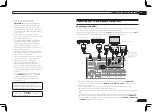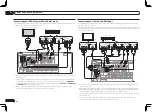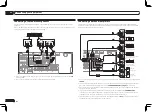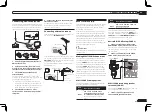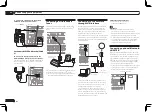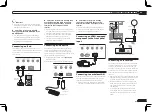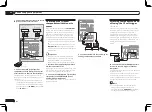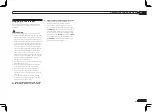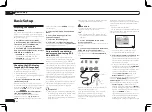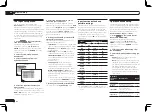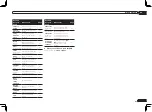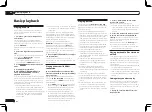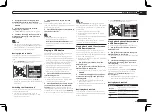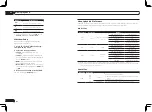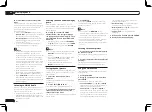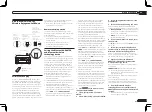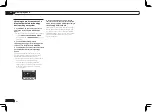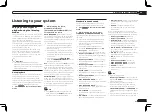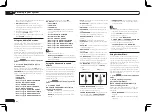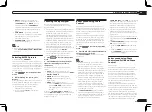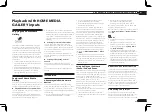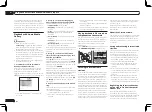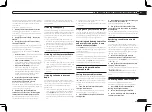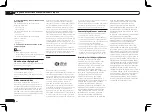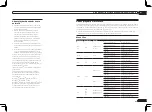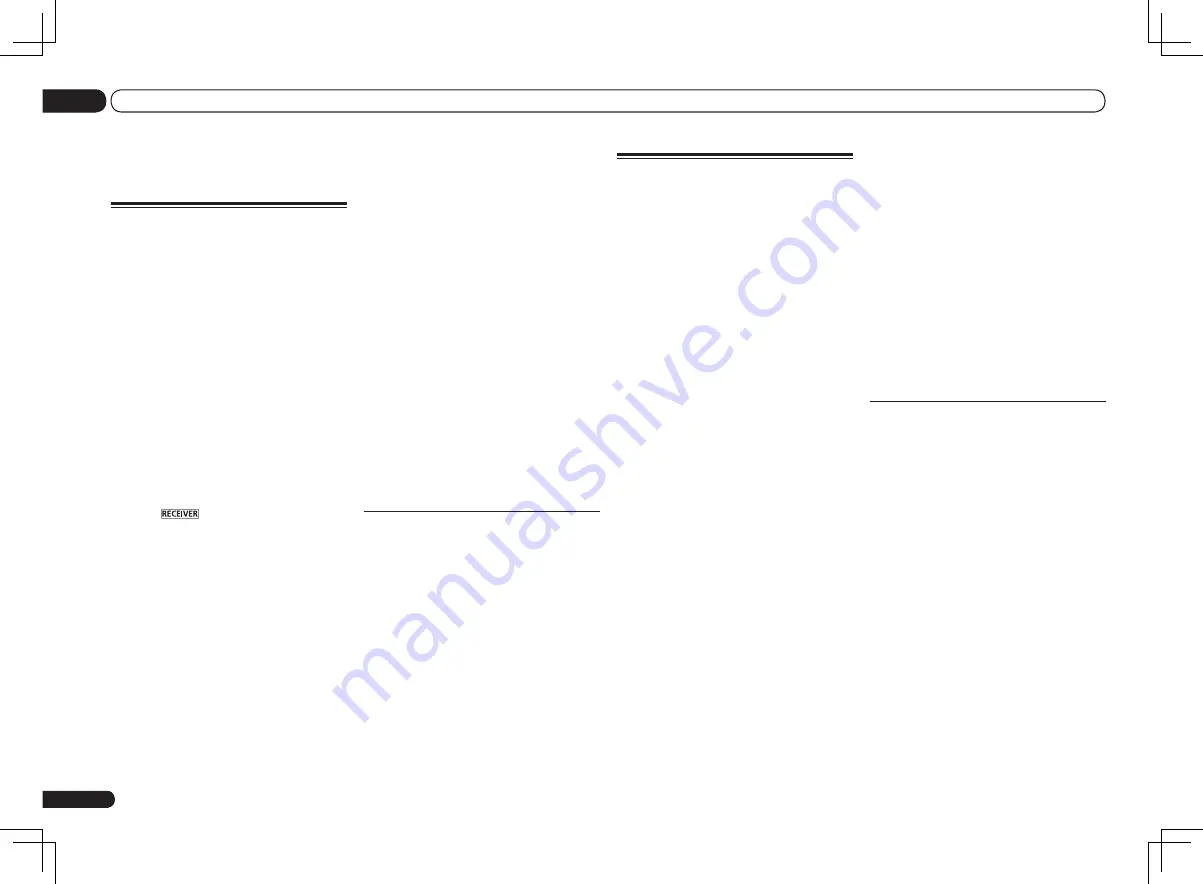
En
30
05
Basic playback
Playing an iPod
This receiver has the
iPod iPhone iPad USB
terminal that will allow you to control playback
of audio content from your iPod using the con-
trols of this receiver.
!
This receiver is compatible with the audio
and video of the iPod nano (audio only for the
iPod nano 1G/2G), iPod fifth generation (audio
only), iPod classic, iPod touch, iPhone and
iPad. However, some of the functions may be
restricted for some models. The receiver is not
compatible with the iPod shuffle.
!
This receiver has been developed and tested
for the software version of iPod/iPhone/iPad
indicated on the website of Pioneer (http://
pioneer.jp/homeav/support/ios/na/).
!
Installing software versions other than
indicated on the website of Pioneer to your
iPod/iPhone/iPad may result in incompatibility
with this receiver.
!
iPod, iPhone and iPad are licensed for
reproduction of non-copyrighted materials
or materials the user is legally permitted to
reproduce.
!
Features such as the equalizer cannot
be controlled using this receiver, and we
recommend switching the equalizer off before
connecting.
!
Pioneer cannot under any circumstances
accept responsibility for any direct or indirect
loss arising from any inconvenience or loss
of recorded material resulting from the iPod
failure.
!
When listening to a track on the iPod in the
main zone, it is possible to control the sub
zone, but not to listen to a different track in
the sub zone from the one playing in the main
zone.
1 Press
u
RECEIVER to switch on the
receiver and your TV.
See
Connecting an iPod
on page 23 .
!
It is also possible to operate the iPod on the
iPod itself, without using the TV screen. For
details, see
Switching the iPod controls
on
page 31 .
2 Press iPod USB on the remote control
to switch the receiver to the iPod/USB.
Loading
appears in the GUI screen while the
receiver verifies the connection and retrieves
data from the iPod.
When the display shows the
iPod Top
menu
you’re ready to play music from the iPod.
!
The controls of your iPod will be inoperable
when connected to this receiver.
Playing back audio files stored on
an iPod
To navigate songs on your iPod, you can take
advantage of the GUI screen of your TV con-
nected to this receiver. You can also control all
operations for music in the front panel display
of this receiver.
!
Note that characters that cannot be displayed
on this receiver are displayed as #.
!
This feature is not available for photos on your
iPod. To display photos, switch iPod operation
to the iPod (see
Switching the iPod controls
on
page 31 ).
Finding what you want to play
When your iPod is connected to this receiver,
you can browse songs stored on your iPod by
playlist, artist name, album name, song name,
genre or composer, similar to using your iPod
directly.
1 Use
i
/
j
to select ‘Music’ from the
iPod Top menu.
Basic playback
Playing a source
Here are the basic instructions for playing a
source (such as a DVD disc) with your home
theater system.
1 Switch on your system components
and receiver.
Start by switching on the playback compo-
nent (for example a DVD player), your TV and
subwoofer (if you have one), then the receiver
(press
u
RECEIVER
).
Make sure that the TV’s video input is set to this
receiver.
2 Select the input function you want to
play.
You can use the input function buttons on the
remote control,
INPUT SELECT
, or the front
panel
INPUT SELECTOR
dial.
!
If you need to manually switch the input
signal type press
SIGNAL SEL
(page 39).
3 Press
to the receiver operation
mode.
4 Press AUTO/ALC/DIRECT
(AUTO SURR/ALC/STREAM DIRECT) to
select ‘AUTO SURROUND’ and start
playback of the source.
If you’re playing a Dolby Digital or DTS surround
sound source, you should hear surround sound.
If you are playing a stereo source, you will only
hear sound from the front left/right speakers in
the default listening mode.
!
You may need to check the digital audio
output settings on your DVD player or digital
satellite receiver. It should be set to output
Dolby Digital, DTS and 88.2 kHz / 96 kHz PCM
(2 channel) audio, and if there is an MPEG
audio option, set this to convert the MPEG
audio to PCM.
!
See also
Listening to your system
on page 37
for information on different ways of listening
to sources.
It is possible to check on the front panel dis-
play whether or not multi-channel playback is
being performed properly. For details, see
Auto
Surround, ALC and Stream Direct with different
input signal formats
on page 90 .
When using a surround back speaker,
2
DIGITAL
is displayed when playing Dolby
Digital 5.1 channel signals, and
DTS
is dis-
played when playing DTS 5.1-channel signals.
If the display does not correspond to the input
signal and listening mode, check the connec-
tions and settings.
5 Use the MASTER /– to adjust
the volume level.
Turn down the volume of your TV so that all
sound is coming from the speakers connected
to this receiver.
Playing a source with HDMI
connection
%
Use INPUT SELECT to select the input
function connected to the receiver’s HDMI
input terminals.
You can also perform the same operation by
using the
INPUT SELECTOR
dial on the front
panel or by pressing
HDMI
on the remote con-
trol repeatedly.
!
Set the
HDMI
parameter in
Setting the Audio
options
on page 50 to
THROUGH
if you want
to hear HDMI audio output from your TV (no
sound will be heard from this receiver).
!
If the video signal does not appear on your
TV, try adjusting the resolution settings on
your component or display. Note that some
components (such as video game units) have
resolutions that may not be converted. In this
case, use an analog video connection.
Summary of Contents for VSX-1126-K
Page 100: ...100 13 Additional information En ...
Page 101: ...101 13 Additional information En ...
Page 102: ...102 13 Additional information En ...