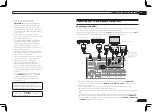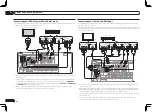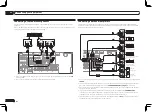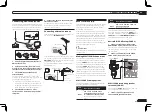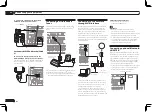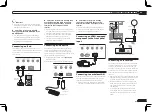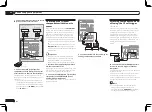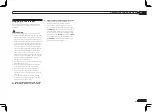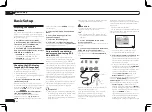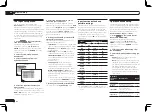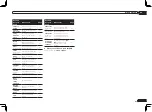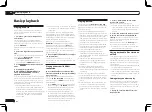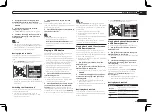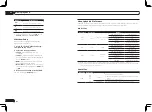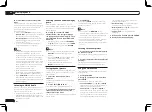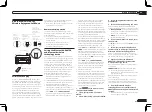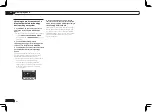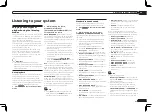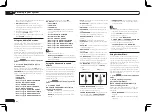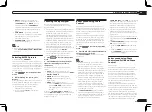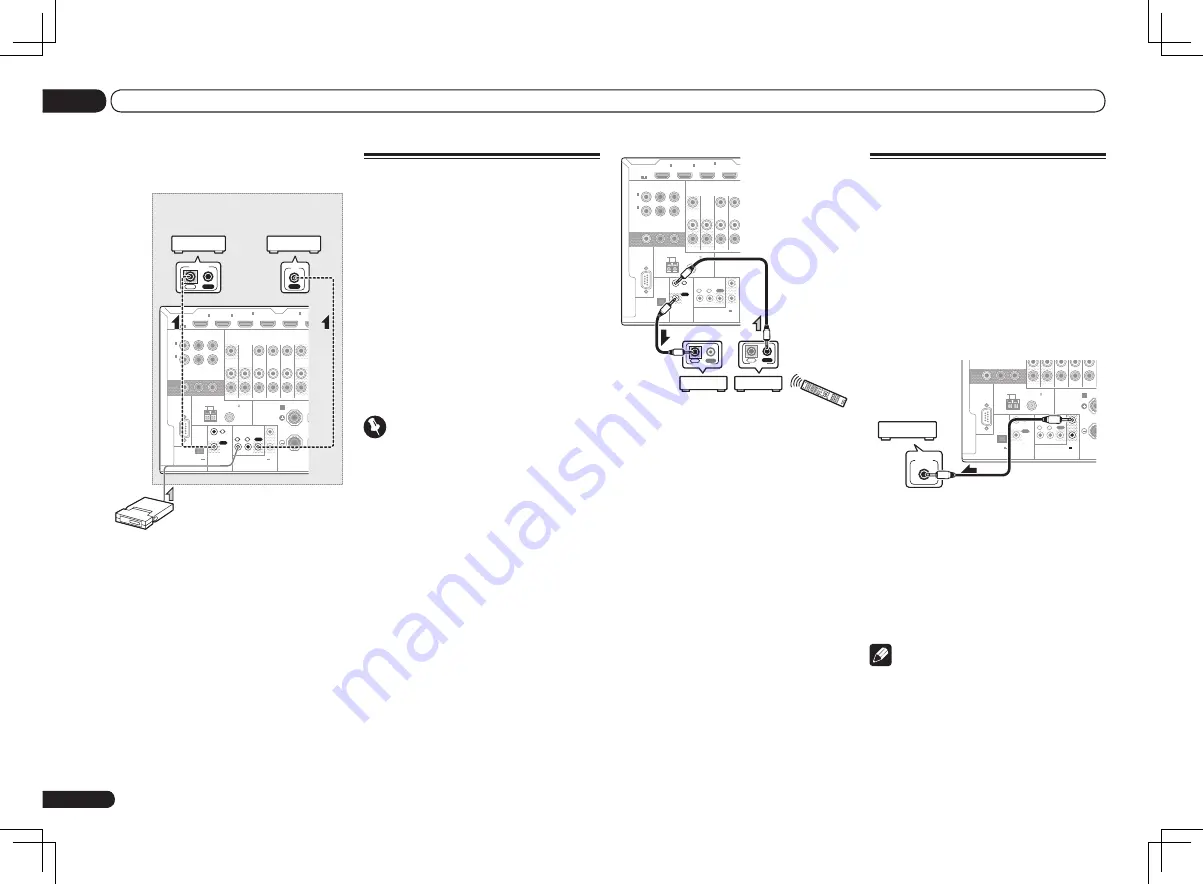
En
24
03
Connecting your equipment
RS-232C
ZONE 2
IN
IN
OUT
ZONE 3
OUT
TV/SAT
DVD
COMPONENT VIDEO
Y
P
B
P
R
ASSIGNABLE
MONITOR
OUT
(DVD)
IN
1
(DVR/
BDR)
IN
2
EXTENSION
SPEAKERS
FM UNBAL 75
AM LOOP
ANTENNA
(OUTPUT 5 V
150 mA MAX)
CONTROL
IR
OUT
IN
OUT
IN 1 IN 2
2
1
12 V TRIGGER
(OUTPUT 12 V
TOTAL 150 mA MAX)
HDMI
BD IN
(VIDEO)
IN
1
IN
2
IN
4
ASSIGNABLE
1 6
CONTROL
IN
OUT
IN
OUT
CONTROL
3 Continue the chain in the same way for
as many components as you have.
Switching components on and
off using the 12 volt trigger
VSX-1326 only
You can connect components in your system
(such as a screen or projector) to this receiver
so that they switch on or off using 12 volt
triggers when you select an input function.
However, you must specify which input func-
tions switch on the trigger using the
The Input
Setup menu
on page 28 . Note that this will only
work with components that have a standby
mode.
RS-232C
MONITOR
OUT
EXTENSION
R
SPEAKERS
A
FM UNBAL 75
AM LOOP
ANTENNA
(OUTPUT 5 V
150 mA MAX)
CONTROL
IR
OUT
IN
OUT
IN 1 IN 2
2
1
12 V TRIGGER
(OUTPUT 12 V
TOTAL 150 mA MAX)
12 V TRIGGER
INPUT
%
Connect the 12 V TRIGGER jack of this
receiver to the 12 V trigger of another
component.
Use a cable with a mono mini-plug on each end
for the connection.
After you’ve specified the input functions that
will switch on the trigger, you’ll be able to
switch the component on or off just by pressing
the input function(s) you’ve set on page 28.
Note
!
It is also possible to have the component
switch not when the input function is
switched, but when
HDMI OUT
is switched.
For details, see
HDMI Setup
on page 47 .
1 Connect the IR receiver sensor to the IR
IN jack on the rear of this receiver.
RS-232C
ZONE 2
IN
IN
IN
DVR/
OUT
OUT
ZONE 3
OUT
TV/SAT VIDEO
DVD
COMPONENT VIDEO
Y
P
B
P
R
ASSIGNABLE
MONITOR
OUT
(DVD)
IN
1
(DVR/
BDR)
IN
2
EXTENSION
FRONT
R
SPEAKERS
A
FM UNBAL 75
AM LOOP
ANTENNA
(OUTPUT 5 V
150 mA MAX)
CONTROL
IR
OUT
IN
OUT
IN 1 IN 2
2
1
12 V TRIGGER
(OUTPUT 12 V
TOTAL 150 mA MAX)
HDMI
BD IN
(VIDEO)
IN
1
IN
2
IN
4
IN
5
(DVD)
ASSIGNABLE
1 6
IN
IR
IN
OUT
CONTROL
Closet or shelving unit
Pioneer
component
Non-Pioneer
component
IR receiver
2 Connect the IR IN jack of another
component to the IR OUT jack on the rear
of this receiver to link it to the IR receiver.
Please see the manual supplied with your IR
receiver for the type of cable necessary for the
connection.
!
If you want to link a Pioneer component to
the IR receiver, see
Operating other Pioneer
components with this unit’s sensor
on page
24 to connect to the
CONTROL
jacks instead
of the
IR OUT
jack.
Operating other Pioneer
components with this unit’s
sensor
Many Pioneer components have
SR CONTROL
jacks which can be used to link components
together so that you can use just the remote
sensor of one component. When you use a
remote control, the control signal is passed
along the chain to the appropriate component.
!
If you want to control all your components
using this receiver’s remote control, see page
56.
!
If you have connected a remote control to the
CONTROL IN
jack (using a mini-plug cable),
you won’t be able to control this unit using the
remote sensor.
Important
!
Note that if you use this feature,
make sure
that you also have at least one set of analog
audio, video or HDMI jacks connected
to
another component for grounding purposes.
1 Decide which component you want to
use the remote sensor of.
When you want to control any component in the
chain, this is the remote sensor at which you’ll
point the corresponding remote control.
2 Connect the CONTROL OUT jack of that
component to the CONTROL IN jack of
another Pioneer component.
Use a cable with a mono mini-plug on each end
for the connection.
Summary of Contents for VSX-1126-K
Page 100: ...100 13 Additional information En ...
Page 101: ...101 13 Additional information En ...
Page 102: ...102 13 Additional information En ...