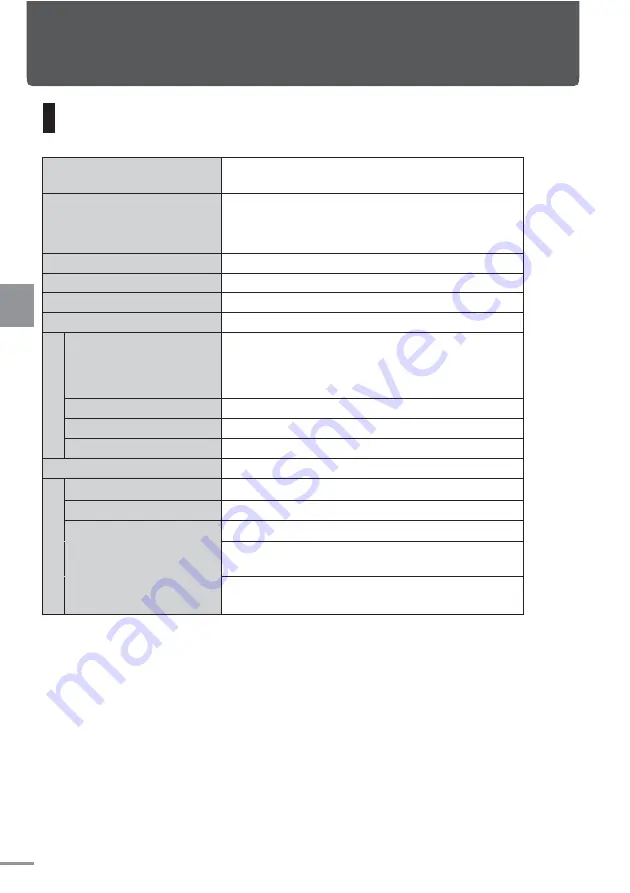
32
Main specifications
Product name
Model No: TVM-PW910T
9-Inch Wide VGA Private Monitor
Device dimension (including
protrusion)
239.5mm (W) × 143.0mm (H) ×
127.0mm (D)
(when the monitor is at 90°)
Weight
About 900 g
Power/maximum current
DC14.4V/1A
Grounding
Minus-earth system
Temperature range
-
10℃
~+
60℃
L
E
D
p
an
el
Screen size
9V-Type Wide VGA
(
Effective area
:
Horizontal
198.0mm ×
Vertical
112.1mm
)
Display
Transmission type TN LED
Drive
TFT Active Matrix Method
Resolution
Horizontal
800 ×
Vertical
480
Light source
LED
I/O
ter
m
in
al
Video input terminal
1 (NTSC)
Video output terminal
1 (NTSC)
HDMI input terminal
1
(60Hz 480i/480p/1080i/720p)
Head phone output
terminal
1
(HDMI dedicated)
Power supply terminal
(USB type)
1
(DC5V/1A)
• Specifications per monitor
• Due to constant improvement, the specifications and appearance may change
without prior notice
Reference
Reference
Summary of Contents for TVM-PW910T
Page 35: ...35 Memo ...





































