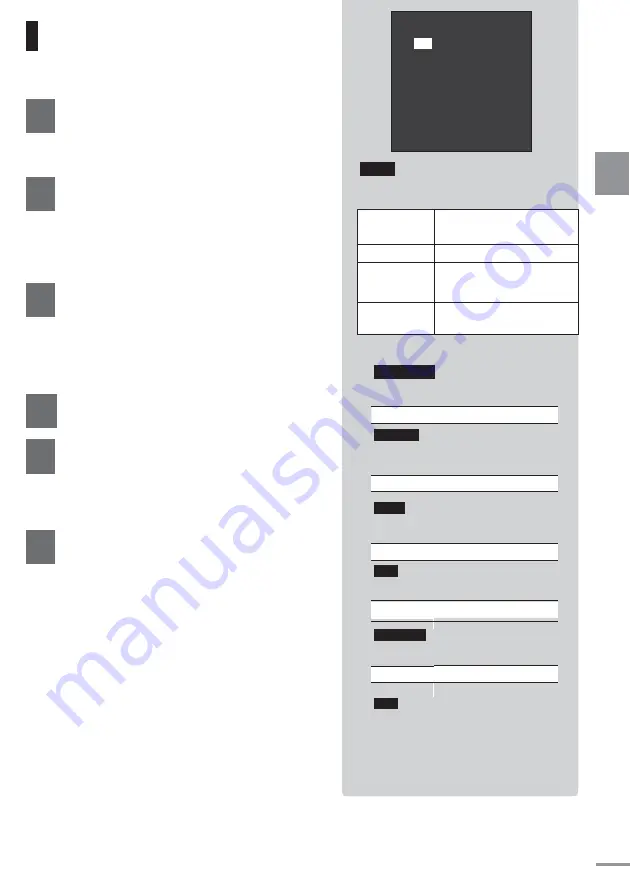
15
Screen setting
Press and hold the W/MENU
button
The menu screen will appear
.
「
Continue pressing the W/MENU
to select [PICTURE]
The
[PICTURE] menu will
appear
Select the item to adjust using the
VOL -/+ button, then press
W/MENU button
The current set value will appear on
the bottom/left of the screen
Adjust using the VOL -/+ button
After adjusting, press the
W/MENU button
Will return to the [Picture]
menu
Select “Exit” using the
VOL -/+ button, then press the
W/MENU button
Menu screen will exit
Adjust to the screen quality that correspond to
the image description
DYNAMIC
Emphasizes on the contrast to
create a bright image
STANDARD
Standard setting
CINEMA
Controls the contrast to darken
the image and make it easier to
view.
USER
Adjusts to the quality desired by
the user
The following can be set only under USER
mode for adjusting to the quality desired.
Brightness
To adjust screen brightness.
Set value
-
24
~+
24
Contrast
To adjust the contrast in the screen’s
brightness
Set value
-
24
~+
24
Color
To adjust the screen color
Set value
-
24
~+
24
Hue
To adjust the screen hue
Set value
-
24
~+
24
Sharpness
To adjust the screen sharpness
Set value
-
7
~+
7
Exit
Menu screen exit.
PICTURE
Mode
DYNAMIC
Brightness
+1
Contrast
+2
Color
+10
Hue 0
Sharpness
+1
Exit
2
S
et
ting
s
Mode
4
6
3
5
1
Summary of Contents for TVM-PW910T
Page 35: ...35 Memo ...






























