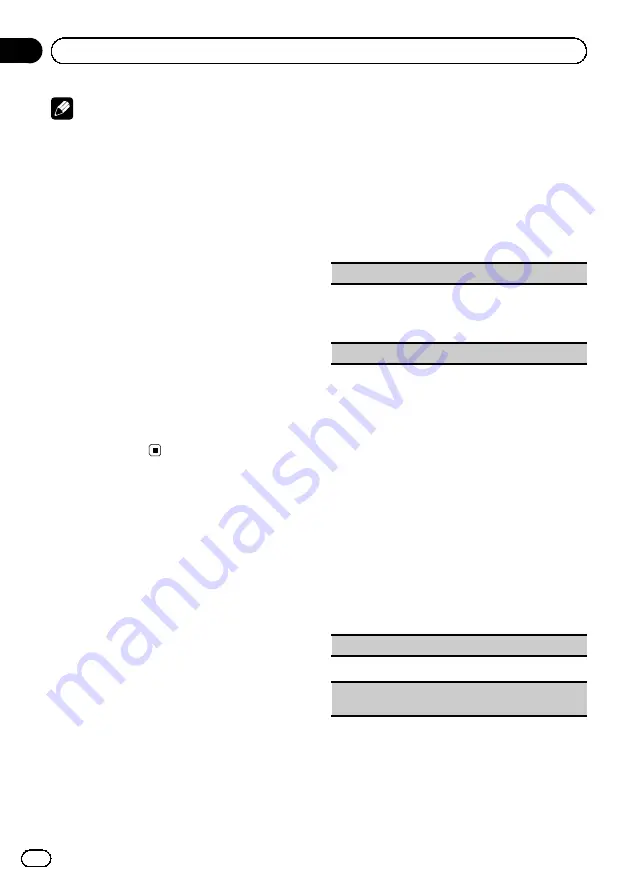
Notes
!
If
SPEANA
(spectrum analyzer) is selected,
the spectrum analyzer will be displayed in-
stead of Source image display or Artwork dis-
play.
!
If you select
USB
,
SD
as the source, you can-
not select
Slide Show
.
Customizing the illumination color
1
Use M.C. to select Color Setting in the
Appearance (Illumination color).
Refer to
2
Use M.C. to customize the color.
Turn for fine tuning. Push left or right to adjust
the next color.
3
Press M.C. to store the customized color
in the memory.
The illumination color will be switched to the
customized color.
Initial Settings
1
Press SRC/OFF and hold until the unit
turns off.
2
Press M.C. to display the initial setting
menu.
3
Turn M.C. to select the initial setting.
After selecting, perform the following proce-
dures to set the initial setting.
A-EQ Measurement
(auto-equalizing)
The auto-equalizer is an equalizer curve created by
auto EQ (refer to
page).
You can turn the auto-equalizer on or off.
Rear Speaker
(rear output and subwoofer setting)
This unit
’
s rear output (rear speaker leads output and
RCA rear output) can be used for full-range speaker
(
Full
) or subwoofer (
Subwoofer
) connection. If you
switch the rear output setting to
Subwoofer
, you can
connect a rear speaker lead directly to a subwoofer
without using an auxiliary amp.
Initially, the unit is set for rear full-range speaker con-
nection (
Full
).
1
Press
M.C.
to display the setting mode.
2
Turn
M.C.
to change the setting.
Subwoofer
(subwoofer)
—
Full
(full-range speak-
er)
!
Even if you change this setting, there is no
output unless you turn the subwoofer output
on (refer to
!
If you change this setting, subwoofer output
in the audio menu will return to the factory
settings.
3
Press
M.C.
to confirm the selection.
Demonstration
(demo display setting)
1
Press
M.C.
to turn the demo display on or off.
BT Memory Clear
(resetting the Bluetooth wireless
technology module)
En
32
Section
03
Operating this unit
















































