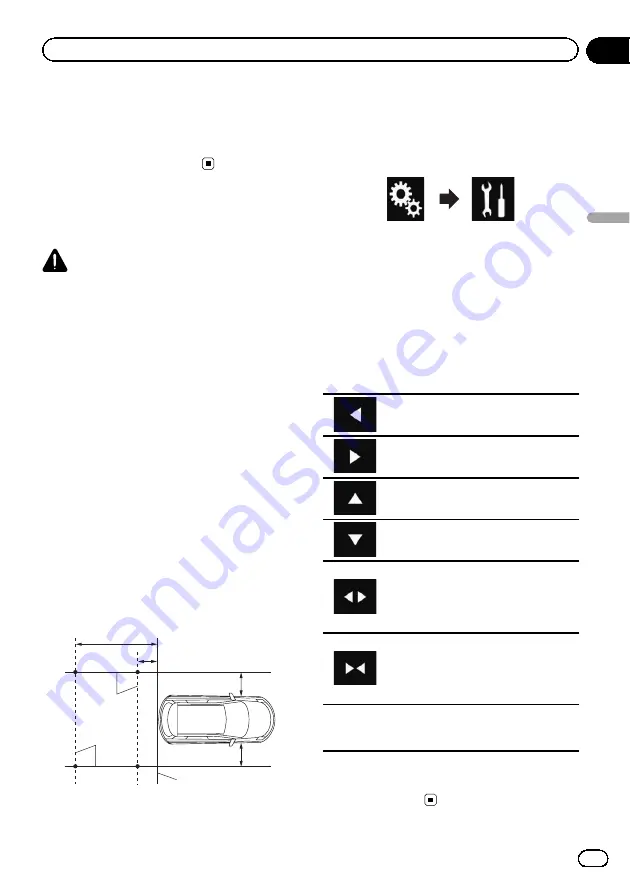
!
On
:
Displays the guidelines.
When the gearstick is moved to the REVERSE
(R) position after setting the rear view camera,
the rear view image appears.
Setting guidelines on the
rear view image
CAUTION
!
When adjusting the guidelines, be sure to
park the vehicle in a safe place and apply the
handbrake.
!
Before getting out of the car to place the
markings, be sure to turn the ignition switch
off (ACC OFF).
!
The range projected by the rear view camera
is limited. Also, the vehicle width and distance
guidelines displayed on the rear view camera
image may differ from the actual vehicle
width and distance. (The guidelines are
straight lines.)
!
The image quality may deteriorate depending
on the usage environment, such as at night or
in dark surroundings.
1
Park your vehicle in a safe place and
apply the handbrake.
2
Using packing tape or similar, place
markings approximately 25 cm from each
side of the vehicle, and approximately
50 cm and 2 m from the rear bumper.
Rear bumper
25 cm
50 cm
25 cm
2 m
Markings
Markings
3
Touch the HOME button to display the
Top menu screen.
4
Touch the following keys in the follow-
ing order.
The
“
System
”
screen appears.
5
Touch [Camera settings].
6
Touch [Parking Assist Guide Adjust].
7
Set the guidelines by dragging the four
points.
8
Touch the following keys to adjust the
position of the point if necessary.
Moves the point to the left.
Moves the point to the right.
Moves the point upward.
Moves the point downward.
Extends the line to the left and right
from the current centre point of the dis-
tance guideline. The adjustment points
on the lateral coordinates at both ends
will also move.
Shortens the line from the left and right
to the current centre point of the dis-
tance guideline. The adjustment points
on the lateral coordinates at both ends
will also move.
Default
Resets the settings of the distance and
vehicle width guidelines and adjust-
ment points to the default.
p
When a point is moved, the distance from
the initial value is displayed at the bottom
of the screen.
Engb
81
Chapter
17
System
settings
System settings
Summary of Contents for SPH-DA120
Page 129: ...Engb 129 Appendix Appendix Appendix ...
Page 130: ...Engb 130 ...
Page 131: ...Engb 131 ...






























