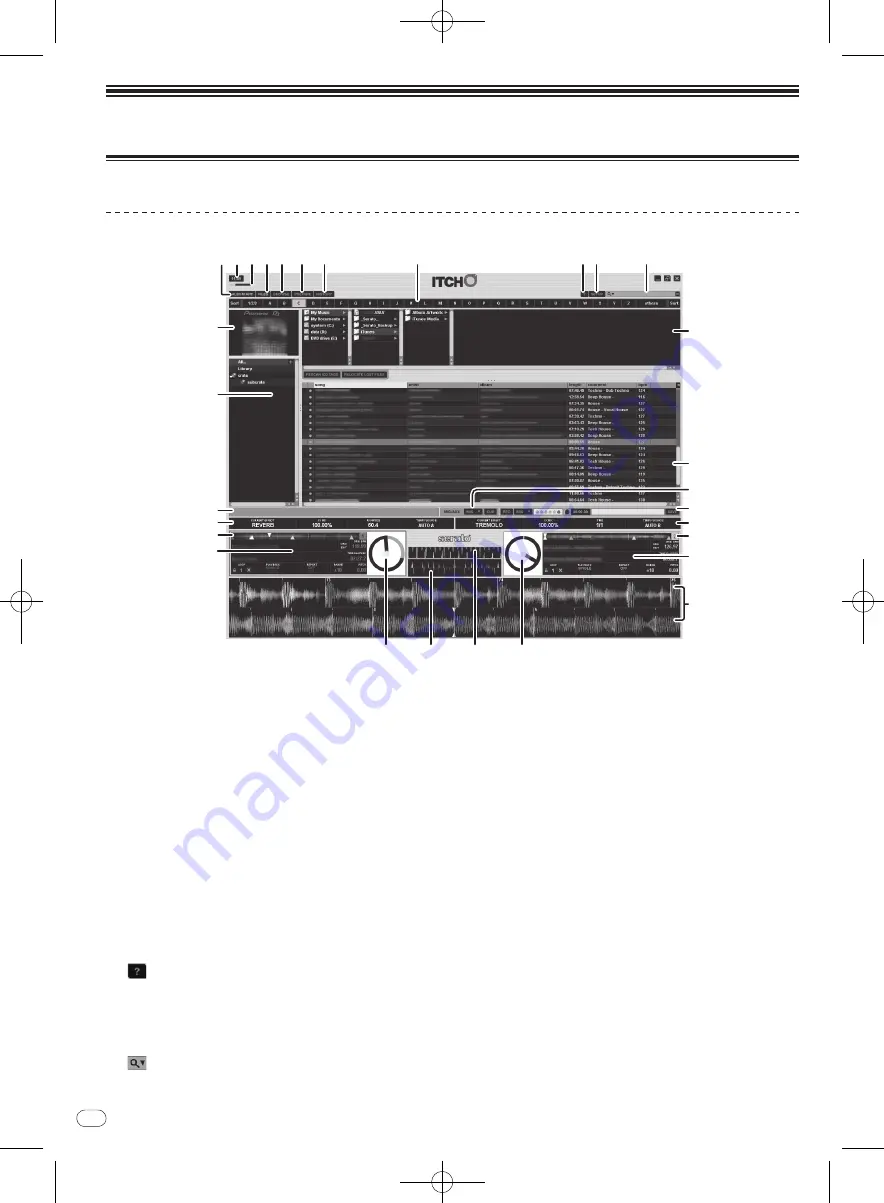
DRB1554-A
En
16
16
Operation
ITCH software screen
Screen when this unit is connected
m
k
k
l
c
d
1 2 3 4 5 6 7
9a
b
8
e
f
h
j
g
i
p
o
h
g
n
i
1
ALBUM ART tab
Switches the display of the album art on/
off.
2
Current time display
3
Simple display of CPU usage rate
4
FILES tab
Switches the display of the [
FILES
] panel on/
off.
5
BROWSE tab
Switches the display of the [
BROWSE
] panel on/
off.
6
PREPARE tab
Switches the display of the [
PREPARE
] panel on/
off.
7
HISTORY tab
Switches the display of the [
HISTORY
] panel on/
off.
8
Alphabet search panel
=
Searching using the [
NEEDLE SEARCH (ALPHABET SEARCH)
]
pad (“Alphabet Search”)
(p.22)
9
(TOOL TIPS)
Switches tooltips on/
off
a
SETUP
Displays the setup screen.
=
Changing the settings
(p.31)
b
(SEARCH)
Searches your library for the text input into this field.
c
Sub panel
The contents displayed here are switched and turned on or off by
clicking the tabs (
FILES
/
BROWSE
/
PREPARE
/
HISTORY
) at the top of
the screen.
=
Switching the sub panel
(p.20)
d
Track list
Displays tracks with the contents corresponding to the items
selected in the crate list panel.
!
When the [
BROWSE
] panel is displayed, only tracks meeting the
conditions narrowed down according to the genre are displayed.
e
MIC/
AUX monitor control panel
=
MIC/
AUX monitor control panel
(p.18)
f
Recording panel
=
Recording panel
(p.18)
g
Effect panel
=
Using the effect function
(p.30)
h
Track overview
Displays the frequency bands of the track’s sound on a waveform, in
blue for the treble range, green for the midrange and red for the bass
range. The playback point is displayed as [
b
] (white). The temporary
cue point is displayed as [
a
] (white) and the hot cue points are dis-
played as [
a
] in another color.
!
Click to move the playing position to that position.
!
Thin vertical gray lines are displayed in 1 minute intervals, thick
lines are displayed in 5 minute intervals.
















































