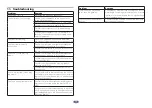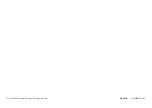En
10
11. Troubleshooting
Problem
Remedy
Power won’t turn on.
Recharge the wireless headphones.
The batteries will not charge.
Confirm that the earphones are placed in the
charging case properly.
Be sure to use the included TYPE-C USB cable.
Confirm that computer’s power is ON.
Confirm that computer is not in power-saving
mode.
Confirm that accessory TYPE-C USB cable is
securely connected to both the charging case
and the computer.
Can’t perform pairing.
Place the wireless earphones and
Bluetooth
device closely together when performing pairing.
Can’t perform
Bluetooth
connection.
Confirm that left side and right side earphones’
and paired device’s power is turned on.
Confirm that
Bluetooth
function is turned ON in
the device you are connecting to.
No sound. (When playing
music)
Confirm that left side and right side earphones’
and paired device’s power is turned on.
Confirm that connection with
Bluetooth
device is
set for profile A2DP.
Confirm that the connected music playback
device is set for PLAY.
Confirm that the volume is not set low on the
paired device.
Sound is distorted.
(When play-
ing music)
Check that no other devices utilizing the 2.4 GHz
wavelength (including microwave ovens, wireless
radios, etc.) are nearby, and that no obstructions
block the signal path.
Can’t use hands-free operation. Confirm that wireless earphones and
Bluetooth
device are connected using the profile HFP or
HSP.
If connection to the
Bluetooth
device is in profile
A2DP, it may be necessary to change connection
profiles (depending on the specifications of the
Bluetooth
device).
Problem
Remedy
Communication distance is
short, sound is garbled.
Check that no other devices utilizing the 2.4 GHz
wavelength (including microwave ovens, wireless
radios, etc.) are nearby, and that no obstructions
block the signal path.
Can’t use the voice assistant
function.
Confirm that the settings of the paired
Bluetooth
device are set correctly.