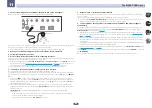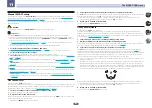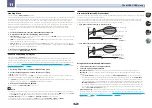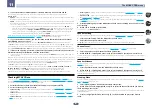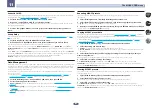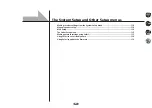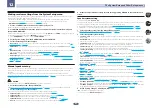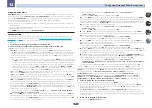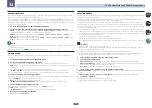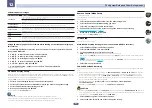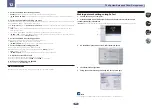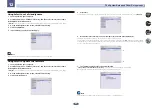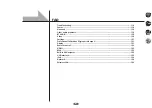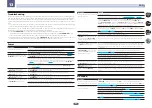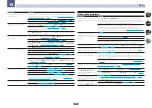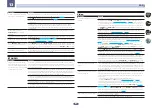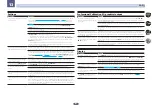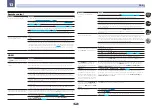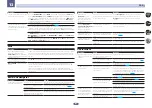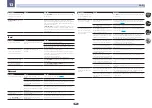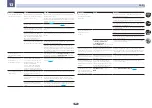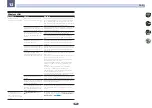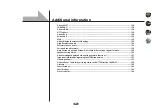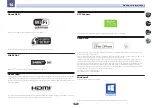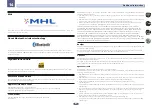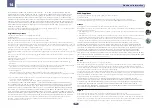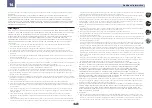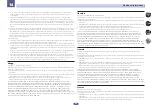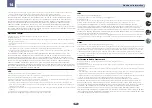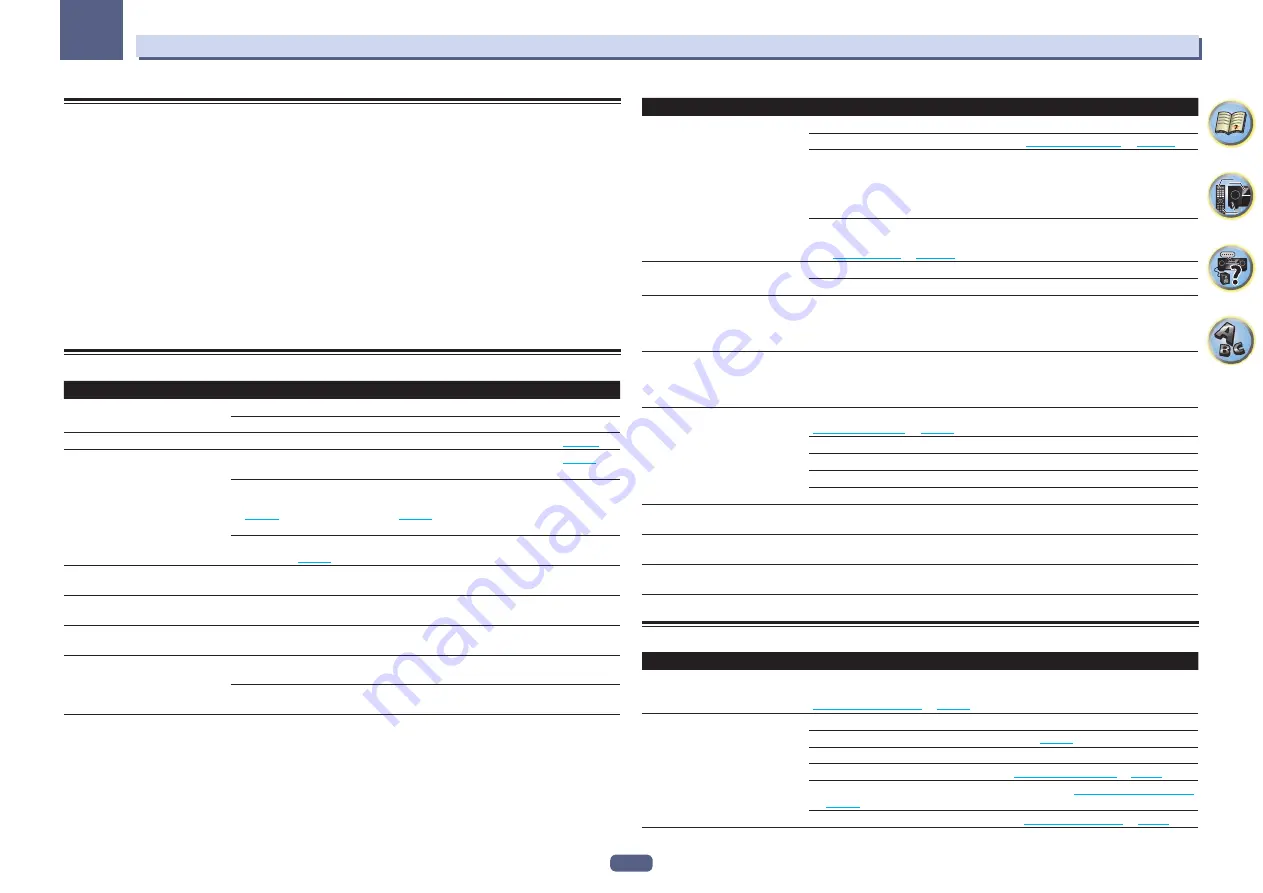
118
FAQ
13
Troubleshooting
Incorrect operations are often mistaken for trouble and malfunctions. If you think that there is something wrong
with this component, check the points below. Sometimes the trouble may lie in another component. Investigate
the other components and electrical appliances being used. If the trouble cannot be rectified even after exercis-
ing the checks listed below, ask your nearest Pioneer authorized independent service company to carry out repair
work.
!
If the unit does not operate normally due to external effects such as static electricity disconnect the power plug
from the outlet and insert again to return to normal operating conditions.
If the problem is not solved after the troubleshooting below, if the screen freezes unexpectedly or if the buttons on
the remote control or front panel stop working completely, do the following:
!
Press
u
STANDBY/ON
on the front panel to turn off the power, then turn the power back on.
If this does not solve the problem, turn off the power again, then press and hold the
u
STANDBY/ON
button
on the front panel for at least five seconds. (The power turns on, then turns off after five seconds.)
!
If the power cannot be turned off, press and hold
u
STANDBY/ON
on the front panel for over five seconds. The
power will turn off. In this case, the various settings made on the receiver may be cleared.
Power
Symptom
Remedy
The power does not turn on.
Make sure that the power cord is plugged in to an active power outlet.
Try disconnecting from the power outlet, then plugging back in.
Power automatically turns off.
When
Auto Power Down
is set, the power automatically turns off at the set time (
When the power is turned on, the
WIRELESS
indicator slowly flashes.
After unpacking, turning on the power, and returning to initial factory settings (
the
WIRELESS
indicator slowly flashes. This is not a malfunction.
This receiver is designed to automatically enter WAC mode when turning on the power of
this receiver in the initial factory settings state. For details about WAC mode, please refer
to
. After the network settings (
) have been completed, the
WIRELESS
indicator flashing disappears.
When using the receiver without connecting to the network, set the
Network Type
set-
ting to
Wired
(
).
Power cannot be turned off.
(
ZONE 2 ON
is displayed.)
Press the
Z2
button on the remote control for 1.5 seconds and then press the
u
STANDBY/ON
button to turn OFF the power.
Power cannot be turned off.
(
ZONE 3 ON
is displayed.)
Press the
Z3
button on the remote control for 1.5 seconds and then press the
u
STANDBY/ON
button to turn OFF the power.
Power cannot be turned off.
(
HDZONE ON
is displayed.)
Press the
HDZ
button on the remote control for 1.5 seconds and then press the
u
STANDBY/ON
button to turn OFF the power.
The receiver suddenly switches off or
the
WIRELESS
indicator blinks.
Check that there are no loose strands of speaker wire touching the rear panel or another
set of wires. If so, re-attach the speaker wires, making sure there are no stray strands.
The receiver may have a serious problem. Disconnect from the power and call a Pioneer
authorized independent service company.
Symptom
Remedy
During loud playback the power sud-
denly switches off.
Turn down the volume.
Lower the 63 Hz and 125 Hz equalizer levels in the
on
.
Switch on the digital safety feature. While holding down
ENTER
on the front panel,
press
u
STANDBY/ON
to set this receiver to the standby mode. Use
TUNE
i
/
j
to
select
D.SAFETY
c
OFF
d
, and then use
PRESET
k
/
l
to select
1
or
2
(select
D.SAFETY
c
OFF
d
to deactivate this feature). If the power switches off even with
2
switched on, turn
down the volume. With
1
or
2
on, some features may be unavailable.
If there is very little low frequency information in the source material, change your
speaker settings to Front:
SMALL
/ Subwoofer:
YES
, or Front:
LARGE
/ Subwoofer:
PLUS
The unit does not respond when the
buttons are pressed.
Try switching the receiver off, then back on again.
Try disconnecting the power cord, then connect again.
AMP ERR
is indicated and the main
power turns off. The
MCACC PRO
indicator blinks and the main power
does not turn on.
The receiver may have a serious problem. Do not try switching the receiver on. Unplug
the receiver from the wall and call a Pioneer authorized independent service company.
The receiver suddenly switches off or
the
FL OFF
indicator blinks.
There is a possibility that the power supply circuit of the receiver has failed. Wait at least
one minute and then turn ON the power again. If the same symptom appears again after
turning ON the power again, stop using the receiver, disconnect the power cable and
request repair.
AMP OVERHEAT
blinks in the dis-
play and the
FL OFF
indicator flash
and the power turns off.
Allow the unit to cool down in a well-ventilated place before switching back on (see
on
).
Check whether the cables used to connect the speakers are short-circuited.
Wait at least 1 minute, then try turning the power on again.
The temperature within the unit has exceeded the allowablevalue.
Lower the volume level.
The main power suddenly turns off,
and
MCACC PRO
indicator blinks.
The power unit is damaged. Unplug the receiver from the wall and call a Pioneer autho-
rized independent service company.
FAN STOP
is displayed, then
WIRELESS
indicator blinks.
The built-in cooling fan is malfunctioning. Do not try switching the receiver on. Unplug
the receiver from the wall and call a Pioneer authorized independent service company.
Display blinks
12V TRG ERR
.
An error has arisen in the 12 V trigger jacks. Reconnect accurately then turn the power
back on.
No sound
Symptom
Remedy
There is no sound output, the sound
gets cut off, or there is noise present.
If
Fixed PCM
in audio parameter is set to
ON
, you will not be able to playback audio in
formats other than PCM audio. For other audio formats than PCM audio, select
OFF
(See
).
No sound is output when an input
function is selected.
Turn the volume up to approx. –30 dB.
Check that the speaker selector setting is set to
OFF
(
Make sure the correct input function is selected.
Make sure the correct input signal is selected (see
).
Check that the source equipment is correctly connected (see
Check that the speakers are connected properly (see
on