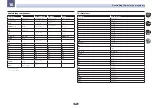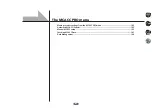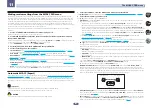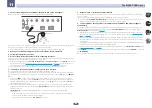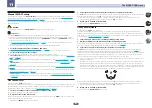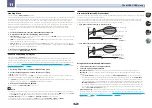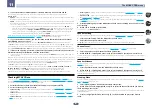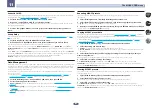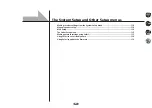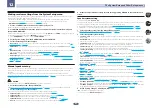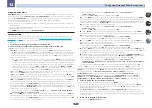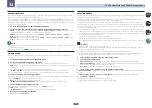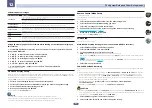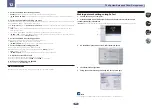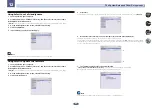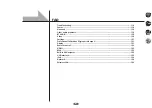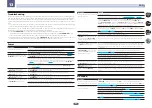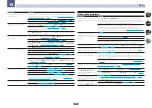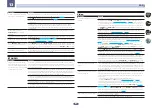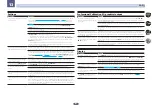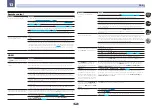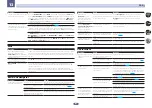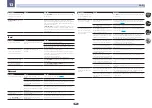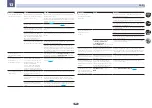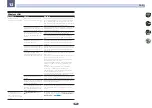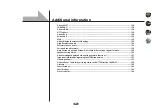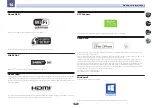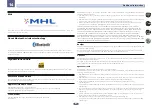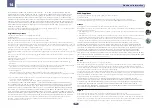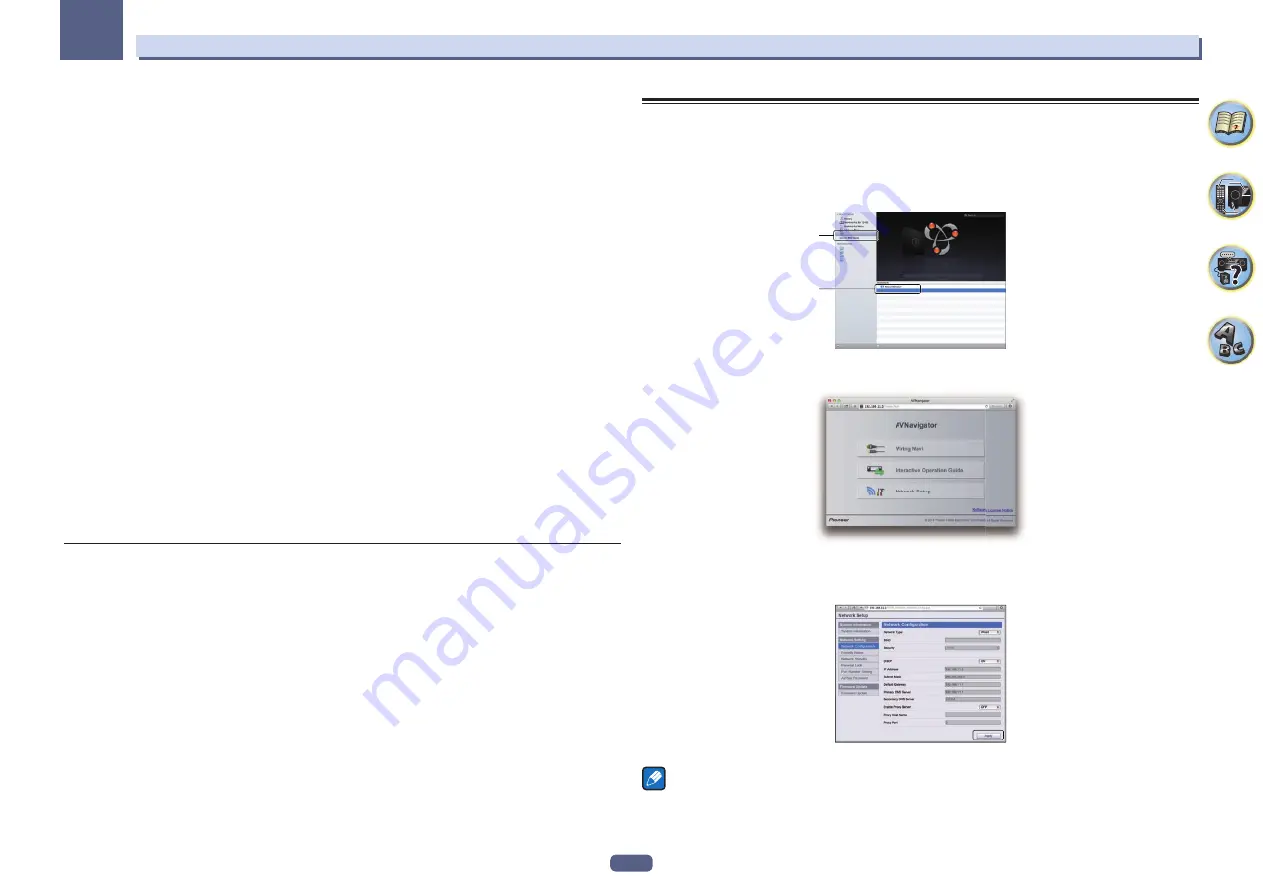
115
The System Setup and Other Setup menus
12
3 Select the Volume Level setting you want.
!
Variable
(default) – Adjusts the sound volume of the sub zone using this unit.
!
–40 dB Fixed
/
0 dB Fixed
– The Zone 2/Zone 3 volume level output from the receiver is fixed to the value set
here.
4 Select the Power ON Level setting you want.
Sets the sound volume of the sub zone when the multi-zone function is used to turn on the sub zone. Volume can
be set for ZONE 2, ZONE 3, and HDZONE, respectively.
When
Volume Level
is set to
–40 dB Fixed
or
0 dB Fixed
, the volume is fixed to that level, so the volume cannot
be set here.
!
LAST
(default) – When MULTI-ZONE is turned on, the volume is set to the level set the last time you were
listening to that zone.
!
“
---
” – When MULTI-ZONE is turned on, the volume for that zone is set to the minimum.
!
–80.0dB
to
0dB
– When MULTI-ZONE is turned on, the volume is set to the level set here. The volume can be
set up to the value set at
Volume Limit
below.
5 Select the Volume Limit setting you want.
The maximum volume for the zone selected in step 2 can be set.
!
OFF
(default) – The maximum volume is not limited.
!
–20.0dB
/
–10.0dB
– The maximum volume is limited to the value set here.
6 Select the Mute Level setting you want.
The mute level for the zone selected in step 2 can be set.
This sets how much the volume is to be turned down when
MUTE
is pressed.
!
FULL
(default) – No sound.
!
–40.0dB
/
–20.0dB
– The volume will be turned down to the level specified here.
7 Adjust Lch Level and Rch Level.
The channel level for the zone selected in step 2 can be set.
The level can be adjusted between
–12.0dB
and
+12.0dB
, in 1 dB steps.
8 When you’re finished, press RETURN.
You will return to the
Other Setup
menu.
Maintenance Mode
Only use this if so instructed by a Pioneer service engineer or custom installer.
Making network settings using Safari
1 Launch Safari on your computer.
2 Press Bookmark icon. Click Bonjour list (a), and then select this receiver’s name
(Friendly Name) (b) in Bookmark.
If
Bonjour
list is not displayed, access the IP address“http://(the receiver’s IP address)” from Safari.
(Model No.)
(Model No.)
a
b
3 On the AVNavigator menu screen, select Network Setup.
4 Click Network Configuration.
5 Setup the network settings manually and then press Apply.
Note
This setting for the network has been confirmed for OS X v 10.7 and Safari 5.1.