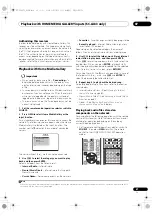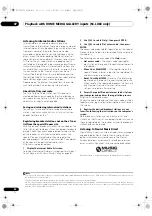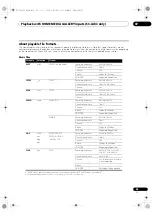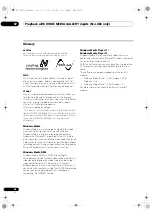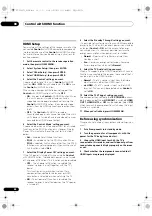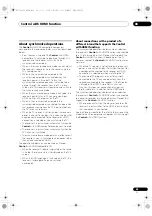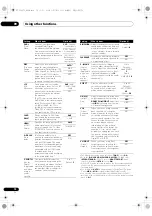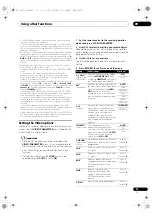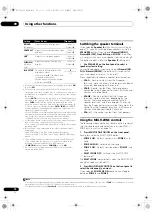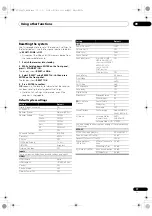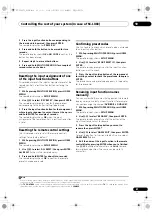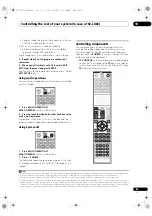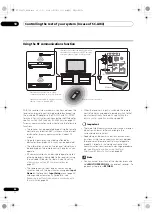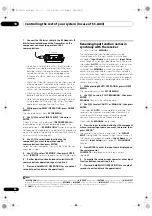Using other functions
09
74
En
Switching the speaker terminals
If you selected
Speaker B
at
Speaker system setting
on
page 110, you can switch between speake
r
s using the
SPEAKERS
button. If you selected
Normal(SB/FH)
,
Normal(SB/FW)
,
Front Bi-Amp
o
r
ZONE 2
, the button
will simply switch you
r
main speake
r
te
r
minals on o
r
off.
The options below a
r
e fo
r
the
Speaker B
setting only.
1
•
Use SPEAKERS on the front panel to select a
speaker system setting.
As mentioned above, if you have selected
Normal(SB/
FH)
o
r
Normal(SB/FW)
, the button will simply switch
you
r
main speake
r
te
r
minal (A) on o
r
off.
P
r
ess
r
epeatedly to choose a speake
r
te
r
minal option:
•
SP
A
– Sound is output f
r
om the A-speake
r
te
r
minals (up to 7 channels (including su
rr
ound back
channels), depending on the sou
r
ce).
•
SP
B
– Sound is output f
r
om the two speake
r
s
connected to the B-speake
r
te
r
minals. Multichannel
sou
r
ces will not be hea
r
d.
•
SP
AB
– Sound is output f
r
om the A-speake
r
te
r
minals (up to 5 channels, depending on the
sou
r
ce), the two speake
r
s connected to the B-
speake
r
te
r
minals, and the subwoofe
r
. The sound
f
r
om the B-speake
r
te
r
minals will be the same as the
sound f
r
om the A-speake
r
te
r
minals (multichannel
sou
r
ces will be downmixed to 2 channels).
•
SP
(off) – No sound is output f
r
om the speake
r
s.
Using the MULTI-ZONE controls
The following steps use the f
r
ont panel cont
r
ols to adjust
the sub zone volume and select sou
r
ces. See
MULTI-
ZONE remote controls
on page 75.
1
Press MULTI-ZONE ON/OFF on the front panel.
Each p
r
ess selects a MULTI-ZONE option:
•
ZONE 2 ON
– Selects you
r
p
r
ima
r
y (
ZONE 2
) sub
zone
•
ZONE 2&3 ON
– Select both sub zones
•
ZONE 3 ON
– Selects you
r
seconda
r
y (
ZONE 3
) sub
zone
•
MULTI ZONE OFF
– Switches the MULTI-ZONE
featu
r
e off
The
MULTI-ZONE
indicato
r
lights when the MULTI-ZONE
cont
r
ol has been switched ON.
2
Press MULTI-ZONE CONTROL on the front panel to
select the sub zone(s) you want.
If you selected
ZONE 2&3 ON
above, you can toggle
between
ZONE 2
and
ZONE 3
.
BRIGHT
d
(B
r
ightness)
Adjusts the ove
r
all b
r
ightness.
–6 to +6
Default:
0
CONTRAST
d
Adjusts the cont
r
ast between light
and da
r
k.
–6 to +6
Default:
0
HUE
d
Adjusts the
r
ed/g
r
een balance.
–6 to +6
Default:
0
CHROMA
d
(Ch
r
oma
Level)
Adjusts satu
r
ation f
r
om dull to
b
r
ight.
–6 to +6
Default:
0
BLK SETUP
f
Co
rr
ects the black depth in the
b
r
ightness signal.
No
r
mally select
0
. If the black level
is too b
r
ight due to the
combination with the connected
monito
r
, select
7.5
.
0
7.5
a.If the video pictu
r
e dete
r
io
r
ates when this settings is switched
ON
,
switch it
OFF
.
b.• When set to a
r
esolution with which the TV (monito
r
) is not
compatible, no pictu
r
e is output. Also, in some cases no pictu
r
e will
be output due to copy
r
ight p
r
otection signals. In this case, change
the setting.
• When
AUTO
is selected, the
r
esolution is selected automatically
acco
r
ding to the capacity of the TV (monito
r
) connected by HDMI.
When
PURE
is selected, the signals a
r
e output with the same
r
esolution as when input (see
About the video converter
on page 26).
• If this is set to something othe
r
than
AUTO
,
PURE
and 480i/576i
analog signals a
r
e input, 480p/576p signals a
r
e output f
r
om the
component output te
r
minals.
• When 1080/24p is selected, depending on the sou
r
ce mate
r
ial the
movement may be unnatu
r
al o
r
the pictu
r
e may not be clea
r
. In this
case, set the
r
esolution to something othe
r
than 1080/24p.
• 1080/24p is mainly effective fo
r
movie sou
r
ce mate
r
ials.
c.• If the image doesn’t match you
r
monito
r
type, adjust the aspect
r
atio on the sou
r
ce component o
r
on the monito
r
.
• This setting is only displayed when 480i/p o
r
576i/p video signals
a
r
e being input.
d.This setting is only displayed when the video signals below a
r
e
being input:
• 480i, 576i, 480p, 576p, 720p, 1080i analog video signals
• 480i, 576i, 480p, 576p, 720p, 1080i, 1080p, 1080p24 HDMI video
signals
e.• This setting is valid fo
r
component outputs and HDMI output.
• This setting have the effect only fo
r
pictu
r
es
r
eco
r
ded in the
inte
r
laced scan fo
r
mat (480i/576i o
r
1080i signals).
•
P.MOTION
is disabled when
PCINEMA
is set to
ON
.
f. You can’t use this setting when the HDMI o
r
component video
signals a
r
e being input.
Setting
What it does
Option(s)
Note
1 • The subwoofe
r
output depends on the settings you made in
Manual speaker setup
on page 109. Howeve
r
, if
SP
B
is selected above, no sound
is hea
r
d f
r
om the subwoofe
r
(the LFE channel is not downmixed).
• All speake
r
systems (except
Speaker B
connections) a
r
e switched off when headphones a
r
e connected.
SC-LX83_73_DLPW.book 74 ページ 2010年5月19日 水曜日 午後2時7分