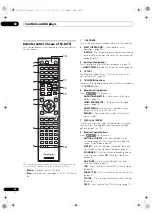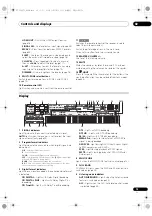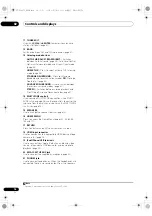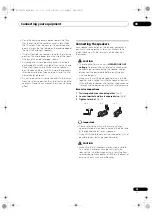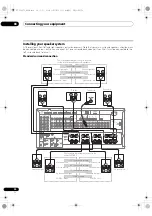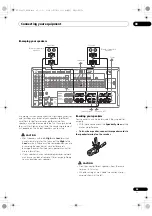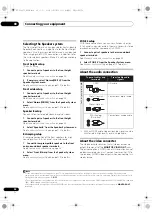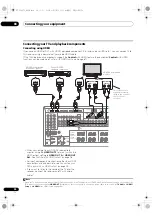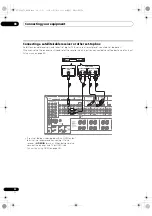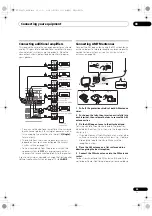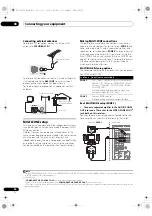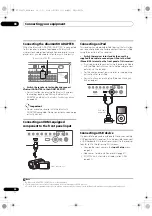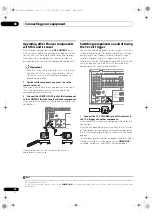Connecting your equipment
03
26
En
Selecting the Speaker system
The f
r
ont height te
r
minals can be used fo
r
f
r
ont wide and
Speake
r
B connections, in addition to fo
r
the f
r
ont height
speake
r
s. Also, the su
rr
ound back te
r
minals can be used
fo
r
bi-amping and ZONE 2 connections, in addition to fo
r
the su
rr
ound back speake
r
s. Make this setting acco
r
ding
to the application.
Front height setup
*Default setting
1
Connect a pair of speakers to the front height
speaker terminals.
See
Standard surround connection
on page 24.
2
If necessary, select ‘Normal(SB/FH)’ from the
Speaker System menu.
See
Speaker system setting
on page 110 to do this.
Front wide setup
1
Connect a pair of speakers to the front height
speaker terminals.
See
Standard surround connection
on page 24.
2
Select ‘Normal(SB/FW)’ from the Speaker System
menu.
See
Speaker system setting
on page 110 to do this.
Speaker B setup
You can listen to ste
r
eo playback in anothe
r
r
oom.
1
Connect a pair of speakers to the front height
speaker terminals.
See
Standard surround connection
on page 24.
2
Select ‘Speaker B’ from the Speaker System menu.
See
Speaker system setting
on page 110 to do this.
Bi-Amping setup
Bi-amping connection of the f
r
ont speake
r
s fo
r
high
sound quality with 5.1-channel su
rr
ound sound.
1
Connect bi-amp compatible speakers to the front
and surround back speaker terminals.
See
Bi-amping your speakers
on page 25.
2
Select ‘Front Bi-Amp’ from the Speaker System
menu.
See
Speaker system setting
on page 110 to do this.
ZONE 2 setup
With these connections you can simultaneously enjoy
5.1-channel su
rr
ound sound in the main zone with ste
r
eo
playback on anothe
r
component in ZONE 2.
1
Connect a pair of speakers to the surround back
speaker terminals.
See
Standard surround connection
on page 24.
2
Select ‘ZONE 2’ from the Speaker System menu.
See
Speaker system setting
on page 110 to do this.
About the audio connection
• With an HDMI cable, video and audio signals can be
t
r
ansfe
rr
ed in high quality ove
r
a single cable.
About the video converter
The video conve
r
te
r
ensu
r
es that all video sou
r
ces a
r
e
output th
r
ough all of the
MONITOR VIDEO OUT
jacks.
The only exception is HDMI: since this
r
esolution cannot
be downsampled, you must connect you
r
monito
r
/TV to
the
r
eceive
r
’s HDMI video outputs when connecting this
video sou
r
ce.
1
Types of cables and
terminals
Transferable audio
signals
Sou
n
d sig
n
al p
r
io
r
ity
HDMI
HD audio
Digital (Coaxial)
Conventional digital audio
Digital (Optical)
RCA (Analog)
(White/Red)
Conventional analog audio
Note
1 • If the video signal does not appea
r
on you
r
TV, t
r
y adjusting the
r
esolution settings on you
r
component o
r
display. Note that some
components (such as video game units) have
r
esolutions that may not be conve
r
ted. In this case, t
r
y switching Digital Video Conve
r
sion (in
Setting the Video options
on page 73)
OFF
.
• The signal input
r
esolutions that can be conve
r
ted f
r
om the component video input fo
r
the HDMI output a
r
e 480i/576i, 480p/576p, 720p and
1080i. 1080p signals cannot be conve
r
ted.
• Only signals with an input
r
esolution of 480i/576i can be conve
r
ted f
r
om the component video input fo
r
the composite
MONITOR OUT
te
r
minals.
SC-LX83_73_DLPW.book 26 ページ 2010年5月19日 水曜日 午後2時7分