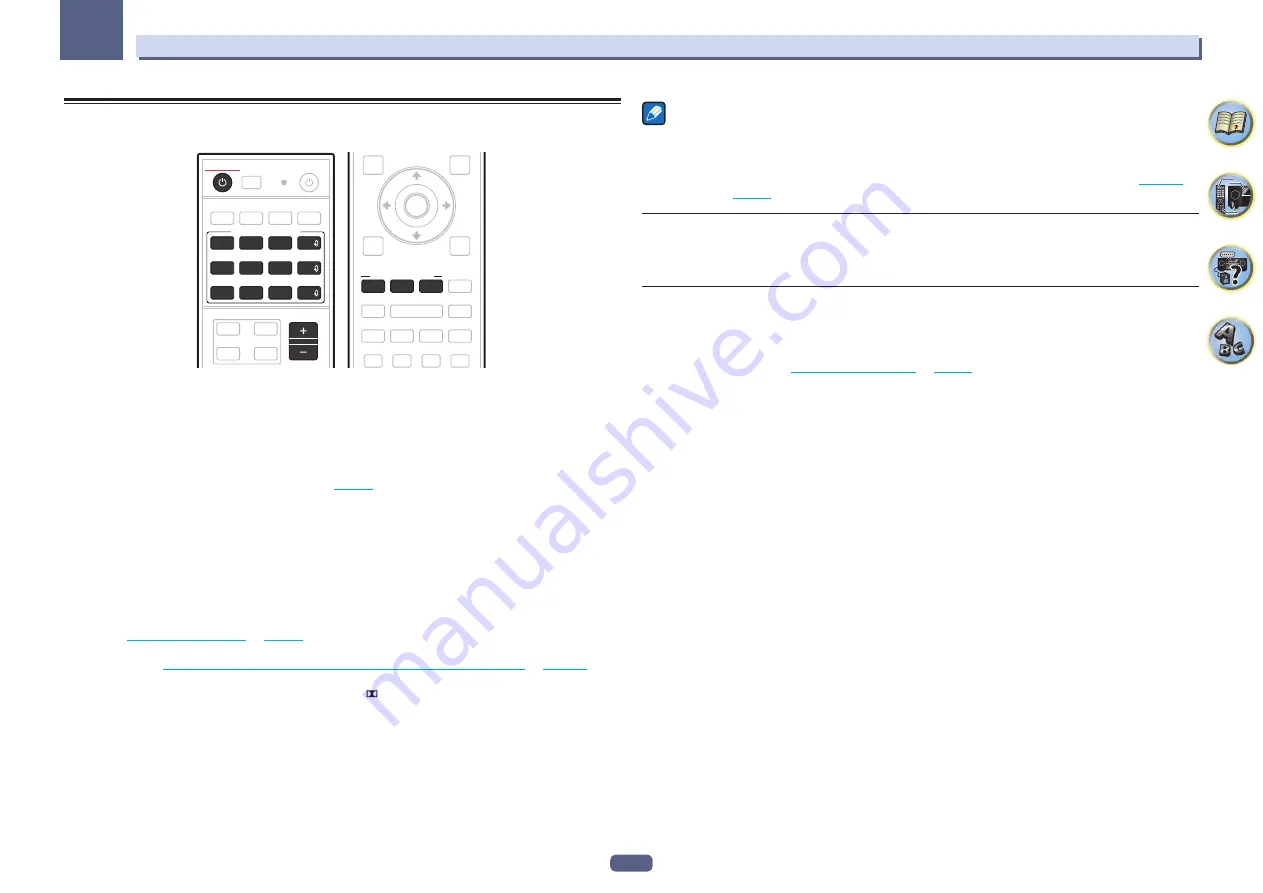
54
Basic playback
05
Playing a source
Here are the basic instructions for playing a source (such as a DVD disc) with your home theater system.
STANDBY/ON
VOLUME
iPod
TUNER
USB
ADPT
ROKU
BT
TV
MHL
CD
DVD
BD
SAT
SOURCE CONTROL
HDMI
NET
ALL
SURR
AUTO
ADV
LISTENING MODE
1 Switch on your system components and receiver.
Start by switching on the playback component (for example a DVD player), your TV and subwoofer (if you have
one), then the receiver (press
u
STANDBY/ON
).
Make sure that the TV’s video input is set to this receiver.
2 Select the input function you want to play.
You can use the input function buttons on the remote control or the front panel
INPUT SELECTOR
dial.
!
As necessary, select the type of audio input signal (
3 Press AUTO (AUTO SURR/ALC/STREAM DIRECT) to select ‘AUTO SURROUND’ and start
playback of the source.
For such sound sources as Dolby TrueHD and DTS-HD, the surround sound is played. With stereo sound, the
sound is played from the left and right front speakers with the default listening mode.
To play a stereo sound source in multichannel, press
SURR
or
ADV
to select your favorite listening mode.
(Example: Press
ADV
several times to select
EXT.STEREO
.)
!
You may need to check the digital audio output settings on your DVD player or digital satellite receiver. It
should be set to output Dolby Digital, DTS and 88.2 kHz / 96 kHz PCM (2 channel) audio, and if there is an
MPEG audio option, set this to convert the MPEG audio to PCM.
!
See also
for information on different ways of listening to sources.
It is possible to check on the front panel display whether or not multi-channel playback is being performed prop-
erly. For details, see
Auto Surround, ALC and Stream Direct with different input signal formats
.
When multi-channel speakers (more than the two front left and right channels) are connected, straight decoding
is performed, so the input signal’s format name (for example,
TrueHD
,
DTS-HD MSTR
or
DTS-HD HI RES
) is
displayed.
If the display does not correspond to the input signal and listening mode, check the connections and settings.
4 Use the /– to adjust the volume level.
Turn down the volume of your TV so that all sound is coming from the speakers connected to this receiver.
Note
Depending on the input to be played, the playback operation can in some cases be performed using the on-
screen display.
With factory default settings, the on-screen display will be output from all HDMI output terminals and displayed on
any TV connected via HDMI cable. You can change where the screen is output in the
MAIN/HDZONE
)
and HDMI output (
) settings.
Turning off the sound
Mutes the sound or restores the sound if it has been muted (adjusting the volume also restores the sound).
%
Press MUTE.
Playing a source with HDMI connection
%
Use ALL to select the input function connected to the receiver’s HDMI input terminals.
You can also perform the same operation by using the
INPUT SELECTOR
dial on the front panel or by pressing
HDMI
on the remote control repeatedly.
!
Set the
HDMI
parameter in
to
THROUGH
if you want to hear HDMI
audio output from your TV (no sound will be heard from this receiver).
!
If the video signal does not appear on your TV, try adjusting the resolution settings on your component or dis-
play. Note that some components (such as video game units) have resolutions that may not be converted. In
this case, use an analog video connection.






























