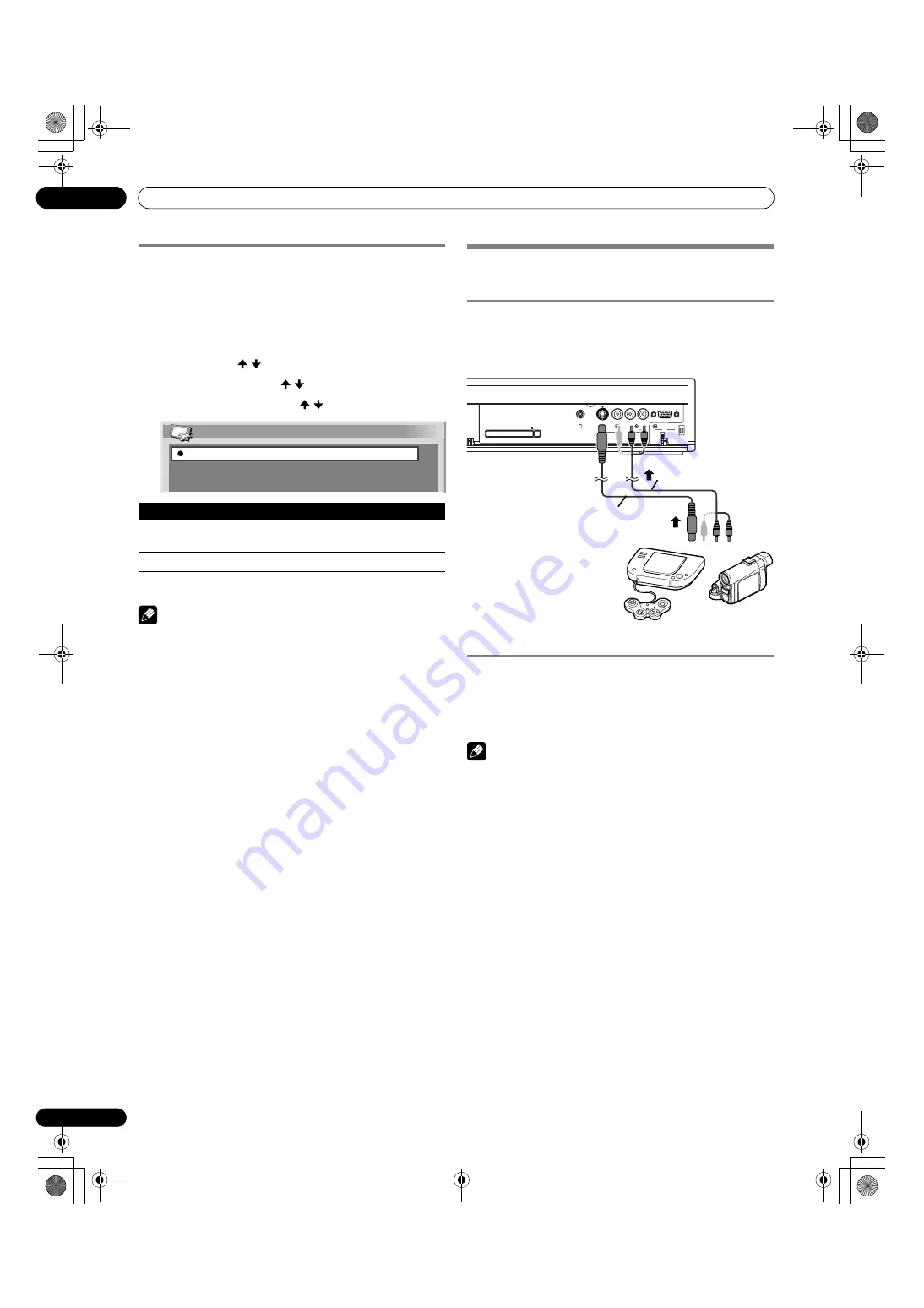
64
En
Enjoying through External Equipment
13
Switching the SCART output
Video and audio signals output from INPUT 2 and INPUT 3
sources are the same as those used for the current image
display. You can however change the setting so that DTV
signals are always output regardless of the current image
display.
1
Press
HOME MENU
.
2
Select “Setup” ( / then
ENTER
).
3
Select “SCART Output” ( / then
ENTER
).
4
Select a desired parameter ( / then
ENTER
).
5
Press
HOME MENU
to exit the menu.
NOTE
• The following operations are given higher priority over the
above setting:
• Presetting a DTV programme for recording
• Execution of WYSIWYR (page 62)
Enjoying a game console or watching
camcorder images
Connecting a game console or camcorder
Use the INPUT 5 terminals to connect a game console,
camcorder and other audiovisual equipment.
Displaying an image from the game console or
camcorder
To watch an image coming from the game console or
camcorder, press
INPUT
5
on the remote control unit or press
INPUT
on the Media Receiver to select INPUT 5.
NOTE
• The INPUT 5 terminals are checked for cable connections in
the order where; 1) S-Video, 2) Video.
• Connect external equipment to only terminals that are to be
actually used.
• The INPUT 5 AUDIO terminals are shared between the
INPUT 5 and PC input sources. When audio signals are input
to these terminals, the same signal type is selected no
matter whether you select INPUT 5 or PC.
Item
Description
Auto
Outputs video and audio signals coming from the
selected input source.
Fixed on DTV
Always output DTV signals.
Auto
Fixed on DTV
SCART Output
PC CARD
EJECT
ANALOG RGB
PC
PC
INPUT 5
S-VIDEO
PHONES
VIDEO
AUDIO
L
R
Media Receiver (front view)
S-Video cable
(commercially available)
Composite video cables
(commercially available)
Game console/Camcorder
PDP506XDE.book Page 64 Friday, June 17, 2005 3:08 PM






























