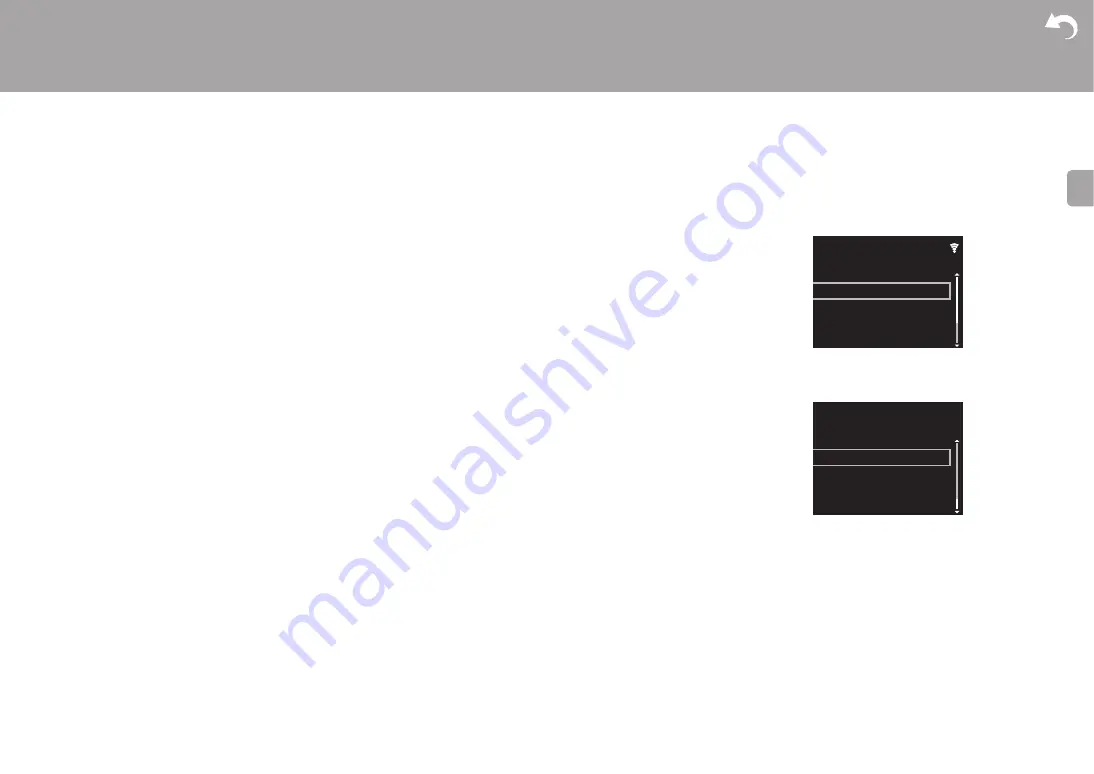
24
> Install
> Playback
|
| Others
E
N
Firmware Update
Firmware Update
The updating function on this unit
This unit has functionality to update the firmware (the
system software) over a network or by the USB port. This
enables us to make improvements to a variety of operations
and to add features.
How to update
There are two methods for updating the firmware: via
network and via USB. The update may take about 5
minutes to complete for either method: via network or via
USB. Furthermore, existing settings are guaranteed
regardless of the method used for update.
0
For the latest information on updates, visit our company’s
website. There is no need to update the firmware on this
unit if there is no update available.
0
When performed over the network, it may take even
more time depending on the connection status.
0
During an update, do not
– Disconnect and reconnect any cable or USB storage
device, or perform any operation on the component
such as turn off its power
– Accessing this unit from a PC or smartphone using an
application
Disclaimer:
The program and accompanying online
documentation are furnished to you for use at your own risk.
We will not be liable and you will have no remedy for
damages for any claim of any kind whatsoever concerning
your use of the program or the accompanying online
documentation, regardless of legal theory, and whether
arising in tort or contract.
In no event will we be liable to you or any third party for any
special, indirect, incidental, or consequential damages of
any kind, including, but not limited to, compensation,
reimbursement or damages on account of the loss of
present or prospective profits, loss of data, or for any other
reason whatsoever.
Updating the Firmware via Network
0
Check that the unit is turned on, and the connection to
the Internet is secured.
0
Turn off the controller component (PC etc.) connected to
the network.
0
Stop any playing Internet radio, USB storage device, or
server content.
1. The setup screen is displayed on the display when
SETUP on the remote controller is pressed.
2. Press / and ENTER to select "Update" - "via Network"
in order.
0
"Update" is not displayed if there are no firmware
updates.
3. Press ENTER to start the firmware update.
0
"COMPLETE" is displayed when the update is
complete.
4. Press
Í
STANDBY/ON on the main unit to switch the
unit to standby. The process is completed and your
firmware is updated to the latest version.
Setup
Factory Reset
System Info
Option Setting
Network Setting
Setup
Update






























