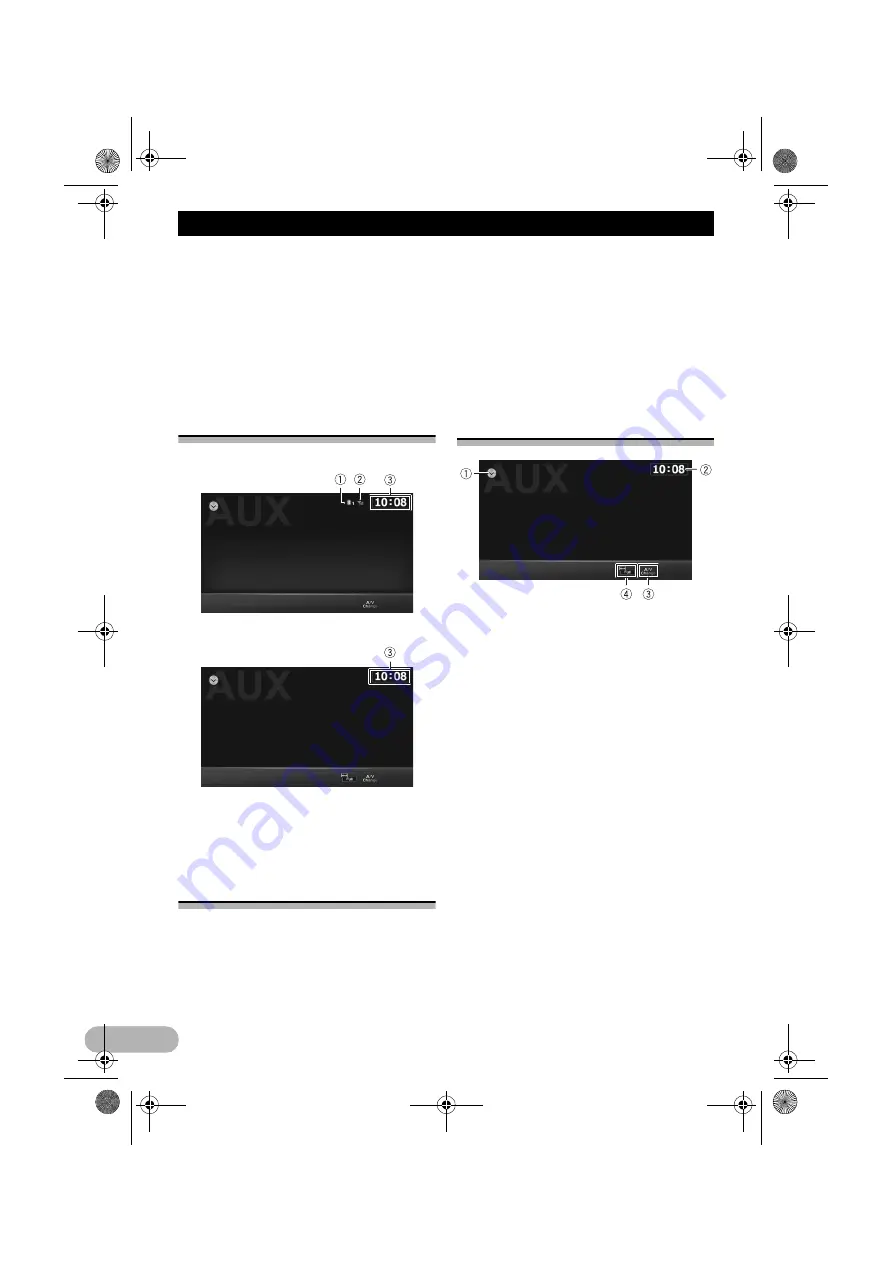
90
Using AV input
Using AV input
You can display the video image output by the
device connected to the navigation system.
For details of the connection method, refer to
the Installation Manual.
!
CAUTION
For safety reasons, video images cannot be
viewed while your vehicle is in motion. To
view video images, you must stop in a safe
place and apply the handbrake.
Reading the screen
Audio
Video
햲
Number of the Bluetooth connection
device
햳
Reception status of the mobile phone
햴
Current time
Using AUX
You can display the video image output by the
device connected to AUX.
1. Set the video input.
➲
For details, refer to “Setting the video input
signal” on page 102.
2. Display the AV operation screen.
➲
For details of the operations, refer to
“Displaying the AV operation screen” on
page 70.
3. Tap [AUX] on the AV source list to display
the “AUX” screen.
“
AUX
” screen appears and video image is
displayed on the screen.
4. Touch the screen to display the touch
panel keys.
Using the touch panel keys
햲
Displays the AV source list
➲
For details, refer to “Selecting a source” on
page 70.
햳
Sets the time
➲
For details, refer to “Setting the time” on
page 107.
햴
Switches between Video and Audio
Tapping the key switches between the Audio
playback and Video playback.
햵
Changes the screen size of video
❒
This function only works for the video
screen.
Tapping the key displays the screen size
setting screen which lets you switch the
setting to the following:
• Full (full)
A 4:3 picture is enlarged in the horizontal
direction only, enabling you to enjoy a 4:3
TV picture (normal picture) without any
omissions.
• Normal (normal)
A 4:3 picture is displayed normally, giving
you no sense of disparity since its
proportions are the same as those of the
normal picture.
13-MAN-AVICF550-EN.fm Page 90 Monday, April 8, 2013 3:02 PM






























