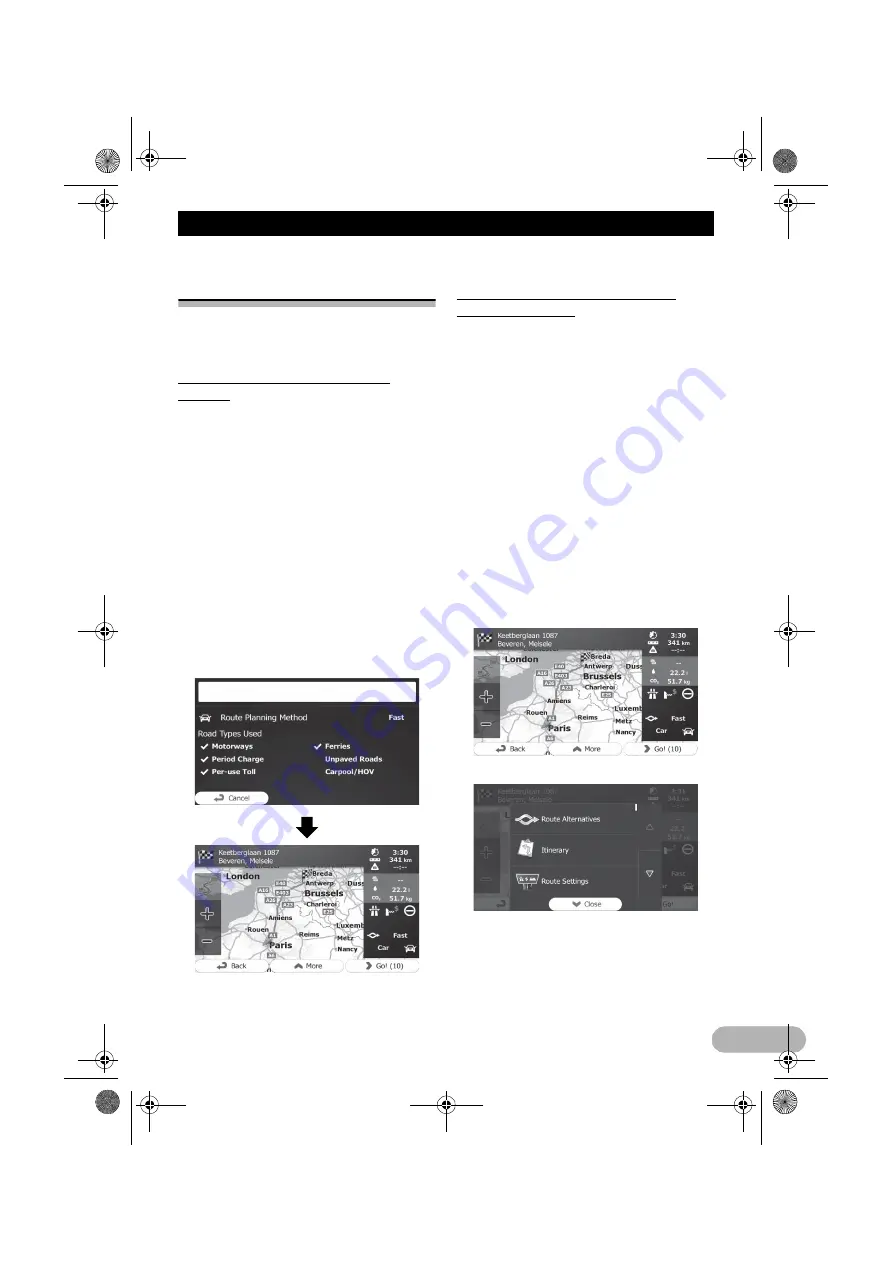
47
After the location is decided
After the location is decided
Setting a route to your
destination
You can set a route to your destination by
using either a searched location or the “
My
Route
” menu.
Setting a route using a searched
location
1. Search for a location.
➲
For details, refer to “Searching for and
selecting a location” on page 38.
The map screen appears with the selected
point in the middle.
2. Touch [Go] to confirm the destination.
After a short summary of the route
parameters, the map appears showing the
entire route. The route is automatically
calculated.
❒
If you have already set the route to the
destination, [
Next
] will appears. Touch
[
Next
] and select the way to modify the
current route.
➲
For details, refer to “Selecting a new
destination when a route is already set” on
page 53.
3. Touch [Go!].
Your navigation system starts the route
guidance.
Touch [
More
] to modify route parameters.
Checking route alternatives when
planning the route
You can select from different route
alternatives or change the route planning
method after you have selected a new
destination.
1. Search for a location.
➲
For details, refer to “Searching for and
selecting a location” on page 38.
The map screen appears with the selected
point in the middle.
2. Touch [Go] to confirm the destination.
After a short summary of the route
parameters, the map appears showing the
entire route. The route is automatically
calculated.
❒
If you have already set the route to the
destination, [
Next
] will appears. Touch
[
Next
] and select the way to modify the
current route.
3. Touch [More].
4. Touch [Route Alternatives].
5. Touch any of the alternatives to see it on
the map.
13-MAN-AVICF550-EN.fm Page 47 Monday, April 8, 2013 3:02 PM






























