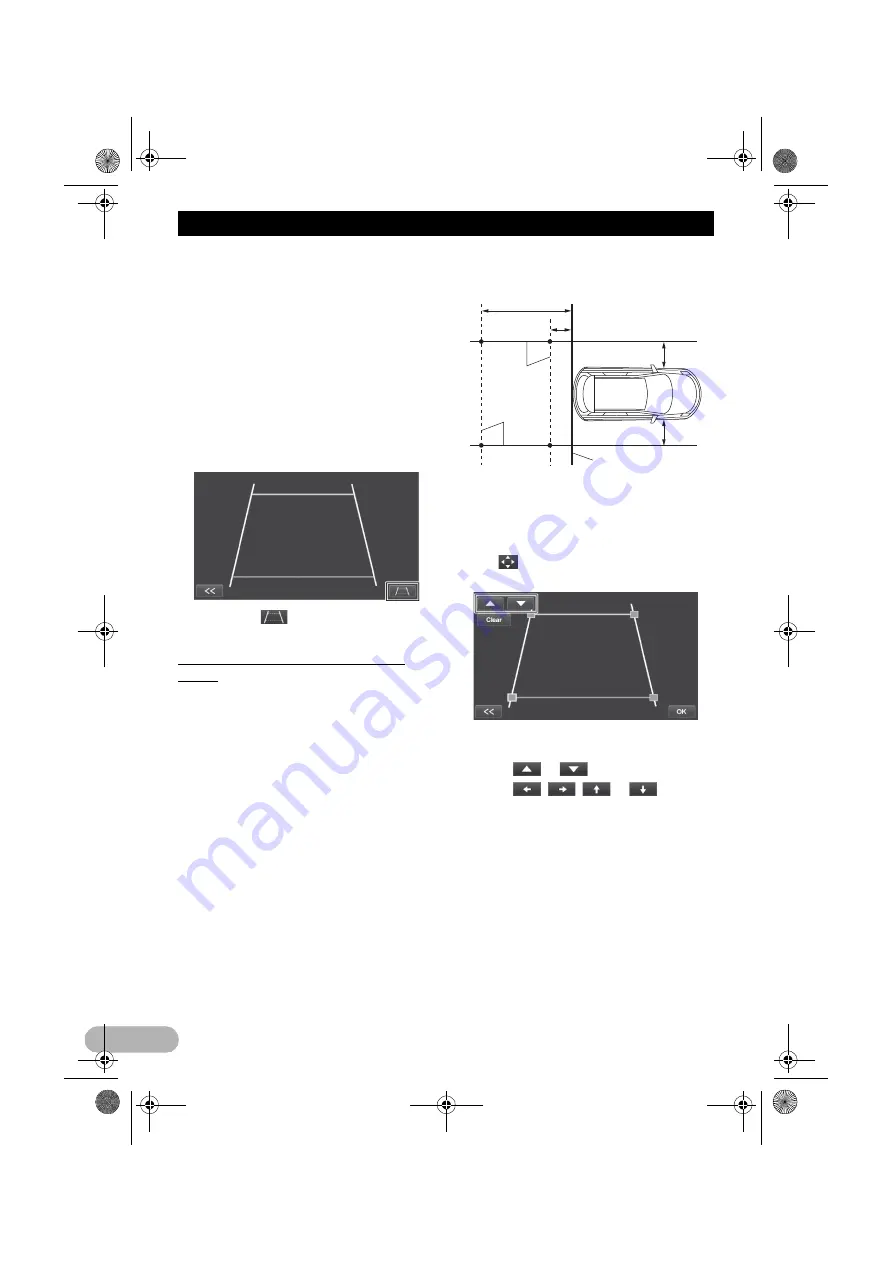
106
Other functions
automatically returns to the rear view
screen.
3. Press the HOME button to display the
“Top Menu” screen.
4. Tap [Rear Camera].
Turns off the rear view camera function.
Displaying the parking assist guidelines
You can turn the parking assist guideline
display on or off while the rear view screen is
displayed.
*
Tap the screen.
The parking assist guidelines appears.
❒
If you tap
, the parking assist
guidelines disappear.
Setting guidelines on the rear view
image
!
CAUTION
•
When adjusting the guidelines, be sure to
park the vehicle in a safe place and apply
the handbrake.
•
Before getting out of the car to place the
markings, be sure to turn the ignition switch
off (ACC OFF).
•
The range projected by the rear view
camera is limited. Also, the vehicle width
and distance guidelines displayed on the
rear view camera image may differ from the
actual vehicle width and distance. (The
guidelines are straight lines.)
•
The image quality may deteriorate
depending on the usage environment, such
as at night or in dark surroundings.
1. Park your vehicle in a safe place and
apply the handbrake.
2. Using packing tape or similar, place
markings approximately 25 cm from each
side of the vehicle, and approximately
50 cm and 2 m from the rear bumper.
3. Put the gearstick in reverse and display
the rear view camera screen.
4. Tap the screen.
The parking assist guidelines appears.
5. Tap .
The screen for setting the guidelines appears.
If you tap [
Clear
], corner points move back to
the preadjusted position.
6. Touch
or
to select a point.
7. Touch , ,
or
to
adjust
the position of the point.
❒
When a point is moved, the distance from
the initial value is displayed at the top right
of the screen.
8. Tap [OK].
The position of the point is saved.
If you tap [
Clear
], the selected point returns to
the default position.
2m
Markings
Markings
Rear bumper
50 cm
25 cm
25 cm
13-MAN-AVICF550-EN.fm Page 106 Monday, April 8, 2013 3:02 PM






























