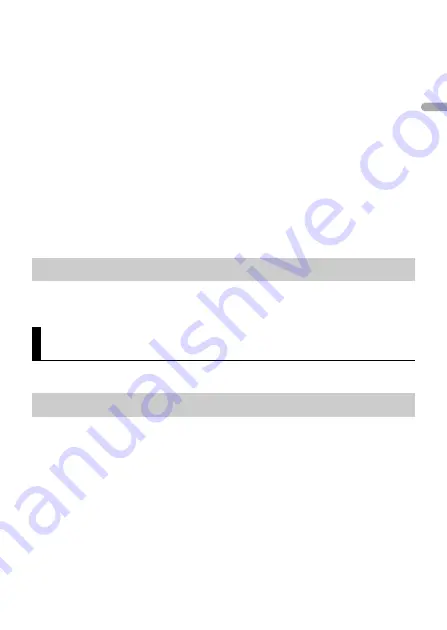
- 26 -
En
g
lis
h
7
Connect this unit with the mobile device.
•
iPhone/Android device via USB (page 10)
•
iPhone/Android device via Bluetooth (page 12)
Pioneer Smart Sync on the device starts automatically.
NOTE
Regardless of whether the [AUTO APP CONN] setting is set to [ON] or [OFF], you can
also perform the following to start Pioneer Smart Sync.
•
For devices other than the USB-connected Android device, press
SRC
/
OFF
to select
any source and press and hold the
M.C.
dial.
•
For iPhone, launch Pioneer Smart Sync on the mobile device.
NOTES
•
When you connect a mobile device other than an iPhone/Android device, it may not operate
correctly depending on your mobile device.
•
If Pioneer Smart Sync has not been installed on your iPhone/Android device yet, a message that
prompts you to install the application will appear on your iPhone/Android device (except for the
Android device connected via Bluetooth). Select [OFF] in [AUTO APP CONN] to clear the message
(page 35).
1
Press
SRC/OFF
to select [APP].
You can also make various adjustments in the AUDIO settings (page 31).
This unit features two operation modes: network mode and standard mode. You can
switch between modes as desired (page 6).
Network mode
You can create a 2-way + SW multi-amp and multi-speaker system with high range
speaker, middle range speaker and subwoofer for reproduction of high, middle and low
frequencies (bands).
Standard mode
You can create a 4-speaker system with front and rear speakers or front speakers and
subwoofers, or a 6-speaker system with front and rear speakers and subwoofers.
Listening to music on your device
Audio Adjustments
Operation modes
















































