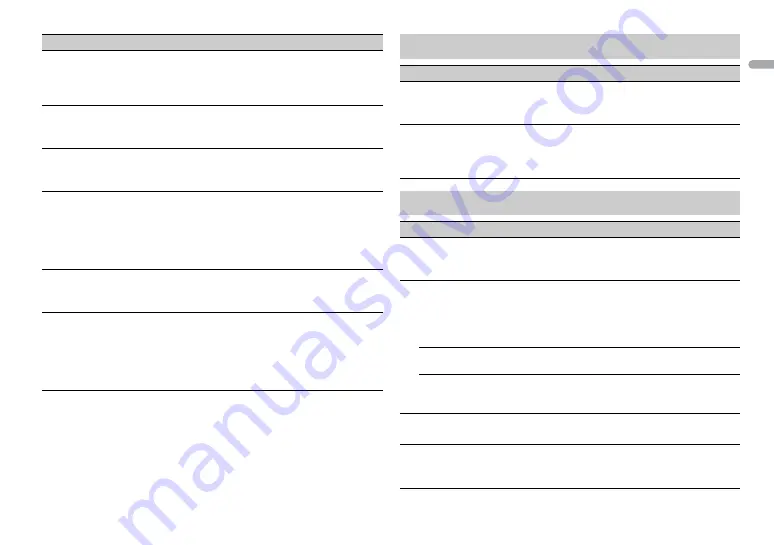
11
En
En
g
lis
h
*1 Depending on your car, this function may not work properly. In this case, contact your
dealer or an authorized PIONEER Service Station.
*2 Please use a commercially available wiring harness for each car model when [PRESET]
mode is engaged, and use a commercially available adapter when in [PIONEER].
AUTO PI
[ON], [OFF]
Search for a different station with the same
programming, even if using a preset
station.
AUX
[ON], [OFF]
Set to [ON] when using an auxiliary device
connected to the unit.
ANDROID WIRED
[MEMORY], [APP CONTROL]
Select the appropriate connection method
for an Android device.
P.APP AUTO ON
[ON], [OFF]
Select [ON] to automatically launch Pioneer
ARC APP when an Android device is
connected to the unit via AOA. (Not available
when [MEMORY] is selected in [ANDROID
WIRED].)
S.REMOTE
*1*2
[OFF], [PIONEER], [PRESET]
Select [PIONEER] or [PRESET] according to
your wired remote control.
USB AUTO
[ON], [OFF]
Select [ON] to automatically switch to
[USB] source when a USB device is
connected to the unit.
Select [OFF] when a USB device is being
connected to the unit just for charging.
Menu Item
Description
ILLUMINATION settings
Menu Item
Description
DIM SETTING
[SYNC CLOCK], [MANUAL]
Select the way to change the display
brightness.
BRIGHTNESS
[1] to [10]
Change the display brightness.
The available setting ranges differ
depending on [DIM SETTING].
MIXTRAX settings
Menu Item
Description
SHORT PLAYBCK
[1.0 MIN], [1.5 MIN], [2.0 MIN],
[2.5 MIN], [3.0 MIN], [OFF]
Select the length of the playback time.
MIX PATTERN
[SOUND LEVEL]
Change the MIXTRAX special effects
according to the audio level.
The mix pattern changes according to
the sound level.
[LOW PASS]
The mix pattern changes according to
the bass level.
[RANDOM]
The mix pattern changes randomly
according to the sound level mode and
low pass mode.
DISPLAY FX
[ON], [OFF]
Set the MIXTRAX special effects on/off.
CUT IN FX
[ON], [OFF]
Turn the MIXTRAX sound effects on/off
while manually changing the tracks.






































