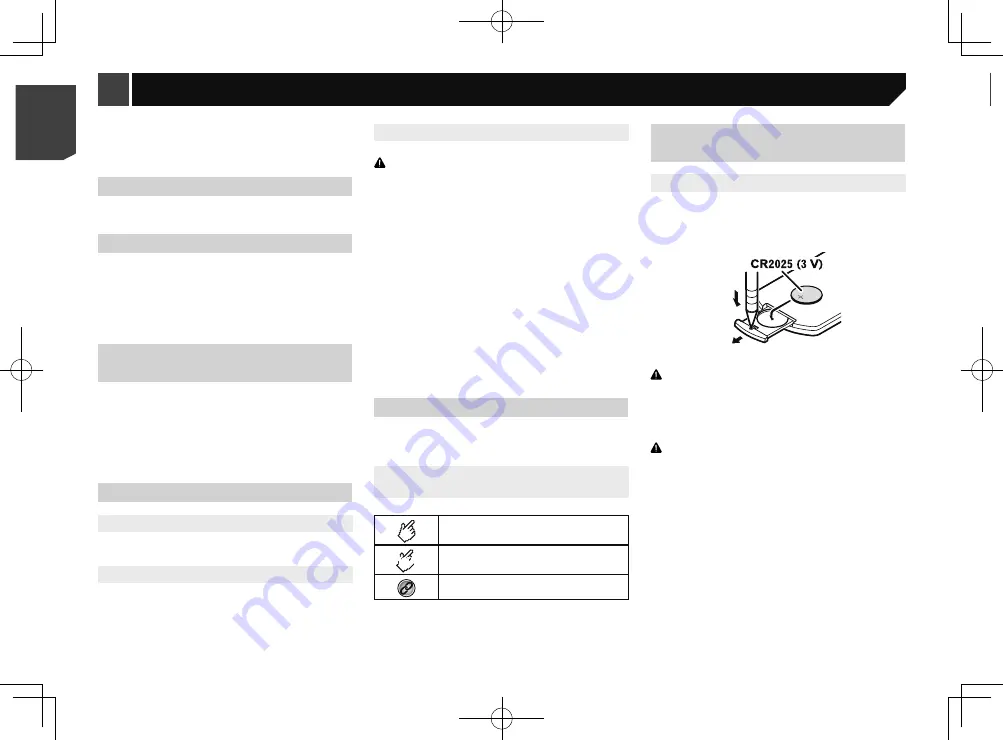
4
Using the remote control
Point the remote control in the direction of the front panel to
operate.
The remote control may not function properly in direct
sunlight.
Important
Do not store the remote control in high temperatures or
direct sunlight.
Do not let the remote control fall onto the floor, where it
may become jammed under the brake or accelerator.
Pioneer cannot guarantee compatibility with all USB mass
storage devices and assumes no responsibility for any loss
of data on media players, iPhone, smartphone, or other
devices while using this product.
In case of trouble
Should this product fail to operate properly, contact your dealer
or nearest authorized Pioneer Service Station.
Visit our website
Visit us at the following site:
http://www.pioneer-india.in
We offer the latest information about PIONEER
CORPORATION on our website.
Pioneer regularly provides software updates to further
improve it’s products. Please check the support section of
the Pioneer website for all available software updates.
Protecting the LCD panel and
screen
Do not expose the LCD screen to direct sunlight when this
product is not used. This may result in LCD screen malfunc-
tion due to the resulting high temperatures.
When using a mobile phone, keep the aerial of the mobile
phone away from the LCD screen to prevent disruption of the
video in the form of spots, coloured stripes, etc.
To protect the LCD screen from damage, be sure to touch the
touch panel keys only with your finger and do so gently.
Notes on internal memory
Before removing the vehicle battery
Some of the settings and recorded contents will not be reset.
Data subject to erasure
The information is erased by disconnecting the yellow lead from
the battery (or removing the battery itself).
Some of the settings and recorded contents will not be reset.
Resetting the microprocessor
CAUTION
Pressing the
RESET
button resets settings and recorded
contents to the factory settings.
Do not perform this operation when a device is connected
to this product.
Some of the settings and recorded contents will not be
reset.
The microprocessor must be reset under the following
conditions:
Prior to using this product for the first time after installation.
If this product fails to operate properly.
If there appears to be problems with the operation of the
system.
If your vehicle position is shown on the map with a signifi-
cant positioning error.
1 Turn the ignition switch OFF.
2 Press the
RESET
button with a pen tip or other
pointed implement.
Checking part names and functions
on page 5
Settings and recorded contents are reset to the factory settings.
About this manual
This manual uses diagrams of actual screens to describe opera-
tions. However, the screens on some units may not match those
shown in this manual depending on the model used.
Meanings of Symbols Used in This
Manual
This indicates to touch an appropriate soft key
on the touch screen.
HOLD
This indicates to touch and hold an appropriate
soft key on the touch screen.
This indicates that there is a reference or
supplementary for the key or screen.
Use and care of the remote
control
Installing the battery
Slide the tray on the back of the remote control out and insert the
battery with the plus (+) and minus (–) poles aligned properly.
When using for the first time, pull out the film protruding
from the tray.
WARNING
Keep the battery out of the reach of children. Should the
battery be swallowed, consult a doctor immediately.
Batteries (battery pack or batteries installed) must not be
exposed to excessive heat such as sunshine, fire or the
like.
CAUTION
Remove the battery if the remote control is not used for a
month or longer.
There is a danger of explosion if the battery is incorrectly
replaced. Replace only with the same or equivalent type.
Do not handle the battery with metallic tools.
Do not store the battery with metallic objects.
If the battery leaks, wipe the remote control completely
clean and install a new battery.
When disposing of used batteries, comply with
governmental regulations or environmental public
institutions’ rules that apply in your country/area.
“Perchlorate Material – special handling may apply. See
www.dtsc.ca.gov/hazardouswaste/perchlorate. (Applicable
to California, U.S.A.)”
4
< QRB3574-A >
< QRB3574-A >
Precaution
Precaution
Summary of Contents for MVH-AV189
Page 1: ...Owner s Manual MVH AV189 RDS AV RECEIVER English 1 QRB3574 A English ...
Page 28: ...28 28 QRB3574 A ...
Page 29: ...29 29 QRB3574 A ...
Page 30: ...30 30 QRB3574 A ...
Page 31: ...31 31 QRB3574 A ...



















