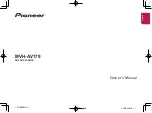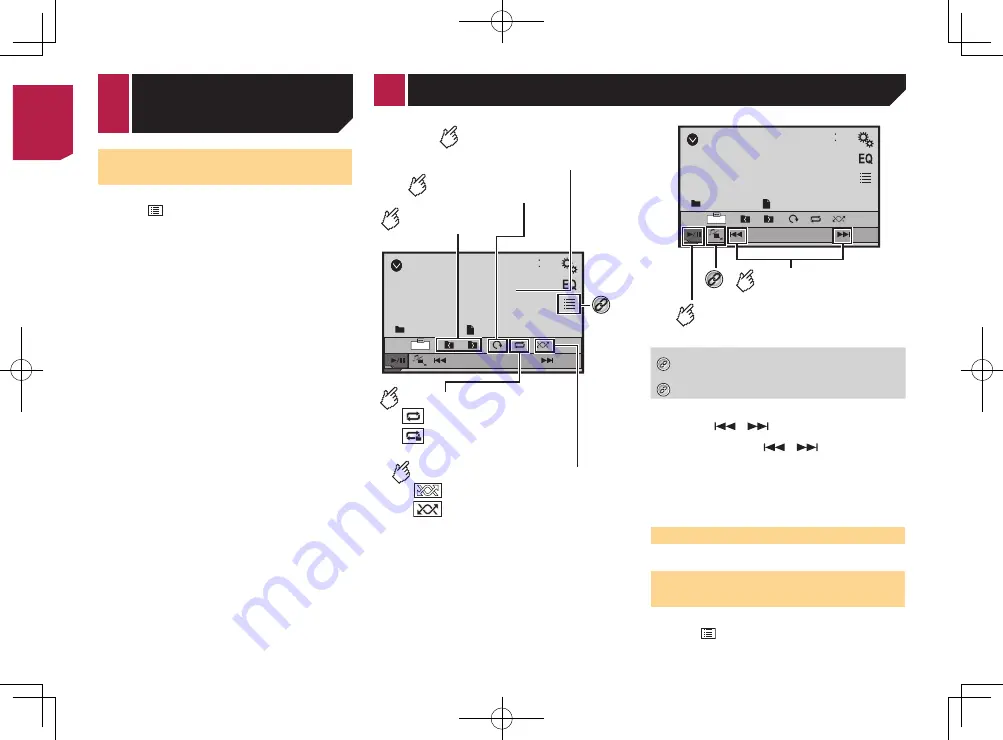
12
p
Touching a folder on the list shows its contents. You can play
a file on the list by touching it.
Setting the slideshow interval
JPEG or BMP files can be viewed as a slideshow on this product.
In this setting, the interval between each image can be set.
p
This setting is available during playback of the JPEG or BMP
files.
1 Display the “
Video Setup
” screen.
2 Touch [
Time Per Photo Slide
].
3 Touch the item you want to set.
The following items are available:
“
10sec
” (default), “
5sec
”, “
15sec
”, “
Manual
”.
Selecting files from the file
name list
You can select files to view using the file name list.
1 Touch .
2 Touch a file on the list to play back.
p
Files are played back in file number order and folders are
skipped when they contain no files.
Touch the playback sign of the thumbnail to
preview the file.
USB
48
21
Abcdefghi
Abcdefghi
6/10
Full
*1
Sets a repeat play range.
: Repeats all files.
: Repeats the current folder.
Plays files in random order.
: Does not play files in random order.
: Plays all files in the current repeat
play range in random order.
Selects the previous
or next folder.
Rotates the displayed
picture 90° clockwise.
Hides the touch panel keys.
To display again the keys,
touch anywhere on the screen.
USB
48
21
Abcdefghi
Abcdefghi
6/10
Full
Skips files forward
or backward.
Switches between
playback and pause.
*2
*1
Selects a file from the list.
Selecting files from the file name list
on page 12
*2
Switches the media file type.
Switching the media file type
on page 11
p
JPEG images are not displayed in the rear display.
p
By pressing
or
, you can also skip files forward or
backward.
p
By pressing and holding
or
, you can search 10
files at a time. If the file currently being played is the first or
last file in the folder, the search is not performed.
p
Changing the wide screen mode.
Common operations
on page 18
You can view still images stored in an USB storage device.
Media compatibility chart
on page 25
Starting procedure
Compressed audio files
on page 10
Selecting files from the file
name list
You can select files to view using the file name list.
1 Touch .
2 Touch a file on the list to play back.
Still image files
< CRB4583-A >
< CRB4583-A >
Compressed
video files
< CRB4583-A > 12
Summary of Contents for MVH-AV179
Page 1: ...Owner s Manual MVH AV179 English CRB4583 A RDS AV RECEIVER English CRB4583 A 1 ...
Page 28: ...28 CRB4583 A 28 ...
Page 29: ...29 CRB4583 A 29 ...
Page 30: ...30 CRB4583 A 30 ...
Page 31: ...31 CRB4583 A 31 ...