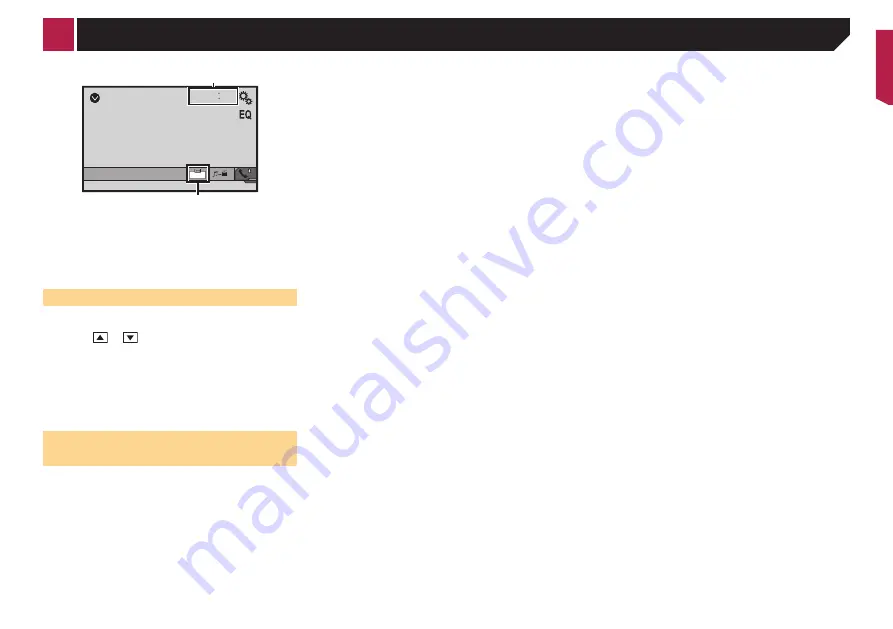
29
AUX
48
21
Full
6/10
2
1
1
Clock display
Displays the time and date setting screen
Setting the time and date
on page 29
2
Screen display mode key
Changes the wide screen mode
Changing the wide screen mode
on page 29
Setting the time and date
1 Touch the current time on the screen.
2 Touch or
to set the correct time and
date.
You can operate the following items: Year, month, date, hour,
minute.
p
You can change the time display format to “
12hour
” (default)
or “
24hour
”.
p
You can change the order of date display format: Day-month-
year, Month-day-year.
Changing the wide screen
mode
You can set the screen size for the video and JPEG/BMP images.
p
The default setting is “
Full
”, and for JPEG/BMP images is
“
Normal
”.
p
When there are touch panel keys on the screen, images are
displayed with the “
Full
” mode regardless of your setting.
1 Touch the screen display mode key.
p
The appearance of this key changes according to the current
setting.
2 Touch the desired mode.
●
Full
:
A 4:3 picture is enlarged in the horizontal direction only,
enabling you to enjoy an image without any omissions.
●
Zoom
:
A 4:3 picture is enlarged in the same proportion both verti-
cally and horizontally.
●
Normal
:
A 4:3 picture is displayed normally, without changing its
proportion.
p
You cannot operate this function while driving.
p
Different settings can be stored for each video source.
p
When a video is viewed in a wide screen mode that does not
match its original aspect ratio, it may appear different.
p
The video image will appear coarser when viewed in “
Zoom
”
mode.
< CRB4570-A >
Common operations








































