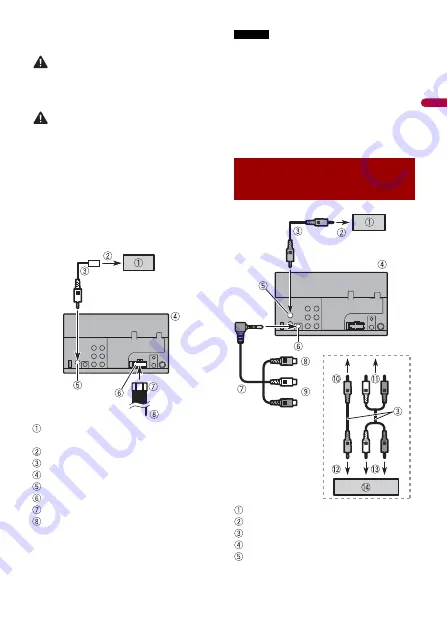
En
g
lis
h
- 43 -
allows you to check what is behind you
while driving.
WARNING
USE INPUT ONLY FOR REVERSE OR MIRROR
IMAGE REAR VIEW CAMERA. OTHER USE
MAY RESULT IN INJURY OR DAMAGE.
CAUTION
•
The screen image may appear reversed.
•
With the rear view camera you can keep
an eye on trailers, or back into a tight
parking spot. Do not use for
entertainment purposes.
•
Objects in rear view may appear closer or
more distant than in reality.
•
The image area of full-screen images
displayed while backing or checking the
rear of the vehicle may differ slightly.
Rear view camera (ND-BC8) (sold
separately)
To video output
RCA cable (supplied with ND-BC8)
This product
Rear view camera input (
R.C IN
)
Power supply
Power cord
Violet/white (
REVERSE-GEAR SIGNAL
INPUT
)
Refer to Power cord (page 40).
NOTES
•
For mounting the camera, follow the
instructions for mounting the camera.
Use a camera whose power lead is
connected to the ACC switch.
•
Connect only the rear view camera to
R.C
IN
. Do not connect any other equipment.
•
Some appropriate settings are required
to use rear view cameras. For details, refer
to [Camera settings] (page 28).
Rear display with RCA input jacks
To video input
RCA cables (sold separately)
This product
Video output (
V OUT
)
External video component
and the display












































