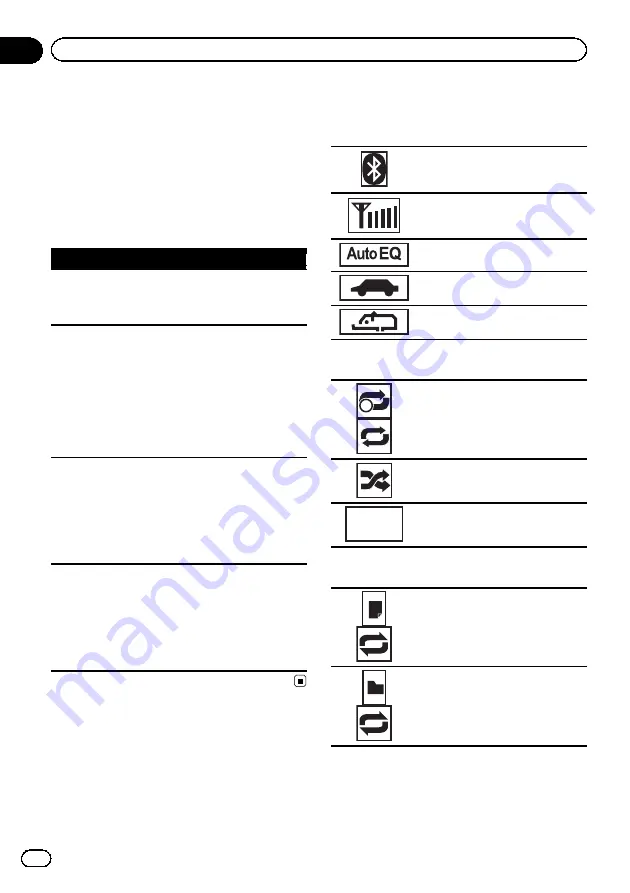
Understanding auto EQ
error messages
When correct measurement of the car
’
s inter-
ior acoustic characteristics is not possible
using auto EQ, an error message may appear
on the display. In such cases, refer to the table
below to see what the problem is and how it
may be corrected. After checking, try again.
Message
Cause
Action
Error. Please
check MIC.
The microphone
is not connected.
Plug the optional
microphone se-
curely into the
jack.
Error. Please
check xxxx
speaker.
The microphone
cannot pick up
the measuring
tone of a speaker.
!
Confirm that the
speakers are con-
nected correctly.
!
Correct the input
level setting of the
power amp con-
nected to the
speakers.
!
Set the micro-
phone correctly.
Error. Please
check noise.
The surrounding
noise level is too
high.
!
Stop your car in
a place that is
quiet, and switch
off the engine, air
conditioner and
heater.
!
Set the micro-
phone correctly.
Error. Please
check battery.
Power is not
being supplied
from the battery
to this unit.
!
Stop your car in
a place that is
quiet, and switch
off the engine, air
conditioner and
heater.
!
Connect the bat-
tery correctly.
Indicator list
Common
(MVH-8200BT only)
Indicates that a Bluetooth tele-
phone is connected.
(MVH-8200BT only)
Indicates the signal strength of the
cellular phone.
Indicates that Auto EQ is on.
Indicates that TA (traffic an-
nouncement standby) is on.
Indicates that a set news program
has been received.
iPod
1
Shows when repeat play is set to
One
or
All
.
Shows when shuffle function is on.
S.Rtrv
Shows when the sound retriever
function is on.
External storage device (USB, SD)
Shows when the repeat range is
selected for the current file.
Shows when the repeat range is
selected for the current folder.
En
40
Appendix
Additional Information








































