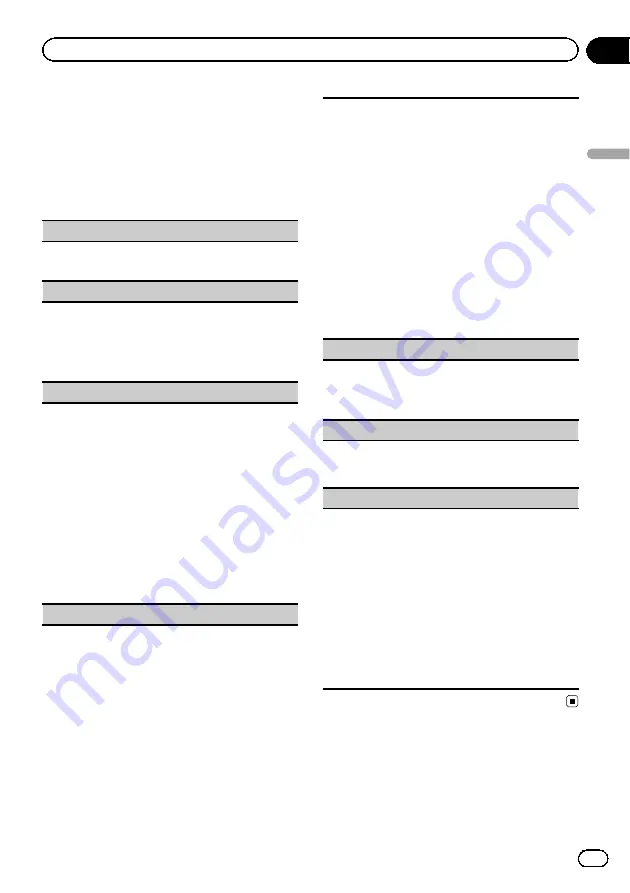
System settings
1
Display the system menu.
Refer to
2
Turn M.C. to select the system function.
After selecting, perform the following proce-
dures to set the system function.
Guide Info
(guide information)
1
Press
M.C.
to display the guide information.
Refer to
Clock ADJ
(date and clock)
1
Press
M.C.
to display the setting mode.
2
Press
M.C.
to select the segment of the clock dis-
play you wish to set.
Day
—
Month
—
Year
—
Hour
—
Minute
—
AM/PM
3
Turn
M.C.
to set the date and time.
Picture ADJ
(picture adjustment)
1
Press
M.C.
to display the setting mode.
2
Turn
M.C.
to select the function to be adjusted.
Press to select.
Brightness
—
Contrast
—
Color
—
Hue
—
Dimmer
—
Temperature
—
Black Level
For details about the settings, refer to
When you select
Black Level
, press
M.C.
to turn
the setting on or off.
3
Turn
M.C.
to increase or decrease the level of the
selected item.
Adjustment range:
+24
to
-24
!
Dimmer
can be adjusted from
+48
to
+1
.
!
Temperature
can be adjusted from
+3
to
–
3
.
System Lang.
(menu language settings)
!
The language can be changed for the following:
!
Function menus
!
System menu
!
Initial menu
!
On-screen display
!
Multi language setting for DivX
!
If the embedded language and the selected lan-
guage setting are not the same, text information
may not be displayed properly.
!
Some characters may not be displayed properly.
!
To complete this operation, switch the ignition key
off and on after you set this setting.
1
Press
M.C.
to display the setting mode.
2
Turn
M.C.
to select the desired language.
English
(English)
—
Español
(Spanish)
—
Portu-
guês
(Portuguese)
—
РУССКИЙ
(Russian)
3
Press
M.C.
to confirm the selection.
Detach Warning
(warning tone setting)
If the front panel is not detached from the head unit
within four seconds of turning off the ignition, a warn-
ing tone sounds. You can turn off the warning tone.
1
Press
M.C.
to turn warning tone on or off.
AUX Input
(auxiliary input)
Activate this setting when using an auxiliary device
connected to this unit.
1
Press
M.C.
to turn
AUX Input
on or off.
Mute/ATT
(sound muting/attenuation)
Sound from this system is automatically muted or at-
tenuated when a signal from equipment with a mute
function is received.
!
Sound from this system returns to normal when
the muting or attenuation is canceled.
1
Press
M.C.
to display the setting mode.
2
Turn
M.C.
to select the desired setting.
!
Mute
–
Muting
!
ATT -20dB
–
Attenuation (
ATT -20dB
has a
stronger effect than
ATT -10dB
)
!
ATT -10dB
–
Attenuation
!
Off
–
Turns the sound muting/attenuation off
3
Press
M.C.
to confirm the selection.
En
29
Section
03
Operating
this
unit
Operating this unit
















































