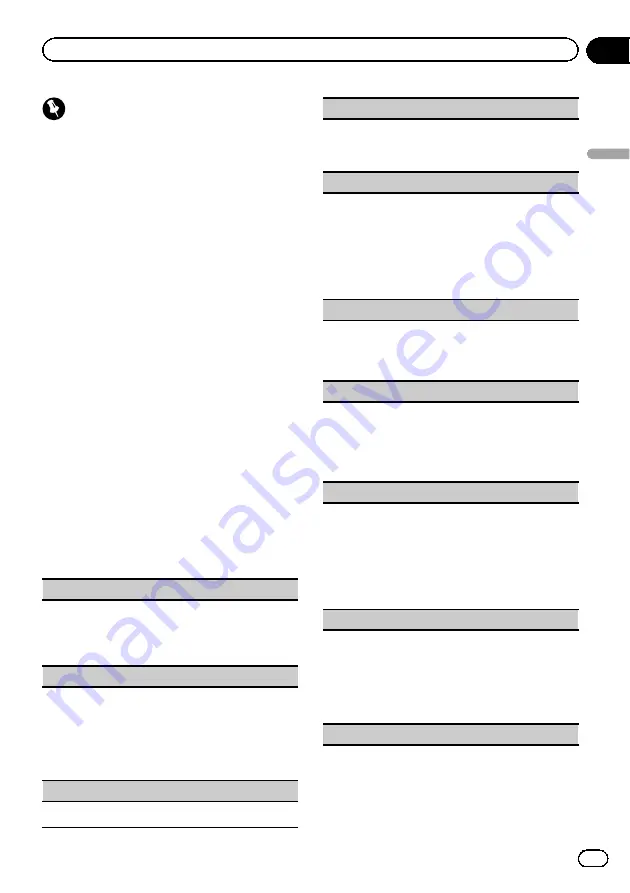
Important
!
In order to play DivX VOD content on this unit,
you first need to register the unit with your
DivX VOD content provider. For details on your
registration code, refer to
!
DivX VOD content is protected by a DRM (Di-
gital Rights Management) system. This re-
stricts playback of content to specific,
registered devices.
%
If a message is displayed after inserting
the external storage device containing
DivX VOD content, use M.C. to select a de-
sired mode.
Turn to change the mode. Press to select.
!
Play
–
Playback of the DivX VOD content
!
Next Play
–
Skip to the next file
!
Stop
–
If you do not want to play the DivX
VOD content
Function settings
1
Press M.C. to display the function
menu.
2
Turn M.C. to select the function.
After selecting, perform the following proce-
dures to set the function.
External storage device (USB, SD)
Play/Pause
(play/pause)
1
Press
M.C.
to display the setting mode.
2
Turn
M.C.
to select the desired setting.
Play
—
Pause
3
Press
M.C.
to confirm the selection.
Play Mode
(repeat play)
1
Press
M.C.
to display the setting mode.
2
Turn
M.C.
to select a repeat play range.
!
All
–
Repeat all files
!
File
–
Repeat the current file
!
Folder
–
Repeat the current folder
3
Press
M.C.
to confirm the selection.
Stop
(stopping playback)
1
Press
M.C.
to stop playback.
Time Search
(time search)
1
Press
M.C.
to display the setting mode.
2
Turn
M.C.
to find the part you want to play.
3
Press
M.C.
to confirm the selection.
Wide Mode
(switching the wide mode)
1
Press
M.C.
to display the setting mode.
2
Turn
M.C.
to select the desired setting.
Full
(full)
—
Just
(just)
—
Cinema
(cinema)
—
Zoom
(zoom)
—
Normal
(normal)
For details about the settings, refer to
3
Press
M.C.
to confirm the selection.
Display
(display setting)
You can switch to the basic screen or the image
screen.
1
Press
M.C.
to display the setting mode.
2
Press
M.C.
to select the desired setting.
A/V Format
(switching media file types)
1
Press
M.C.
to display the setting mode.
2
Turn
M.C.
to select the desired setting.
Music
(compressed audio)
—
Video
(DivX video
files)
—
Photo
(JPEG picture files)
3
Press
M.C.
to confirm the selection.
DivX® Subtitle
(DivX subtitle file settings)
1
Press
M.C.
to display the setting mode.
2
Turn
M.C.
to select the desired setting.
Original
(DivX subtitles)
–
Custom
(DivX external
subtitles)
For details about the settings, refer to
3
Press
M.C.
to confirm the selection.
TV Aspect
(aspect ratio settings)
1
Press
M.C.
to display the setting mode.
2
Turn
M.C.
to select the desired setting.
16 : 9
–
Letter Box
–
Pan Scan
For details about the settings, refer to
3
Press
M.C.
to confirm the selection.
DivX® VOD
(DivX
â
VOD registration code)
En
17
Section
03
Operating
this
unit
Operating this unit
















































