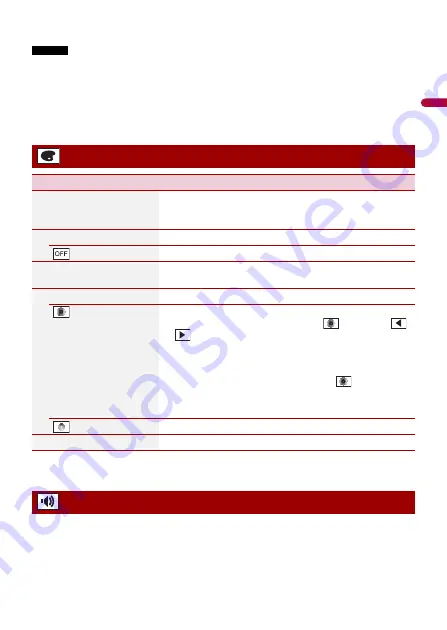
- 34 -
En
g
lis
h
* With some pictures, you cannot adjust [Hue] and [Color].
NOTES
•
The adjustments of [Brightness], [Contrast], and [Dimmer] are stored separately when your vehicle's
headlights are off (daytime) and on (nighttime).
•
[Brightness] and [Contrast] are switched automatically depending on the setting of [Dimmer
Settings].
•
[Dimmer] can be changed the setting or the time to switch it to on or off (page 32).
•
The picture adjustment may not be available with some rear view cameras.
•
The setting contents can be memorized separately.
* You can preview the top menu screen or the AV operation screen by touching [Home] or [AV]
respectively.
The menu items vary according to the source. Some of the menu items become
unavailable when the volume is set to mute.
Theme settings
Menu Item
Description
[Background]
[Home] [AV]
Select the wall paper from the preset items in this product.
The wall paper can be set from selections for the top menu
screen and AV operation screen.
Preset Display
Select the desired preset background display.
(off )
Hides the background display.
[Illumination]*
Select an illumination color from the color list or create a
defined color.
Colored Keys
Select the desired preset color.
(custom)
Displays the screen to customize the illumination color.
To customize the defined color, touch
then touch
or
to adjust the brightness and the level of red, green
and blue to create favorite color.
To store the customized color in the memory, touch and
hold [Memo], and the customized color will be available at
the next illumination setting by pressing
.
TIP
You can also adjust the color tone by dragging the color bar.
(rainbow)
Shifts gradually between the preset colors in sequence.
[Theme]*
Select the theme color.
Audio settings
















































