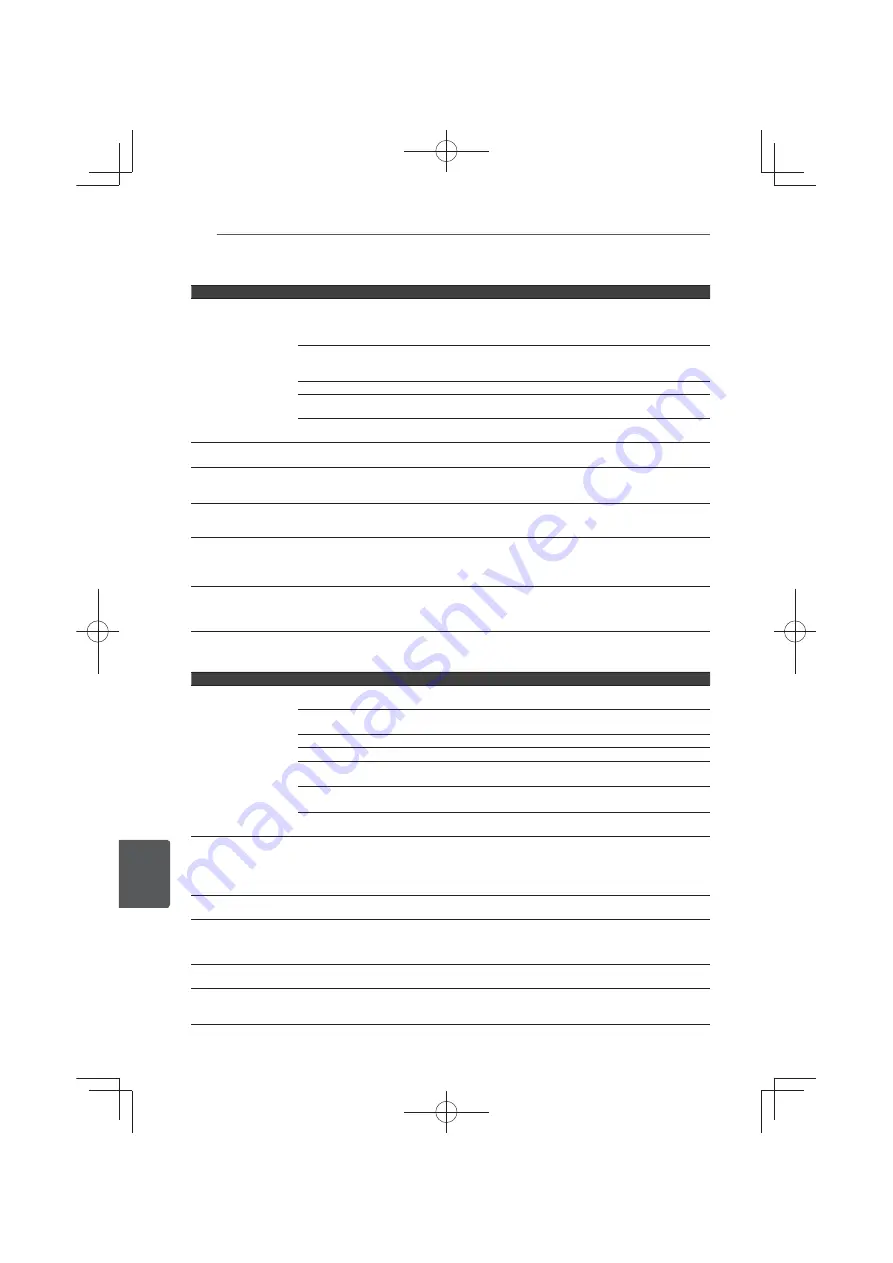
Troubleshooting
84
En
T
roubleshooting
9
Sound
Problem
Check
Remedy
y
No sound is output.
y
Sound is not output
properly.
y
Is the disc played back in
slow motion?
y
Is the disc played back in fast
forward or fast reverse?
No sound is output during slow motion play and forward and reverse
scanning.
Are the cables properly
connected?
y
Connect the cable properly according to the connected devices
(page 35).
y
Insert the cable firmly and all the way in.
Is the audio cable damaged?
If the cable is damaged, replace it with a new one.
Is
Audio Output
properly set?
Set Audio Output properly, according to the connected device
(page 74).
Are the connected components
properly set?
Read the operating instructions for the connected components and
check the volume, input, speaker settings, etc.
Multi-channel sound is
not output.
Is multi-channel sound
selected?
Use the menu screen or
AUDIO
to switch the disc’s sound to multi-
channel.
No sound from surround
or center speaker.
y
Check to confirm that the speakers are connected properly.
y
Check the volume setting in the
Speaker Setup
for Audio Menu menu
(page 74).
No sound from the sub-
woofer.
:KHQWKHDXGLRVLJQDOEHLQJSOD\HGKDVQREDVVFRPSRQHQWQRVRXQG
will come from the sub-woofer.
Check the volume setting in the
Speaker Setup
for Audio Menu (page 74).
Excessive noise during
radio reception.
y
Connect an antenna and set to the best reception position.
y
Set an FM antenna outside the house.
y
Turn power off the electric devices that may be causing the noise or
move these devices away from this unit.
HDMI input audio sound
cannot be output from the
speaker or is output from
the TV.
Is the
HDMI In Audio Through
for HDMI setup
On
?
Set the
HDMI In Audio Through
for HDMI setup to
Off
(page 74).
Playback
Problem
Check
Remedy
y
Disc does not play.
y
Disc tray opens
automatically.
Is the disc one that is playable
on this player?
Check whether the disc is one that can be played on this player
(page 11).
Is the file one that is playable
on this player?
y
Check whether the file is one that can be played on this player (page 15).
y
Check whether or not the file is damaged.
Is the disc scratched?
It may not be possible to play scratched discs.
Is the disc dirty?
Clean the disc (page 93).
Is there a piece of paper or
sticker attached to the disc?
The disc may be warped and unplayable.
Is the disc properly set in the
disc tray?
y
Set the disc with the printed side facing up.
y
Set the disc properly in the depression in the disc tray.
Is the region number correct?
See page 13 for the region numbers of discs that can be played on this
player.
Picture freezes and the
front panel and remote
control buttons stop
working.
y
Press (
#
)
STOP
to stop playback, then restart playback.
y
If the playback cannot be stopped, press
1
STANDBY/ON
on the
player’s front panel to turn off the power, then turn the power back on.
y
Press
1
STANDBY/ON
on the player for more than 5 seconds. The unit
reboots, and the operation becomes possible.
The subtitles cannot be
switched.
The subtitles cannot be switched for discs recorded on a DVD or BD
recorder.
After a disc is inserted,
Loading
stays displayed
and playback does not
start.
Are there too many files
recorded on the disc?
:KHQDGLVFRQZKLFKILOHVDUHUHFRUGHGLVLQVHUWHGGHSHQGLQJRQWKH
number of files recorded on the disc, loading may take several dozen
minutes.
(
#
) is displayed in file
names, etc.
The characters that cannot be displayed on this player are displayed in
(
#
)
.
A message indicating low
memory appears while
playing a BD-ROM disc.
y
Connect a USB device (page 44).
y
Erase the data stored on the connected USB device from
BUDA
Setup
(page 78).
Summary of Contents for MCS-333
Page 95: ...Appendix 95 En Appendix 10 ...
Page 197: ...Annexe 103 Fr Annexe 10 ...
Page 291: ...Anhang 95 De Anhang 10 ...
Page 385: ...Appendice 95 It Appendice 10 ...
Page 479: ...Aanhangsel 95 NI Aanhangsel 10 ...
Page 575: ......
















































