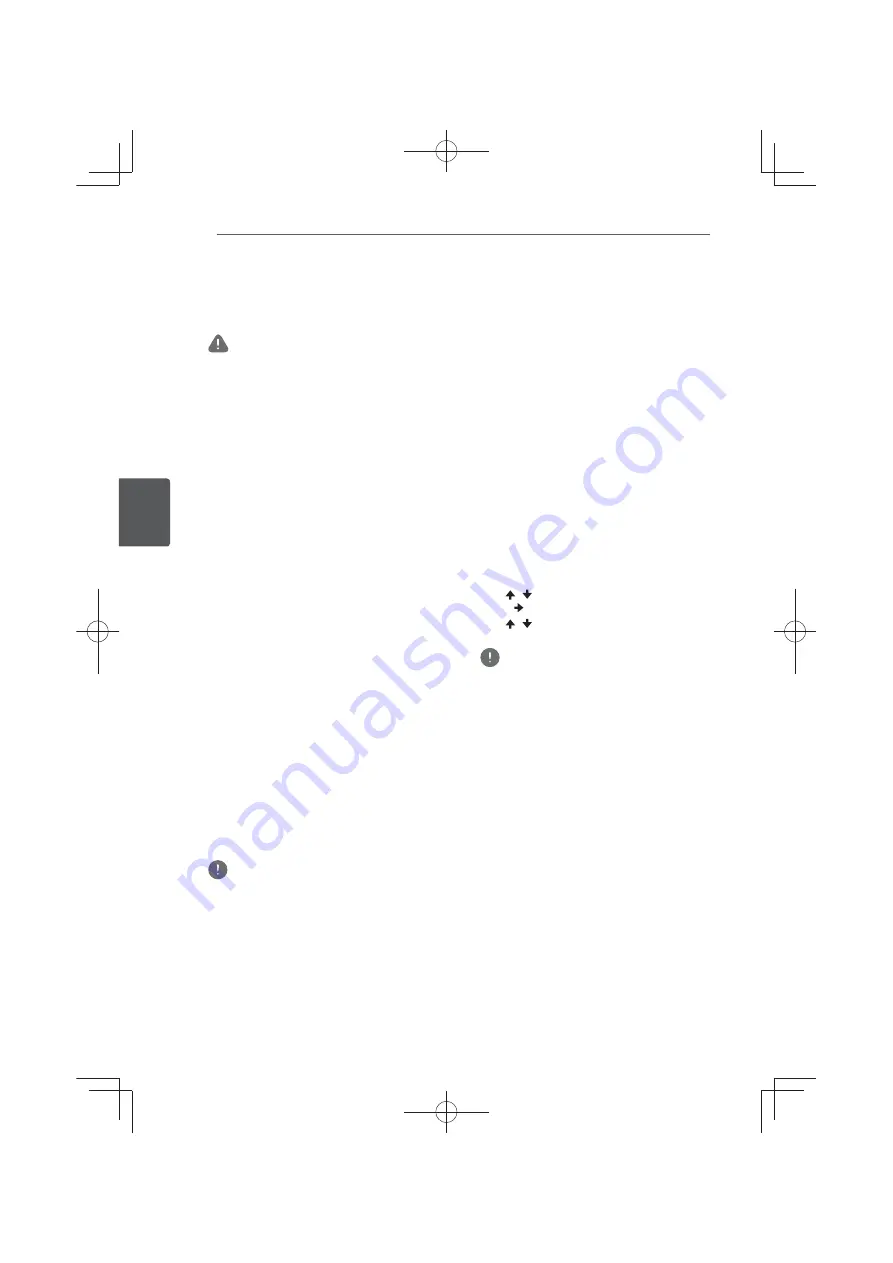
Playback
52
En
Pla
yback
4
Switching the subtitles
For discs or files on which multiple subtitles
are recorded, the subtitles can be switched
during playback.
Caution
y
The subtitles cannot be switched for discs
recorded by a DVD or BD recorder. Also refer to
the operating instructions for the device used
for recording.
During playback, press SUBTITLE.
y
The current subtitle and total number of
recorded subtitles are displayed on the
TV screen.
To switch the subtitle, press
SUBTITLE
again.
y
The subtitles can also be switched by
selecting
Subtitle
from the
TOOLS
menu.
y
If the subtitles are not switched when
SUBTITLE
is pressed, switch them from
the disc menu screen.
Turning the subtitles off
Press SUBTITLE several times or select
Subtitle from the TOOLS menu to
switch the setting to Off.
About displaying external subtitle
files while playing DivX media files
In addition to the subtitles recorded in DivX
media files, this player also supports the
display of external subtitle files. If a file has the
same name as that of a DivX media file aside
from the file extension and the extension is one
of the extensions listed below, the file is treated
as an external subtitle file. Note that DivX
media files and external subtitle files must be
located in the same folder.
Only one external subtitle file can be displayed
on this player. Use a computer, etc., to delete
any external subtitle files you do not want to
display from the disc.
Note
y
Depending on the file, the external subtitles
may not be displayed properly.
Switching the audio
For discs or files on which multiple audio
streams/channels are recorded, audio streams/
channels can be switched during playback.
During playback, press AUDIO.
y
The current audio and total number of
recorded audio streams are displayed on
the TV screen. To switch the audio, press
AUDIO
again.
y
The audio can also be switched by
selecting
Audio
from the
TOOLS
menu.
y
If the audio is not switched when
AUDIO
is pressed, switch it from the disc menu
screen.
Convert 2D image into 3D
Convert 2D image into a pseudo 3D image and
output.
1. During playback of a BD-ROM/DVD,
press TOOLS.
The TOOLS menu will be displayed.
2. Use / to select [2D To 3D], then
press .
3. Use / to select [On], then press
ENTER.
Note
y
A TV that supports 3D must be connected.
y
Depending on the disc and the image, the 3D
effect may not work.
Switching the CD/SACD
playback area
1. Select the area you want to play.
In the stop mode, press
CD/SACD
. The
playback area switches on the front panel
display window each time the button is
pressed.
[CD AREA]
A
[SACD 2CH]
A
[SACD MCH]
A
(back to beginning)
y
During playback, press
#
STOP
twice to
cancel continuous play before selecting
the playback area.
Displaying the disc information
Press DISPLAY.
The disc information appears on the TV screen.
To switch off the information display, press
DISPLAY
again.
The information display differs between during
playback and when playback is stopped.
Summary of Contents for MCS-333
Page 95: ...Appendix 95 En Appendix 10 ...
Page 197: ...Annexe 103 Fr Annexe 10 ...
Page 291: ...Anhang 95 De Anhang 10 ...
Page 385: ...Appendice 95 It Appendice 10 ...
Page 479: ...Aanhangsel 95 NI Aanhangsel 10 ...
Page 575: ......
















































