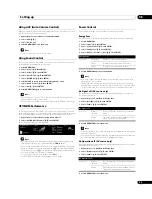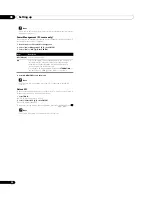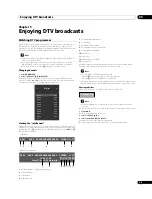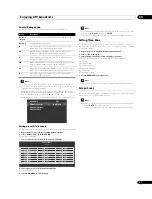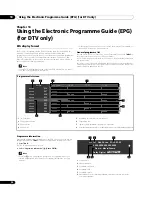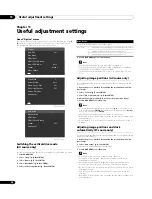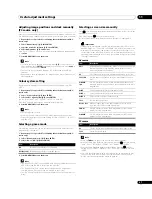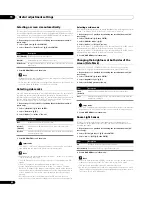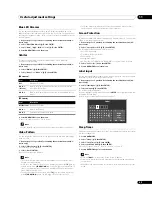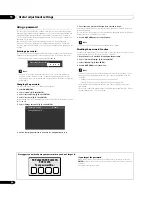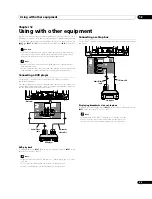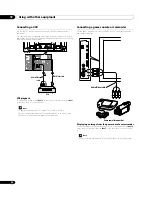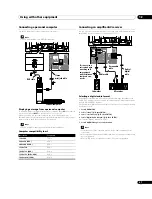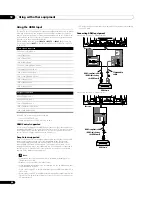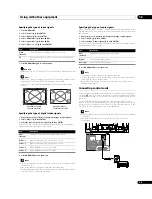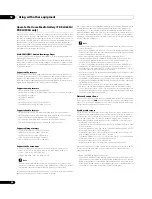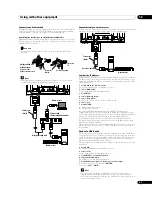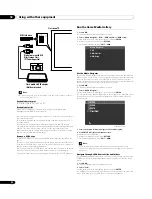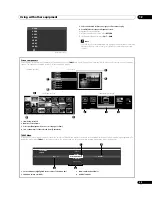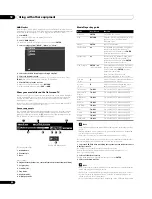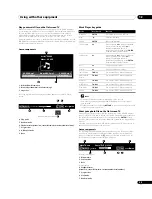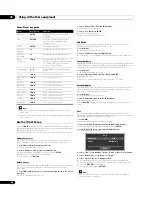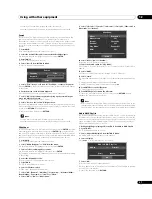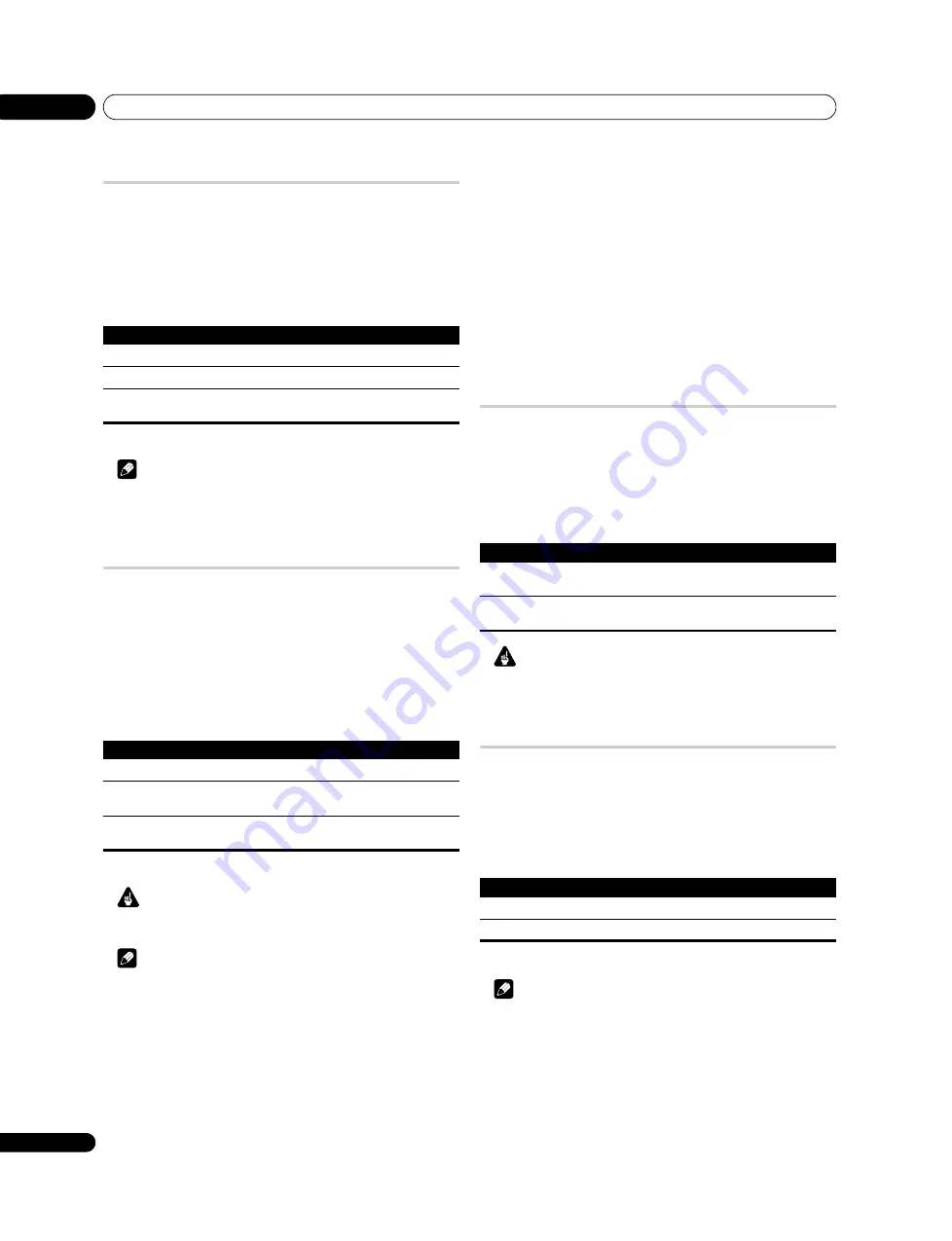
Useful adjustment settings
11
42
En
Selecting a screen size automatically
The flat screen TV automatically selects an appropriate screen size when the
received video signals contain WSS (wide screen signalling) information or when
video signals are received from the connected HDMI equipment (see page 48). To
activate this function, use the following procedure.
1
Repeat steps 1 to 3 provided for
Switching the vertical drive mode (AV
source only).
2
Select “Auto Size“ (
/
then ENTER).
3
Select “Natural” or “Wide-Zoom” (
/
then ENTER).
4
Press HOME MENU to exit the menu.
Note
• Manually select an appropriate screen size if an image does not automatically
switch to a correct screen format.
• When the video signal contains no aspect ratio information, the function will
not work even with “Natural” or “Wide-Zoom” selected.
Detecting side masks
Some HD broadcasts may display 4:3 content with side masks. The flat screen TV
automatically detects these side masks to provide grey side masks when
“Natural” has been selected for “Auto Size”, or display the image full screen with
the side masks removed when “Wide-Zoom” has been selected. This function
does not operate when “Off” is selected for “Auto Size”.
1
Repeat steps 1 to 3 provided for
Switching the vertical drive mode (AV
source only).
2
Select “Side Mask“ (
/
then ENTER).
3
Select “Detection” (
/
).
4
Select “Mode 1” or “Mode 2” (
/
).
5
Press HOME MENU to exit the menu.
Important
• The “Mode 1” or “Mode 2” setting prevents uneven wear on 4:3 content and
side masks and can reduce the possibility of image retention.
Note
• You cannot set the Side Mask detection to “Mode 1”, “Mode 2” or “Off” when
“Off” is selected in “Auto Size”.
• The Side Mask detection does not operate on 4:3 content displayed in SD
signals.
• “Auto” will appear on the InfoBanner when this function is on.
• Set the Side Mask detection function to “Mode 1” or “Mode 2” the High
Definition 16:9 aspect ratio images containing side masks will be detected
and the side masks will be added automatically or the image displayed in full
screen, leading to more effective countermeasures taken for the screen
burning.
• Detection errors may occur depending on the HD contents. In case a
detection error occurs, manually change the screen size to the desired size.
Selecting a wide mode
The HD Wide Mode adjusts the side masks that appear in a 4:3 image. Select from
“Mode 1” or “Mode 2” when “Wide-Zoom” is selected in “Auto Size”.
1
Repeat steps 1 to 3 provided for
Switching the vertical drive mode (AV
source only).
2
Select “Side Mask” (
/
then ENTER).
3
Select “HD Wide Mode” (
/
).
4
Select “Mode 1” or “Mode 2” (
/
).
If you select “Mode 1”, Side Mask Detection is automatically set to “WIDE 1” when
side masks are detected with “Wide-Zoom” for Auto Size setting.
If you select “Mode 2”, Side Mask Detection is automatically set to “WIDE 2” when
side masks are detected with “Wide-Zoom” for Auto Size setting.
5
Press HOME MENU to exit the menu.
Changing the brightness at both sides of the
screen (Side Mask)
With the 4:3, FULL 14:9, or CINEMA 14:9 screen size, you can change the
brightness of the grey side masks that appear at both sides of the screen.
1
Repeat steps 1 to 3 provided for
Switching the vertical drive mode (AV
source only).
2
Select “Side Mask“ (
/
then ENTER).
3
Select “Brightness Sync.” (
/
).
4
Select the desired parameter (
/
).
Important
• The “Auto” setting adjusts the brightness of the side masks according to the
brightness of the screen and can reduce the possibility of image retention.
5
Press HOME MENU to exit the menu.
Room Light Sensor
This function automatically adjusts the brightness of the display panel in
accordance with the brightness level of the viewing area. For details, use the
following procedure.
1
Repeat steps 1 to 3 provided for
Switching the vertical drive mode (AV
source only).
2
Select “Room Light Sensor” (
/
then ENTER).
3
Select “On” or “Off” (
/
then ENTER).
4
Press HOME MENU to exit the menu.
Note
• When you have selected “OPTIMUM” on the “AV Selection” menu, the Room
Light Sensor function will stay “On” even if you select “Off” in step 3.
• This function is not available when PC signals are received.
• As this function automatically optimises image quality, the process in which
image settings such as brightness and tint gradually change may be seen on
the screen. This is not a malfunction.
Item
Description
Off (default)
Deactivates the Auto Size function
Natural
Naturally adjusts the image to the screen
Wide-Zoom
Enlarges and displays only the 4:3 aspect ratio portion in full and
wide screen
Item
Description
Off
Deactivates the Side Mask detection
Mode 1
(default)
Activates the Side Mask detection to detect only black side
masks
Mode 2
Activates the Side Mask detection to detect both black and other
illustrated side masks
Item
Description
Fixed
(default)
Always sets the same brightness for the grey side masks
Auto
Adjusts the brightness of the grey side masks according to the
brightness of images
Item
Description
On
Activates the Room Light Sensor function
Off (default)
Deactivates the Room Light Sensor function