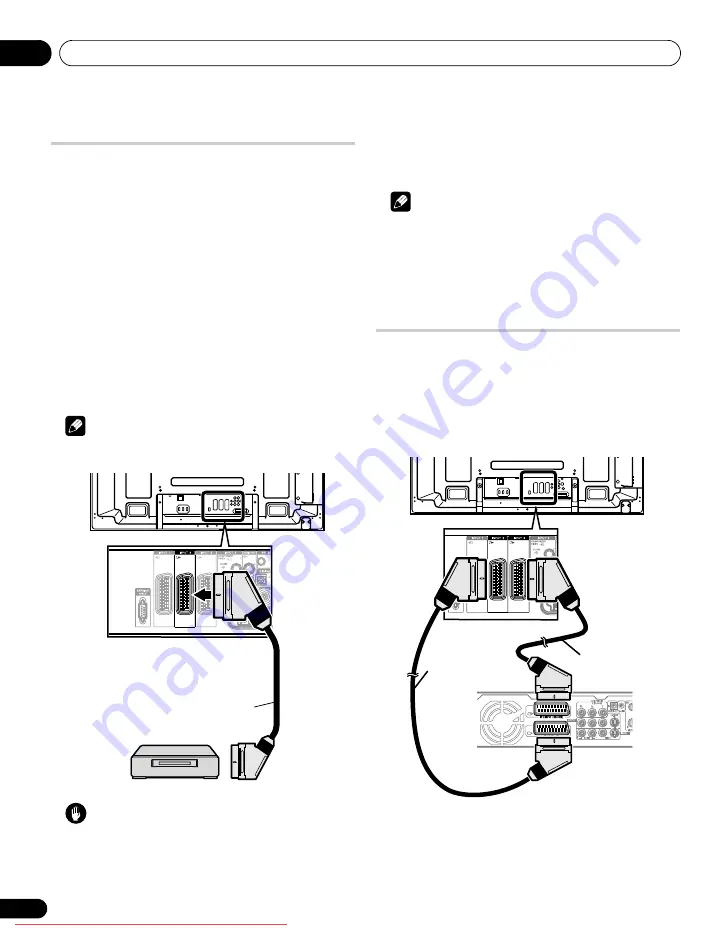
Utilisation avec un autre appareil
12
62
Fr
Connexion d’un magnétoscope
Utilisez les prises INPUT 2 pour connecter un magnétoscope ou un
autre appareil audiovisuel.
Si le magnétoscope prend en compte les systèmes “AV link”
téléviseur-magnétoscope récents, vous pouvez le connecter à la
prise INPUT 2 ou INPUT 3 du téléviseur à écran plat en utilisant
pour cela un câble péritel à 21 broches, toutes câblées.
Système AV link récent
• Permet de charger les informations d’accord directement du
téléviseur vers le magnétoscope (chargement des préréglages).
• Tandis que vous regardez une émission de télévision, vous
pouvez l’enregistrer en appuyant simplement sur la commande
d’enregistrement du magnétoscope. (WYSIWYR: Telle image-tel
enregistrement*)
* Consultez le mode d’emploi du magnétoscope car certains
modèles possèdent une touche spécifique à “Telle image-tel
enregistrement”.
• Lorsque vous appuyez sur la touche de lecture, sur le
magnétoscope, le système quitte la veille et se met en service
puis affiche les images provenant du magnétoscope.
Remarque
• Les systèmes “AV link” téléviseur-magnétoscope récents ne
sont pas compatibles avec toutes les sources extérieures.
Attention
• Si vous connectez un appareil tel qu’un magnétoscope entre
l’antenne et le téléviseur à écran plat, la qualité de réception des
signaux peut se dégrader. Le cas échéant, nous conseillons
l’emploi d’un répartiteur et de veiller à mettre le réglage
“Alimentation antenne” sur arrêt afin d’éviter
l’endommagement de l’appareil.
Lecture d’un magnétoscope
Pour regarder les images provenant d’un lecteur de magnétoscope,
appuyez sur
INPUT 2
du boîtier de télécommande ou sur
INPUT
du
téléviseur à écran plat de manière à sélectionner “ENTRÉE2”.
Remarque
• Si l’image du magnétoscope n’est pas nette, changez le type du
signal d’entrée en utilisant pour cela le menu. Voir page 55.
• Ne connectez un appareil qu’aux prises qui seront
effectivement utilisées.
• Pour connaître les types de signaux possibles, voir le mode
d’emploi du magnétoscope.
Utilisation de la fonction de sortie péritel
Cette fonction vous permet d’enregistrer des émissions de
télévision numérique avec un magnétoscope ou autre appareil
d’enregistrement connecté tout en regardant une autre sur le
téléviseur à écran plat. Avec cette fonction, vous pouvez aussi
utiliser facilement la lecture en différé quand un graveur de DVD/
HDD (DVR) est connecté.
L’illustration suivante représente le raccordement d’un appareil
Pioneer DVR-940HX-S au téléviseur à écran plat de manière à
pouvoir utiliser la lecture en différé avec l’enregistreur.
En plus des connexions ci-dessus, vous devez effectuer les
opérations suivantes:
• Voir
Commutation de la sortie péritel
(page 63) et sélectionnez
“F. s. TNT/SAT” pour “Sortie Péritel” dans le menu Installation.
• Sur le graveur de DVD/HDD (DVR), sélectionnez la source
d’entrée vidéo/audio qui correspond à la prise d’entrée externe
à laquelle le téléviseur à écran plat a été connecté. Pour ce faire,
voir le mode d’emploi fourni avec le graveur.
T
W
T
W
Câble péritel
Magnétoscope
Vue de dos
T
W
T
W
Câble péritel
Vue de dos
Câble péritel
DVR-940HX-S
PDP-LX609H.book Page 62 Thursday, September 4, 2008 5:04 PM






























