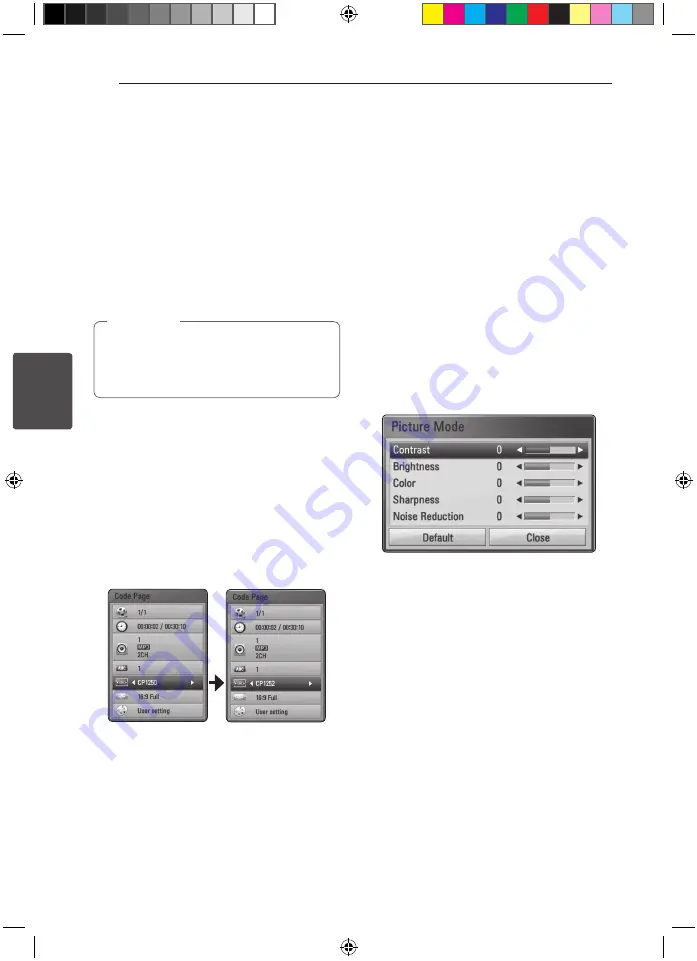
Operating
48
Oper
ating
4
Changing the TV Aspect Ratio
eroy
You can change the TV aspect ratio setting while
playback.
1. During playback, press DISPLAY
(
m
)
to display
the On-Screen display.
2. Use
W/S
to select the [TV Aspect Ratio]
option.
3. Use
A/D
to select desired option.
4. Press RETURN (
x
) to exit the On-Screen
display.
Even if you change the value of the [TV Aspect
Ratio] option in On-Screen display, the [TV
Aspect Ratio] option in the [Setup] menu is
not changed.
,
,
Note
Changing subtitle code page
y
If the subtitle is displayed in broken letter, you can
change the subtitle code page to view the subtitle
file properly.
1. During playback, press DISPLAY
(
m
)
to display
the playback menu.
2. Use
W/S
to select the [Code Page] option.
3. Use
A/D
to select desired code option.
4. Press RETURN (
x
) to exit the On-Screen
display.
Changing the Picture Mode
eroy
You can change the [Picture mode] option while
playback.
1. During playback, press DISPLAY
(
m
)
to display
the On-Screen display.
2. Use
W/S
to select the [Picture Mode] option.
3. Use
A/D
to select desired option.
4. Press RETURN (
x
) to exit the On-Screen
display.
Setting the [User] option
1. During playback, press DISPLAY
(
m
)
to display
the On-Screen display.
2. Use
W/S
to select the [Picture Mode] option.
3. Use
A/D
to select the [User setting] option,
and press ENTER (
b
).
4. Use
W/S/A/D
to adjust the [Picture Mode]
options.
Select [Default] option then press ENTER (
b
) to
reset the all video adjustments.
5. Use
W/S/A/D
to select the [Close] option,
and press ENTER (
b
) to finish setting.
HB516-ML2_BSGPPPK_OM_ENG.indd 48
2011-06-22 �� 4:26:22
















































