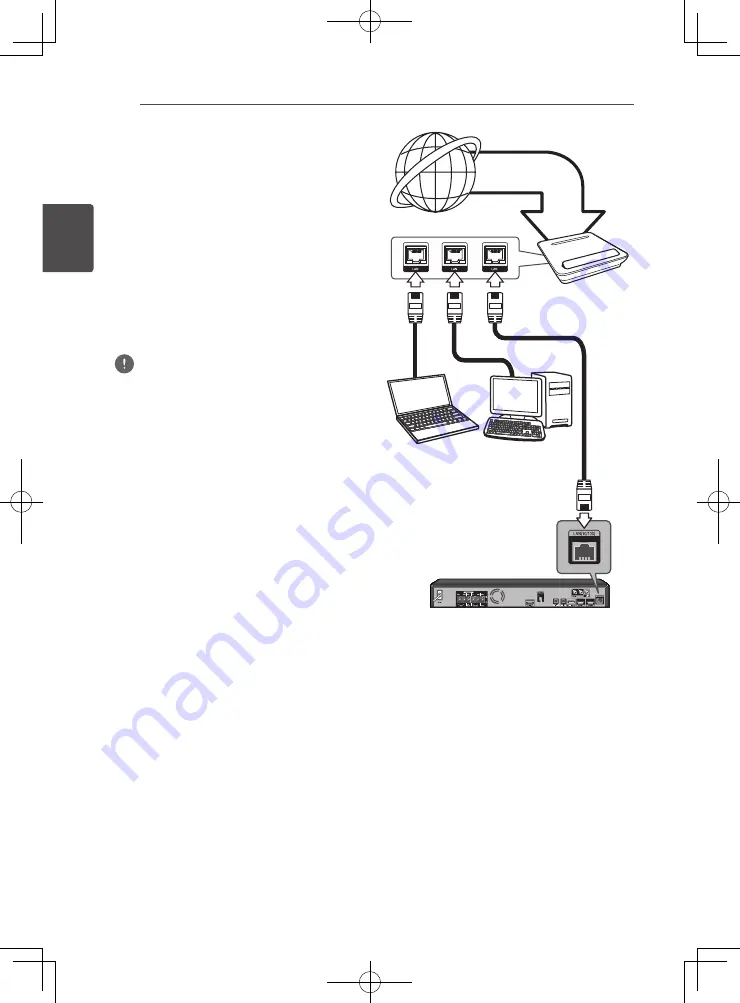
接線方式
32
Zhtw
接線方式
2
連接至您的家用網路
本播放器可以透過後面板的區域網路 (LAN)
接口連接區域網路。
把播放器連接至寬頻家居網路,就可以使用
各種服務,例如 BD-Live 互動及線上服務。
有線網路連線
使用有線網路直接連接裝置到網路,不受到
無線電頻率的干擾,可提供最佳效能。
請參見您的網路裝置手冊,瞭解相關詳情。
用另購的網路線將播放器的 LAN 連接埠連
上數據機或路由器上相對應的連接埠。
附註
• 插入或拔除網路線時,必須握住網路線的插頭
處。拔除網路線時,請勿拉扯網路線,而是壓
下卡榫再拔除。
• 勿連接模組化電話線至網路埠。
• 由於有多種連線設定方式,請按照電信業者或
網路服務提供商的規格操作。
• 若您要存取電腦或 DLNA 伺服器內的內容,則
必須透過路由器將本播放器與這些裝置連接在
同一區域網路內。
機組背面
路由器
寬頻服務
PC 及 / 或 DLNA 認證的伺服器
Summary of Contents for HTZ-222BD
Page 77: ......






























