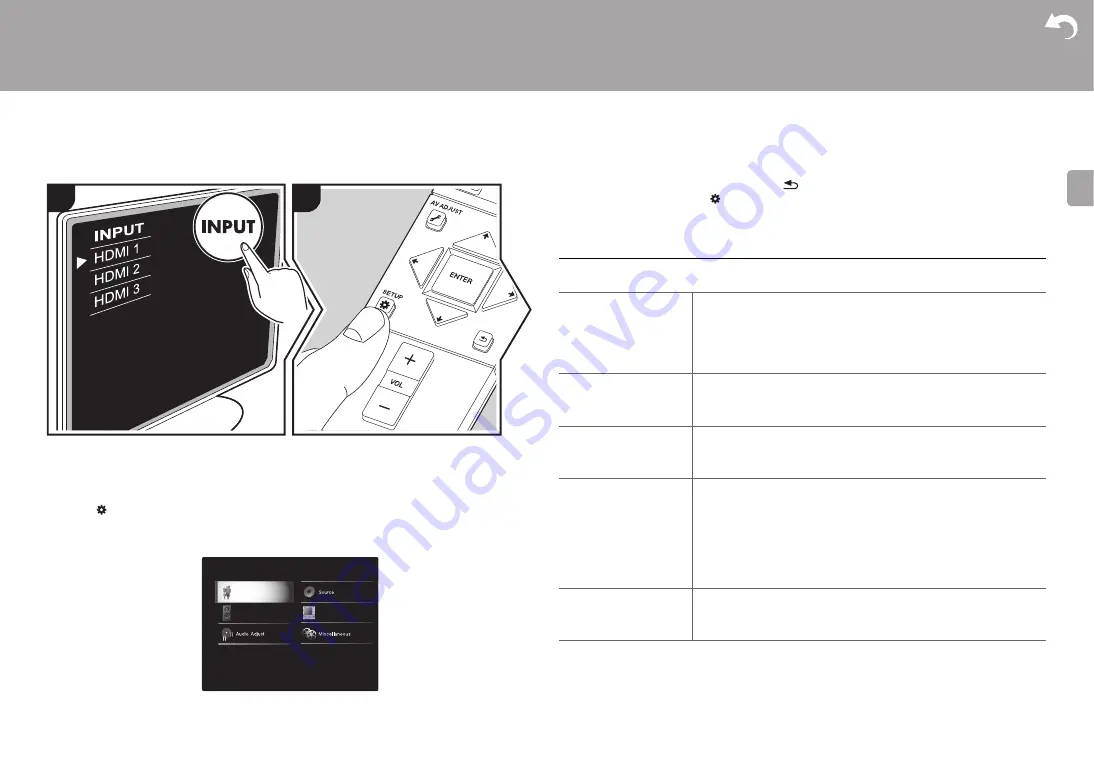
14
> Install
> Setup
> Playback
E
N
System Setup
The unit allows you to configure advanced settings to provide you with an even better
experience.
1. Switch the input on the TV to that assigned to the unit.
2. Press
on the remote controller.
3. After the System Setup screen is displayed, select the content with / /
/ on the
remote controller and press ENTER to confirm your selection.
0
Change the initial values for each of the settings with the cursors
/ .
0
To return to the previous screen, press
.
4. To exit the settings, press
.
TV Out
■
TV Out / OSD
1
2
System Setup
TV Out
Wireless Speaker
Hardware
1080p -> 4K Upscaling When using a TV that supports 4K, video signals input at 1080p
can be automatically upscaled to 4K for output.
"Off (Default Value)": When not using this function
"Auto": Use this function
0
Select "Off" if your TV does not support 4K.
Super Resolution
When you have set "1080p -> 4K Upscaling" to "Auto", you can
select the degree of video signal correction from "Off" and
between "1" (weak) and "3" (strong).
OSD Language
Select the on-screen display language.
English, German, French, Spanish, Italian, Dutch, Swedish,
Russian, Chinese
Impose OSD
Set whether or not to display the information on the TV when the
volume is adjusted or input is changed, for example.
"On (Default Value)": OSD displayed on the TV
"Off": OSD not displayed on the TV
0
OSD may not be displayed depending on the input signal
even if "On" is selected. If the operation screen is not
displayed, change the resolution of the connected device.
Screen Saver
Set the time to start the screen saver.
Select a value from "3 minutes (Default Value)", "5 minutes", "10
minutes" and "Off".
















































