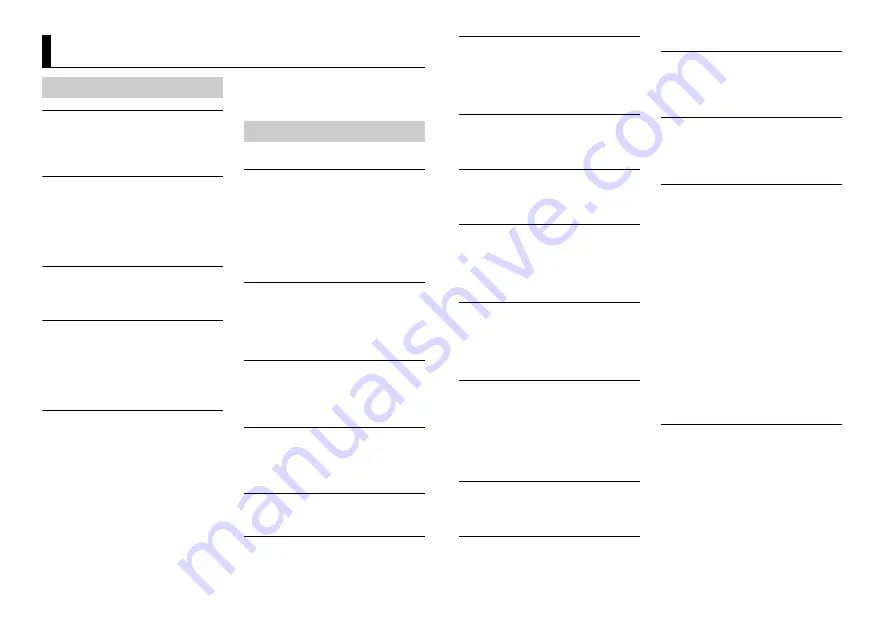
20
En
The display automatically returns to the
normal display.
→
No operations have been made for
about 30 seconds.
– Perform an operation.
The repeat play range changes
unexpectedly.
→
Depending on the repeat play range,
the selected range may change when
another folder or track is being selected
or during fast forwarding/reversing.
– Select the repeat play range again.
A subfolder is not played back.
→
Subfolders cannot be played when
[FLD] (folder repeat) is selected.
– Select another repeat play range.
The sound is intermittent.
→
You are using a device, such as a cellular
phone, that may cause audible
interference.
– Move electrical devices that may be
causing the interference away from
the unit.
The sound from the Bluetooth audio
source is not played back.
→
There is a call in progress on a
Bluetooth-connected cellular phone.
– The sound will be played back when
the call is terminated.
→
A Bluetooth-connected cellular phone
is currently being operated.
– Stop using the cellular phone.
→
The connection between the unit and
the cellular phone is not established
correctly after a call made by a
Bluetooth-connected cellular phone.
– Make a Bluetooth connection
between the unit and the cellular
phone again.
Common
AMP ERROR
→
This unit fails to operate or the speaker
connection is incorrect.
→
The protective circuit is activated.
– Check the speaker connection.
– Turn the ignition switch OFF and back
to ON again. If the message remains,
contact your dealer or an authorized
Pioneer Service Station for assistance.
NO XXXX
(NO TITLE, for example)
→
There is no embedded text information.
– Switch the display or play another
track/file.
CD player
ERROR-07, 11, 12, 17, 30
→
The disc is dirty.
– Clean the disc.
→
The disc is scratched.
– Replace the disc.
ERROR-07, 10, 11, 12, 15, 17, 30, A0
→
There is an electrical or mechanical
error.
– Turn the ignition switch OFF and back
to ON, then back to the CD player.
ERROR-15
→
The inserted disc is blank.
– Replace the disc.
ERROR-23
→
Unsupported CD format.
– Replace the disc.
Additional Information
Troubleshooting
Error messages
FORMAT READ
→
Sometimes there is a delay between the
start of playback and when you start to
hear any sound.
– Wait until the message disappears and
you hear sound.
NO AUDIO
→
The inserted disc does not contain any
playable files.
– Replace the disc.
SKIPPED
→
The inserted disc contains DRM
protected files.
– The protected files are skipped.
PROTECT
→
All the files on the inserted disc are
embedded with DRM.
– Replace the disc.
USB device/iPod
FORMAT READ
→
Sometimes there is a delay between the
start of playback and when you start to
hear any sound.
– Wait until the message disappears and
you hear sound.
NO AUDIO
→
There are no songs.
– Transfer the audio files to the USB
device and connect.
→
The connected USB device has security
enabled.
– Follow the USB device instructions to
disable the security.
SKIPPED
→
The connected USB device contains
DRM protected files.
– The protected files are skipped.
PROTECT
→
All the files on the connected USB
device are embedded with DRM.
– Replace the USB device.
N/A USB
→
The connected USB device is not
supported by this unit.
– Disconnect your device and replace it
with a compatible USB device.
HUB ERROR
→
The USB device connected via a USB
hub is not supported by this unit.
– Connect the USB device directly to this
unit using a USB cable.
CHECK USB
→
The USB connector or USB cable has
short-circuited.
– Check that the USB connector or USB
cable is not caught in something or
damaged.
→
The connected USB device consumes
more than maximum allowable current.
– Disconnect the USB device and do not
use it. Turn the ignition switch OFF
and back to ACC or ON. Connect only
compliant USB devices.
→
The iPod operates correctly but does
not charge.
– Make sure the connection cable for
the iPod has not shorted out (e.g., not
caught in metal objects). After
checking, turn the ignition switch OFF
and back to ON, or disconnect the
iPod and reconnect.
ERROR-19
→
Communication failed.
– Perform one of the following
operations, then return to the USB
source.
•
Turn the ignition switch OFF and
back to ON.
•
Disconnect the USB device.
•
Change to a different source.
→
iPod failure.
– Disconnect the cable from the iPod.
Once the iPod’s main menu is
Summary of Contents for FH-X789BT
Page 1: ...English CD RDS RECEIVER FH X789BT Owner s Manual ...
Page 25: ...25 En English ...
Page 26: ...26En ...
Page 27: ...27 En English ...
Page 28: ... 2015 PIONEER CORPORATION All rights reserved QRB3538 A ID ...









































