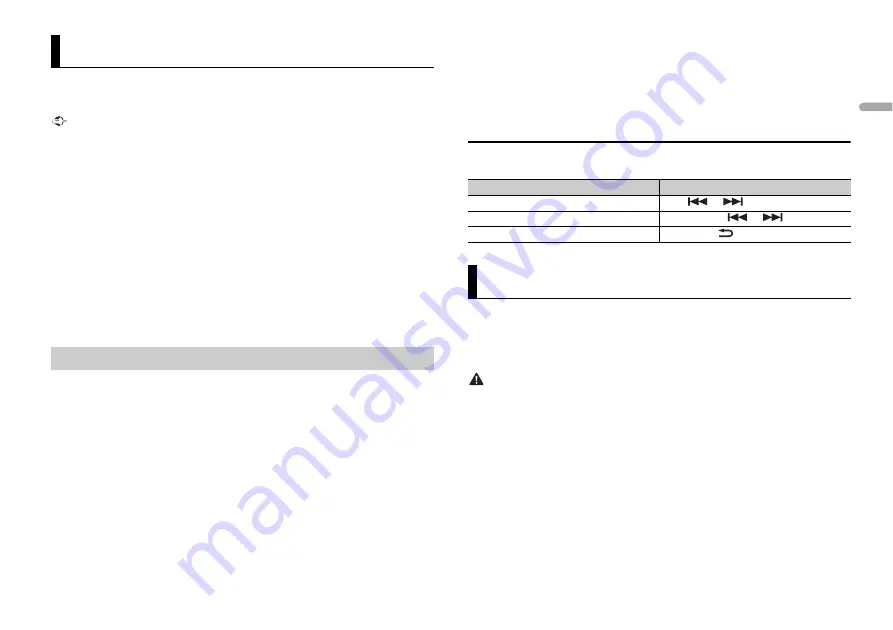
11
En
En
g
lis
h
You can enjoy listening to an application on an iPhone/Android device via the unit. In
some cases, you can control an application by using the unit.
For details on compatible devices, visit our website.
Important
Use of third party apps may involve or require the provision of personally identifiable information,
whether through the creation of a user account or otherwise, and for certain applications, the provision
of geolocation data.
ALL THIRD PARTY APPS ARE THE SOLE RESPONSIBILITY OF THE PROVIDERS, INCLUDING WITHOUT
LIMITATION COLLECTION AND SECURITY OF USER DATA AND PRIVACY PRACTICES. BY ACCESSING
THIRD PARTY APPS, YOU AGREE TO REVIEW THE TERMS OF SERVICE AND PRIVACY POLICIES OF THE
PROVIDERS. IF YOU DO NOT AGREE WITH THE TERMS OR POLICIES OF ANY PROVIDER OR DO NOT
CONSENT TO THE USE OF GEOLOCATION DATA WHERE APPLICABLE, DO NOT USE THAT THIRD PARTY
APP.
For iPhone users
This function is compatible with iPhones and iPod touches installed with iOS 5.0 or later.
For Android device users
This function is compatible with devices that have Android OS 2.3 or later installed.
NOTE
PIONEER IS NOT LIABLE FOR ANY THIRD PARTY APPS OR CONTENT, INCLUDING WITHOUT LIMITATION
THEIR ACCURACY OR COMPLETENESS. THE CONTENT AND FUNCTIONALITY OF SUCH APPS ARE THE
SOLE RESPONSIBILITY OF THE APP PROVIDER.
1
Connect this unit with the mobile device.
•
iPhone via USB (page 6)
•
iPhone/Android device via Bluetooth (page 8)
2
Press the
M.C.
dial to display the main menu.
3
Turn the
M.C.
dial to select [SYSTEM], then press to confirm.
4
Turn the
M.C.
dial to select [PHONE CONNECT], then press to confirm.
5
Turn the
M.C.
dial to select one of the below, then press to confirm.
•
Select [IPHONE/IPOD] for iPhone.
•
Select [ANDROID] for Android device.
6
Turn the
M.C.
dial to select one of the below.
•
Select [WIRED] for the USB connection.
•
Select [BLUETOOTH] for the Bluetooth connection.
App Mode
Playback of an application via the unit
NOTE
When the connection setting is changed, a message that lets you know that the connection
setting had been changed will appear in the display. Press the
M.C.
dial and turn the
M.C.
dial to
select [SRC OFF :YES], then press to confirm. The unit turns off automatically and the setting is
executed.
7
Press
SRC
/
OFF
to select [APP].
8
Operate the mobile device to start up the application.
Basic operations
You can make various adjustments in the FUNCTION settings (page 13).
You can operate the unit from Pioneer ARC APP installed on an iPhone/Android device.
In some cases, you can control aspects of the application, such as source selection,
pause, etc., by using the unit.
For details on what operations are available on the application, see the application’s help
section.
WARNING
Do not attempt to operate the application while driving. Make sure to pull off the road and park your
vehicle in a safe location before attempting to use the controls on the application.
For iPhone users
This function is compatible with iPhones (iPhone 5 or later) and iPod touches installed
with iOS 8.0 or later.
You can download Pioneer ARC APP on iTunes App Store.
For Android device users
This function is compatible with devices that have Android OS 4.1 or later installed and
also support AOA (Android Open Accessory) 2.0.
You can download Pioneer ARC APP on Google Play™.
NOTE
Some Android devices connected via AOA 2.0 may not work properly or emit sounds due to their own
software design, regardless of the OS version.
Purpose
Operation
Select a track
Press
or
.
Fast forward or reverse
Press and hold
or
.
Pause/resume playback
Press
BAND
/
.
Using Pioneer ARC APP
Summary of Contents for FH-X789BT
Page 1: ...English CD RDS RECEIVER FH X789BT Owner s Manual ...
Page 25: ...25 En English ...
Page 26: ...26En ...
Page 27: ...27 En English ...
Page 28: ... 2015 PIONEER CORPORATION All rights reserved QRB3538 A ID ...


























