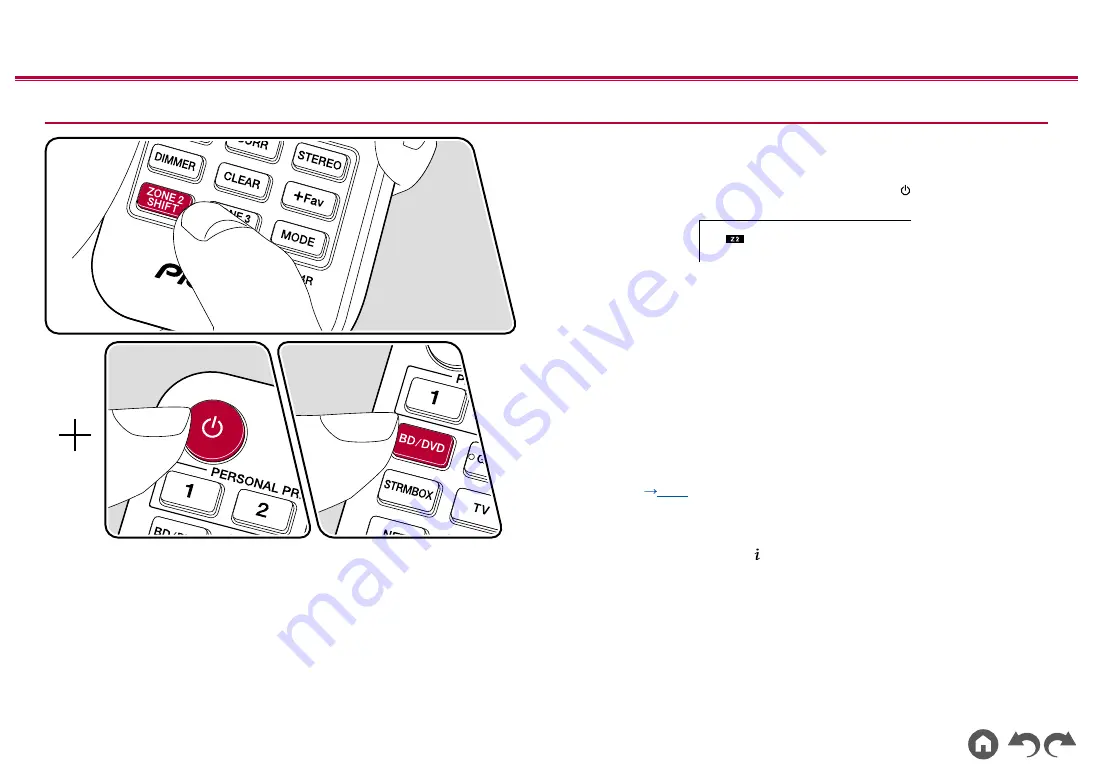
94
≫
≫
≫
≫
≫
≫
Playing Back (ZONE 2)
In the remote controller operation, while pressing and holding the ZONE 2 SHIFT
button on the remote controller, operate with each button.
1.
Point the remote controller at the unit, and while pressing and holding the
ZONE 2 SHIFT button on the remote controller, press
.
• "Z2" on the display of the main unit lights up.
2.
While pressing and holding the ZONE 2 SHIFT button on the remote controller,
press the input selector of the input source you want to play in the separate room.
When operating on the main unit, press the ZONE CONTROL button repeatedly
to select "Z2" on the display, then within 8 seconds select the input you want to
play in another room using the input selector dial.
3.
If the unit is connected to the pre-main amplifier in the separate room,
adjustthe volume on the pre-main amplifier. If the unit is connected to the
power amplifier or ZONE speaker in the separate room, adjust the volume
with the volume button while pressing and holding the ZONE 2 SHIFT button
on the remote controller. When operating on the main unit, press the ZONE
CONTROL button repeatedly to select "Z2" on the display, then within 8
seconds adjust using the MASTER VOLUME knob.
•
When connecting the power amplifier, set "Multi Zone" - "Zone 2" - "Output
Level"
(
) to "Variable" on the System Setup menu. If it is not set,
a large volume is output and the power amplifie, speakers, etc. may be
damaged.
•
Information of a connected device can be displayed on the TV in the
separate room. Press the
button while pressing and holding the ZONE 2
SHIFT button on the remote controller.
•
If you turn the unit to standby during multi-zone playback, the Z2 indicator is
dimmed, and the playback mode is switched to playback in a separate room
only. Setting ZONE 2 to on while the unit is in standby also switches the
playback mode to playback in a separate room only.
• The audio from externally connected AV components can be output to ZONE 2
only when the audio is analog or 2 ch PCM signal. When the AV component is
connected to this unit with a HDMI cable, digital coaxial cable or digital optical
















































