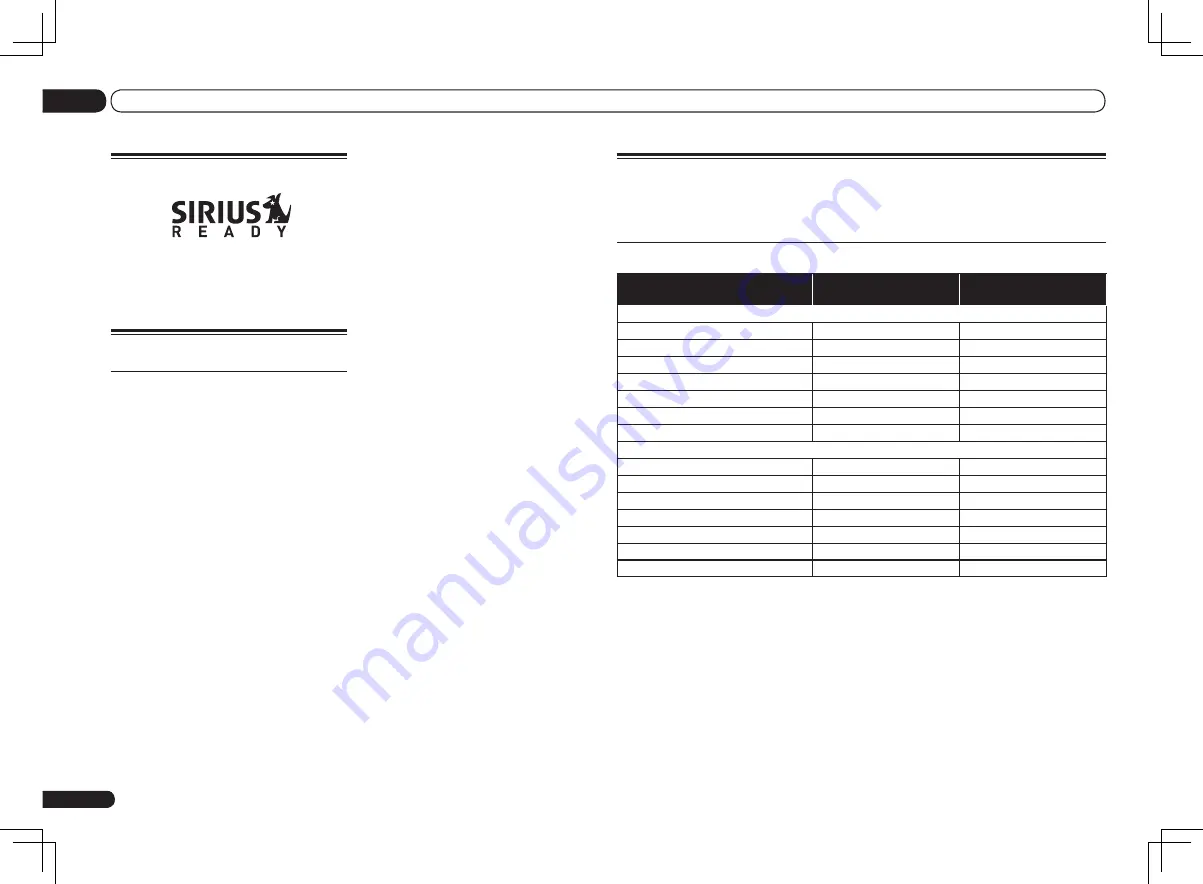
Auto Surround, ALC and Stream Direct with different input
signal formats
The following charts show what you will hear with different input signal formats, depending on the
Stream Direct mode (see
Using Stream Direct
on page 37 ) you have selected.
Stereo (2 channel) signal formats
Input signal format
Auto Surround / ALC /
DIRECT
PURE DIRECT
Surround Back speaker(s): Connected
Dolby Digital Surround
2
Pro Logic IIx MOVIE
2
Pro Logic IIx MOVIE
DTS Surround
Neo:6 CINEMA
Neo:6 CINEMA
Other stereo sources
Stereo playback
Stereo playback
Analog sources
As above
ANALOG DIRECT (stereo)
PCM sources
As above
PCM DIRECT
DVD-A sources
As above
As above
SACD sources
As above
Stereo playback
Surround Back speaker(s): Not connected
Dolby Digital Surround
2
Pro Logic II MOVIE
2
Pro Logic II MOVIE
DTS Surround
Neo:6 CINEMA
Neo:6 CINEMA
Other stereo sources
Stereo playback
Stereo playback
Analog sources
As above
ANALOG DIRECT (stereo)
PCM sources
As above
PCM DIRECT
DVD-A sources
As above
As above
SACD sources
As above
Stereo playback
En
82
13
Additional information
About SIRIUS
SIRIUS, XM and all related marks and logos
are trademarks of Sirius XM Radio Inc. and its
subsidiaries. All rights reserved. Service not
available in Alaska and Hawaii.
About FLAC
FLAC Decoder
Copyright
©
2000, 2001, 2002, 2003, 2004, 2005,
2006, 2007
Josh Coalson
Redistribution and use in source and binary
forms, with or without modification, are permit-
ted provided that the following conditions are
met:
!
Redistributions of source code must retain the
above copyright notice, this list of conditions
and the following disclaimer.
!
Redistributions in binary form must reproduce
the above copyright notice, this list of
conditions and the following disclaimer in
the documentation and/or other materials
provided with the distribution.
!
Neither the name of the Xiph.org Foundation
nor the names of its contributors may be used
to endorse or promote products derived from
this software without specific prior written
permission.
THIS SOFTWARE IS PROVIDED BY THE
COPYRIGHT HOLDERS AND CONTRIBUTORS
“AS IS” AND ANY EXPRESS OR IMPLIED
WARRANTIES, INCLUDING, BUT NOT
LIMITED TO, THE IMPLIED WARRANTIES OF
MERCHANTABILITY AND FITNESS FOR A
PARTICULAR PURPOSE ARE DISCLAIMED.
IN NO EVENT SHALL THE FOUNDATION
OR CONTRIBUTORS BE LIABLE FOR ANY
DIRECT, INDIRECT, INCIDENTAL, SPECIAL,
EXEMPLARY, OR CONSEQUENTIAL
DAMAGES (INCLUDING, BUT NOT LIMITED
TO, PROCUREMENT OF SUBSTITUTE GOODS
OR SERVICES; LOSS OF USE, DATA, OR
PROFITS; OR BUSINESS INTERRUPTION)
HOWEVER CAUSED AND ON ANY THEORY OF
LIABILITY, WHETHER IN CONTRACT, STRICT
LIABILITY, OR TORT (INCLUDING NEGLIGENCE
OR OTHERWISE) ARISING IN ANY WAY OUT
OF THE USE OF THIS SOFTWARE, EVEN IF
ADVISED OF THE POSSIBILITY OF SUCH
DAMAGE.
Summary of Contents for Elite VSX-50
Page 1: ...VSX 51 VSX 50 ...











































