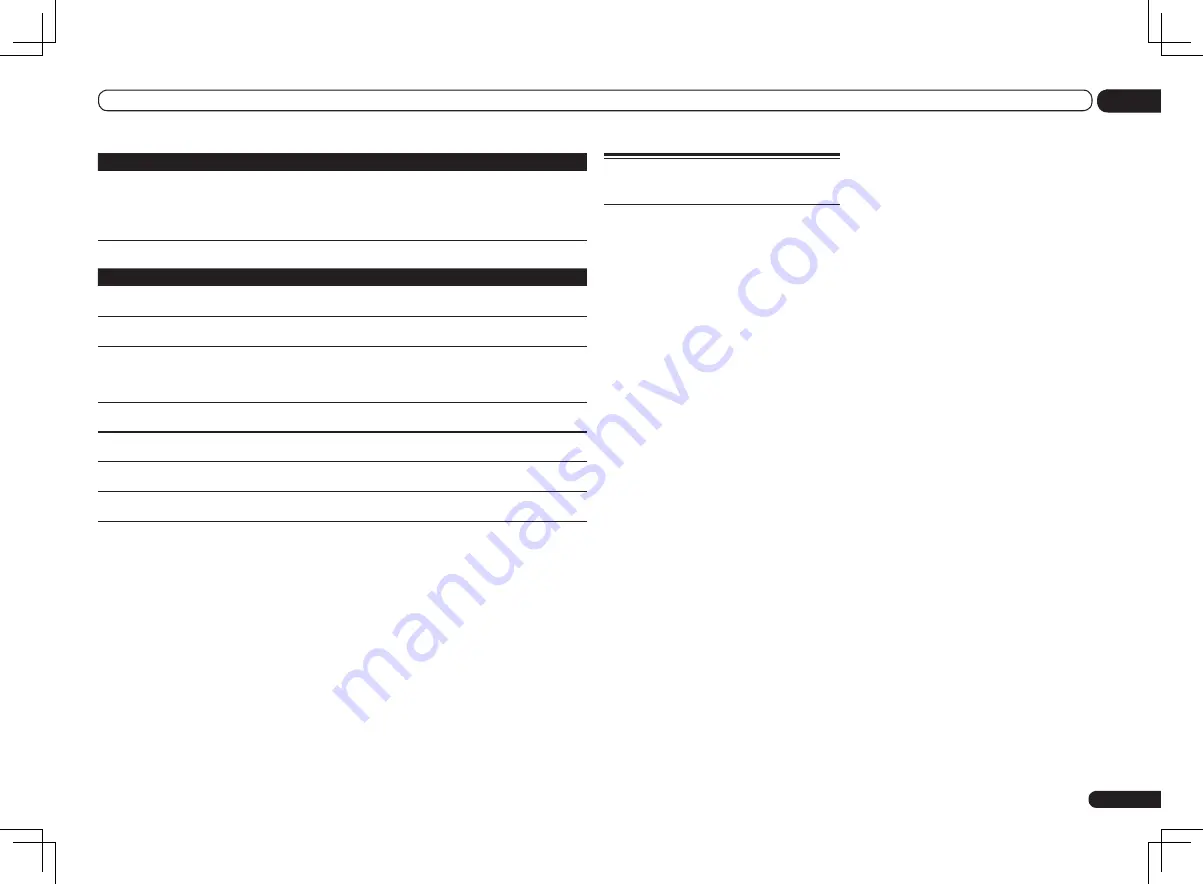
En
79
13
Additional information
Symptoms
Causes
Remedies
The Home Media
Gallery cannot be
operated with the
buttons on the
remote control.
The remote control is not currently set
to the Home Media Gallery mode.
Press
HMG
to set the remote control to the
Home Media Gallery mode (page 40).
SIRIUS radio messages
Status messages
Causes
Remedy
Antenna Error
The SIRIUS antenna is not prop-
erly connected.
Check that the antenna cable is attached
securely.
Check Sirius Tuner
The SiriusConnect
TM
tuner is not
properly connected.
Check that the 8 pin mini DIN cable and AC
Adapter are attached securely.
Acquiring Signal
The SIRIUS signal is too weak at
the current location.
Check for antenna obstructions and reposi-
tion the SIRIUS antenna to get better signal
reception. Use the Antenna Aiming option
to optimize the antenna position.
Subscription Updating
Unit is updating subscription.
Wait until the encryption code has been
updated.
Updating Channels
Unit is updating channels.
Wait until the encryption code has been
updated.
Invalid Channel
Selected channel is not available/
does not exist.
Select another channel.
Firmware Updating
The SiriusConnect
TM
tuner’s
firmware is being updated.
Wait for updating to finish.
Troubleshooting of wireless
LAN
Network cannot be accessed via wireless
LAN.
Wireless LAN converter’s power is not on.
(Wireless LAN converter’s “Power”, “WPS”
and “Wireless” indicators are not all lit.)
!
Check that the USB cable connect-
ing the wireless LAN converter to the
receiver’s
DC OUTPUT for WIRELESS
LAN
terminal is properly connected.
WLAN POW ERR
is displayed on the receiv-
er’s display window.
!
There is a problem with the wireless
LAN converter’s power supply. Turn the
receiver’s power off, then disconnect
the USB cable, reconnect the USB cable
and turn the receiver’s power back on.
!
If
WLAN POW ERR
is still displayed
after repeating the above procedure
several times, there is a problem with
the receiver or the USB cable. Unplug
the receiver from the wall and call a
Pioneer authorized independent service
company.
The LAN cable is not firmly connected.
!
Firmly connect the LAN cable (page 22).
Wireless LAN converter and base unit (wire-
less LAN router, etc.) are too far apart or
there is an obstacle between them.
!
Improve the wireless LAN environment
by moving the wireless LAN converter
and base unit closer together, etc.
There is a microwave oven or other device
generating electromagnetic waves near the
wireless LAN environment.
!
Use the system in a place away from
microwave ovens or others device gener-
ating electromagnetic waves.
!
Avoid using devices generating electro-
magnetic waves as much as possible
when using the system with the wireless
LAN.
Multiple wireless LAN converters are con-
nected to the wireless LAN router.
!
When connecting multiple wireless LAN
converters, their IP addresses must be
changed. For example, if the wireless
LAN router’s IP address is “192.168.1.1”,
set the first wireless LAN converter’s IP
address to “192.168.1.249”, the second
wireless LAN converter’s IP address to
“192.168.1.248”, using values between 2
and 249 (such as “249” and “248”) that
are not assigned to other wireless LAN
converters or to other devices.
Wireless LAN connections cannot be estab-
lished between the wireless LAN converter
and base unit (wireless LAN router, etc.).
!
The wireless LAN converter must be set
in order to establish wireless LAN con-
nections. See
Wireless LAN Converter
on
page 68 .
The wireless LAN converter is properly
connected to the receiver and the wireless
LAN converter’s indicators are lit, but the
wireless LAN converter cannot be set from
the receiver (the settings screen cannot be
displayed).
!
If DHCP in the receiver’s IP settings is
set to OFF and the IP address has been
set manually, the IP address set in the
wireless LAN converter may not match.
In the receiver’s IP settings, set DHCP
to ON. After the setting is completed,
turn the receiver’s power off. Next, turn
the receiver’s power back on and check
whether the wireless LAN converter’s
settings can be displayed with the
receiver.
Summary of Contents for Elite VSX-50
Page 1: ...VSX 51 VSX 50 ...














































