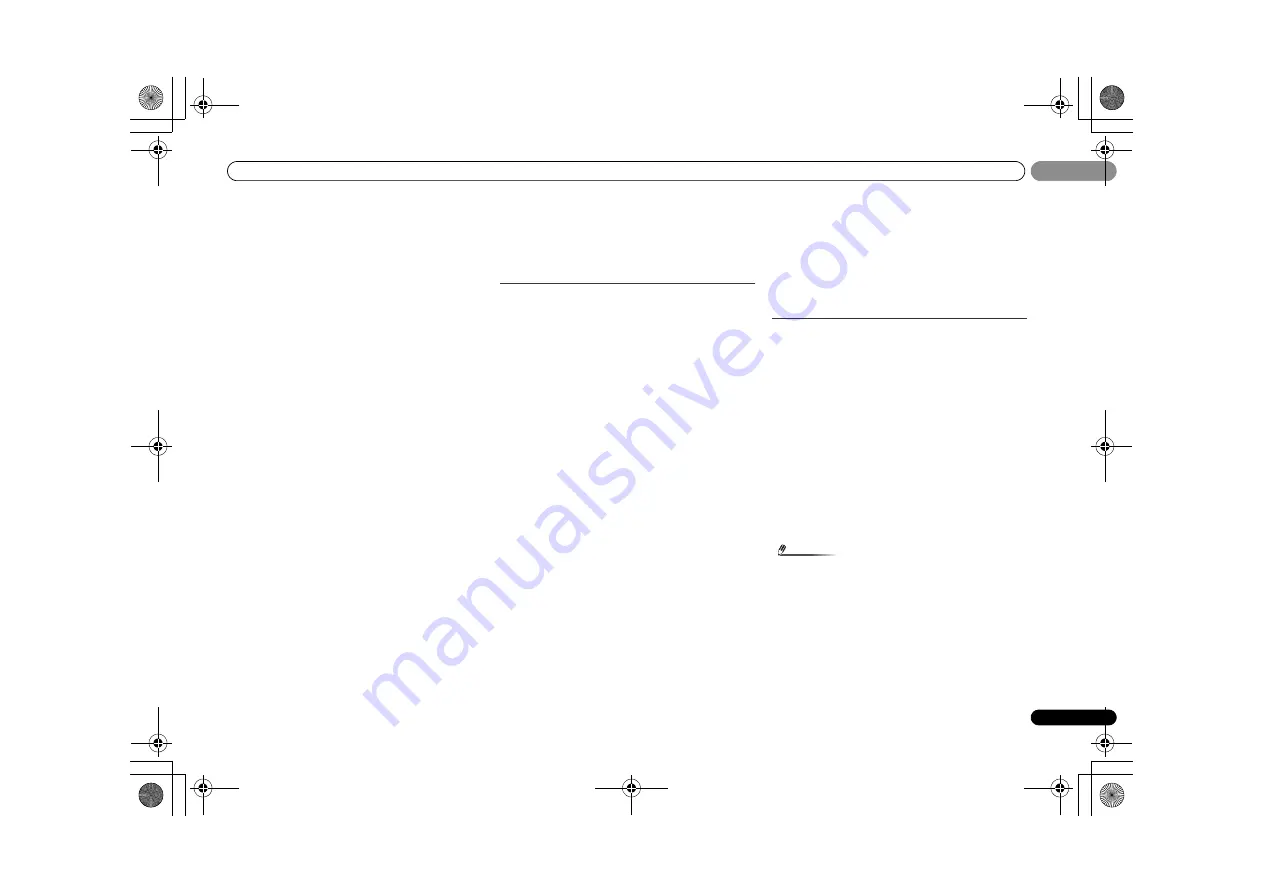
Additional information
51
En
10
10
After using the Auto MCACC setup, the speaker size setting
(LARGE or SMALL) is incorrect.
Low-frequency noise could have been caused by an air
conditioner or motor. Switch off all appliances in the room and
rerun the Auto MCACC setup.
Can’t operate the remote control.
Replace the batteries (refer to page 9).
Operate within 7 m (23 ft.), 30º of the remote sensor (refer to
page 9).
Remove the obstacle or operate from another position.
Avoid exposing the remote sensor on the front panel to direct
light.
The display is dark or off.
Press
DIMMER
on the remote control repeatedly to return to
the default.
Display blinks 12V ERR.
An error has arisen in the 12 V trigger jack. Reconnect
accurately then turn the power back on.
The receiver doesn’t recognize iPod touch/iPhone.
Try the following.
1. Simultaneously keep pressing the sleep button and home
button on the iPod touch or iPhone for over 10 seconds to
restart.
2. Turn on the receiver.
3. Connect the iPod touch/iPhone to the receiver.
The
Bluetooth wireless technology device cannot be
connected or operated. Sound from the
Bluetooth wireless
technology device is not emitted or the sound is interrupted.
Check that no object that emits electromagnetic waves in the
2.4 GHz band (microwave oven, wireless LAN device or
Bluetooth
wireless technology apparatus) is near the unit. If
such an object is near the unit, set the unit far from it. Or, stop
using the object emitting the electromagnetic waves.
Check that the
Bluetooth
wireless technology device is not too
far from the unit and that obstructions are not set between the
Bluetooth
wireless technology device and the unit. Set the
Bluetooth
wireless technology device and the unit so that the
distance between them is less than about 10 m (32 ft.) and no
obstructions exist between them.
Check that the
Bluetooth
ADAPTER and the
ADAPTER PORT
terminal of the unit are correctly connected.
The
Bluetooth
wireless technology device may not be set to the
communication mode supporting the
Bluetooth
wireless
technology. Check the setting of the
Bluetooth
wireless
technology device.
Check that pairing is correct. The pairing setting was deleted
from this unit or the
Bluetooth
wireless technology device.
Reset the pairing.
Check that the profile is correct. Use a
Bluetooth
wireless
technology device that supports A2DP profile and AVRCP
profile.
HDMI
No picture or sound.
If the problem still persists when connecting your HDMI
component directly to your monitor, please consult the
component or monitor manual or contact the manufacturer
for support.
No picture.
Depending in the output settings of the source component, it
may be outputting a video format that can’t be displayed.
Change the output settings of the source, or connect using
the component or composite jacks.
This receiver is HDCP-compatible. Check that the components
you are connecting are also HDCP-compatible. If they are not,
please connect them using the component or composite
video jacks.
Depending on the connected source component, it’s possible
that it will not work with this receiver (even if it is HDCP-
compatible). In this case, connect using the component or
composite video jacks between source and receiver.
If video images do not appear on your TV, try adjusting the
resolution, Deep Color or other setting for your component.
To output signals in Deep Color, use an HDMI cable (High
Speed HDMI
®
Cable) to connect this receiver to a component
or TV with the Deep Color feature.
No sound, or sound suddenly ceases.
Check that the Audio Parameter setting is set to
HDMI AMP/
THRU
(refer to page 36).
If the component is a DVI device, use a separate connection
for the audio.
HDMI format digital audio transmissions require a longer time
to be recognized. Due to this, interruption in the audio may
occur when switching between audio formats or beginning
playback.
Turning on/off the device connected to this unit’s HDMI OUT
terminal during playback, or disconnecting/connecting the
HDMI cable during playback, may cause noise or interrupted
audio.
Synchronized operation not possible using Control with
HDMI function.
Check the HDMI connections.
The cable may be damaged.
Select
ON
for the
Control
with HDMI setting (see
HDMI Setup
on page 43).
Turn the TV’s power on before turning on this receiver’s power.
Set the TV side Control with HDMI setting to on (see TV’s
operating instructions).
Important information regarding the HDMI
connection
There are cases where you may not be able to route HDMI
signals through this receiver (this depends on the HDMI
equipped component you are connecting-check with the
manufacturer for HDMI compatibility information).
If you aren’t receiving HDMI signals properly through this
receiver (from your component), please try the following
configuration when connecting up.
Configuration A
Use component video cables to connect the video output of
your HDMI-equipped component to the receiver’s
component video input. The receiver can then convert the
analog component video signal to a digital HDMI signal for
transmission to the display. For this configuration, use the
most convenient connection (digital is recommended) for
sending audio to the receiver. See the operating instructions
for more on audio connections.
Note
• The picture quality will change slightly during conversion.
Configuration B
Connect your HDMI-equipped component directly to the
display using an HDMI cable. Then use the most convenient
connection (digital is recommended) for sending audio to the
receiver. See the operating instructions for more on audio
connections. Set the display volume to minimum when using
this configuration.
VSX-40_UCSMXCN_En.book 51 ページ 2011年3月4日 金曜日 午前10時27分






































