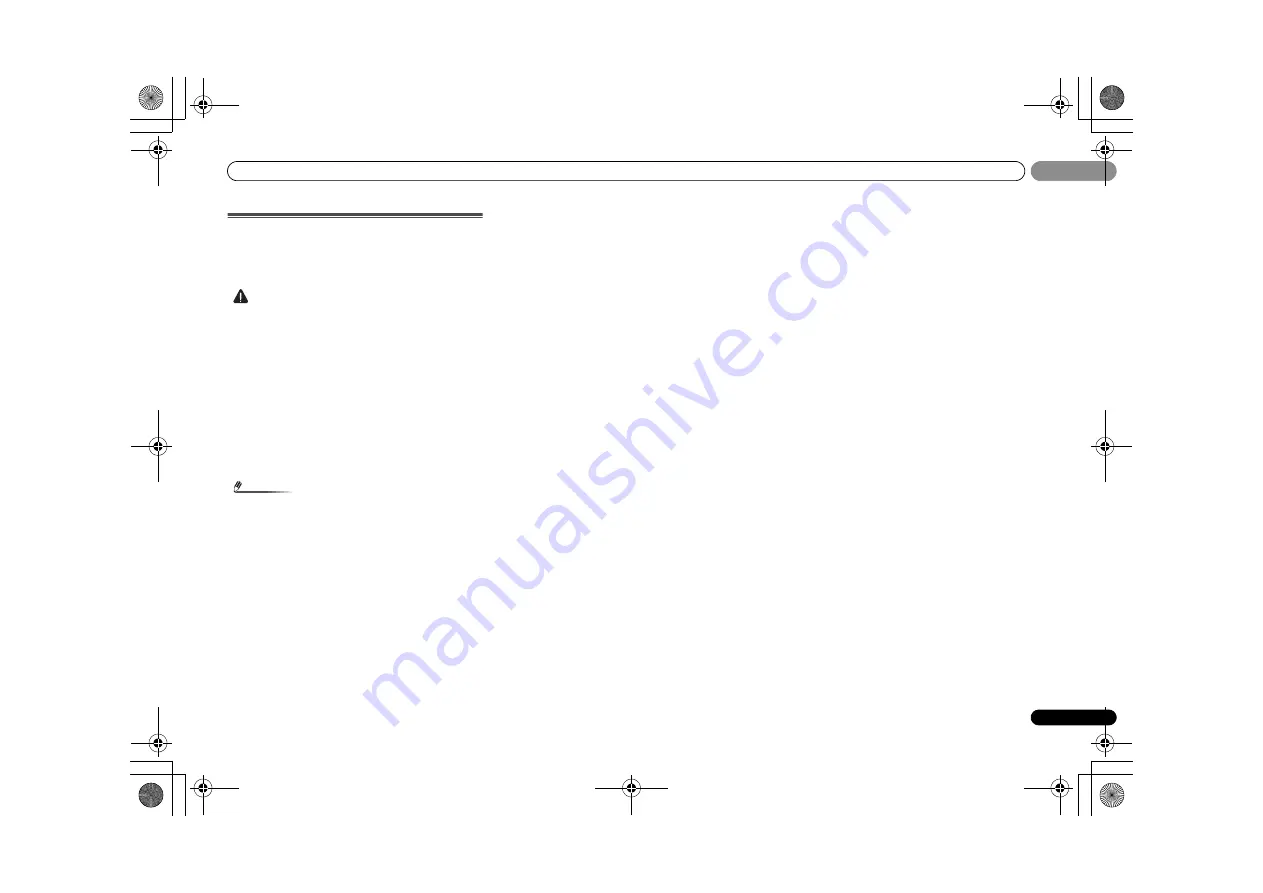
Connecting your equipment
23
En
02
02
Plugging in the receiver
Only plug in after you have connected all your components to
this receiver, including the speakers.
Plug the AC power cord into a convenient AC power
outlet.
CAUTION
• Handle the power cord by the plug part. Do not pull out
the plug by tugging the cord, and never touch the power
cord when your hands are wet, as this could cause a short
circuit or electric shock. Do not place the unit, a piece of
furniture, or other object on the power cord or pinch the
cord in any other way. Never make a knot in the cord or tie
it with other cables. The power cords should be routed so
that they are not likely to be stepped on. A damaged
power cord can cause a fire or give you an electric shock.
Check the power cord once in a while. If you find it
damaged, ask your nearest Pioneer authorized
independent service company for a replacement.
• The receiver should be disconnected by removing the
mains plug from the wall socket when not in regular use,
e.g., when on vacation.
Note
• After this receiver is connected to an AC outlet, a 2
second to 10 second HDMI initialization process begins.
You cannot carry out any operations during this process.
The
HDMI
indicator in the front panel display blinks
during this process, and you can turn on this receiver
once it has stopped blinking. When you set the
Control
with HDMI to
OFF
, you can skip this process. For details
about the
Control
with HDMI feature, see
Control with
HDMI function
on page 43.
VSX-40_UCSMXCN_En.book 23 ページ 2011年3月4日 金曜日 午前10時27分
















































