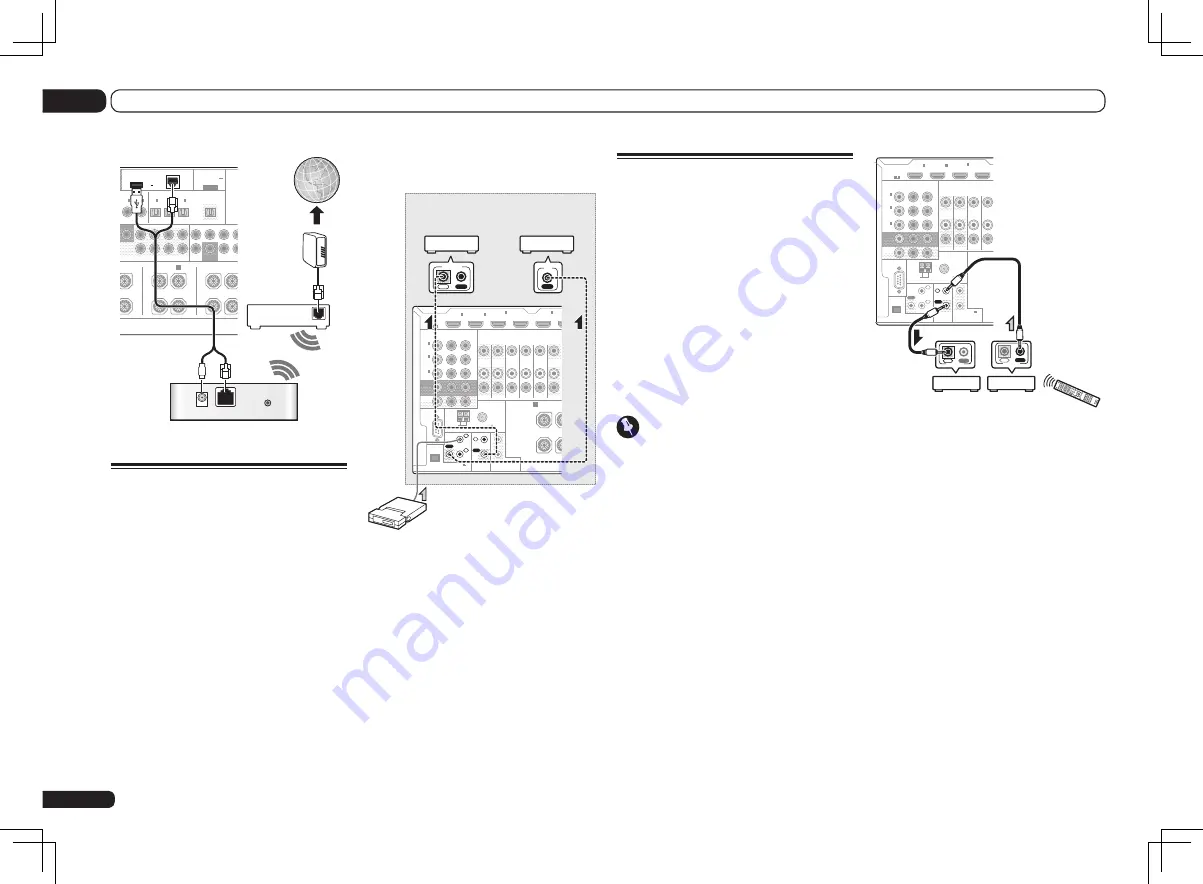
Operating other Pioneer
components with this unit’s
sensor
Many Pioneer components have
SR CONTROL
jacks which can be used to link components
together so that you can use just the remote
sensor of one component. When you use a
remote control, the control signal is passed
along the chain to the appropriate component.
!
If you want to control all your components
using this receiver’s remote control, see page
63.
!
If you have connected a remote control to the
CONTROL IN
jack (using a mini-plug cable),
you won’t be able to control this unit using the
remote sensor.
Important
!
Note that if you use this feature,
make sure
that you also have at least one set of analog
audio, video or HDMI jacks connected
to
another component for grounding purposes.
1 Decide which component you want to
use the remote sensor of.
When you want to control any component in the
chain, this is the remote sensor at which you’ll
point the corresponding remote control.
2 Connect the CONTROL OUT jack of that
component to the CONTROL IN jack of
another Pioneer component.
Use a cable with a mono mini-plug on each end
for the connection.
RS-232C
ZONE 2
IN
IN
OUT
ZONE 3
OUT
TV/SAT
DVD
COMPONENT VIDEO
Y
P
B
P
R
ASSIGNABLE
MONITOR
OUT
ZONE2
OUT
(DVD)
IN
1
(DVR/
BDR)
IN
2
(VIDEO)
IN
3
EXTENSION
SPEAKERS
FM UNBAL 75
AM LOOP
ANTENNA
(OUTPUT 5 V
150 mA MAX)
CONTROL
IR
OUT
IN
OUT
IN 1
IN 2
2
1
12 V TRIGGER
(OUTPUT 12 V
TOTAL 150 mA MAX)
HDMI
BD IN
(VIDEO)
IN
1
IN
2
IN
4
ASSIGNABLE
1 6
CONTROL
IN
OUT
IN
OUT
CONTROL
3 Continue the chain in the same way for
as many components as you have.
En
30
03
Connecting your equipment
WAN
DC 5V
WPS
Ethernet
2
PRE OUT
MULTI
OOFER 2
SURROUND SURR BACK F HEIGHT
F WIDE
CENTER
FRONT
SURROUND SURR
(
CD
)
(
DVD
)
L
ASSIGNABLE
IN
1
IN
2
(
DVR/BDR
)
(
TV/SAT
)
OPTICAL
ASSIGNABLE
IN
1
IN
2
IN
3
OUT
(
VIDEO
)
(OUTPUT 5 V
0.1 A MAX)
ADAPTER PORT
DC OUTPUT
for WIRELESS LAN
(10/100)
LAN
(OUTPUT
5 V
0.6 A MAX)
SURROUND
L
R
L
R
(Single)
FRONT WIDE /
B
GHT
SUBWOOFER
Internet
Modem
Wireless LAN converter (AS-WL300)
Router
Connecting an IR receiver
If you keep your stereo components in a closed
cabinet or shelving unit, or you wish to use the
sub zone remote control in another zone, you
can use an optional IR receiver (such as a Niles
or Xantech unit) to control your system instead
of the remote sensor on the front panel of this
receiver.
!
Remote operation may not be possible if direct
light from a strong fluorescent lamp is shining
on the IR receiver remote sensor window.
!
Note that other manufacturers may not use
the IR terminology. Refer to the manual that
came with your component to check for IR
compatibility.
!
If using two remote controls (at the same
time), the IR receiver’s remote sensor takes
priority over the remote sensor on the front
panel.
1 Connect the IR receiver sensor to the IR
IN jack on the rear of this receiver.
RS-232C
ZONE 2
IN
IN
IN
DVR/
OUT
OUT
ZONE 3
OUT
TV/SAT VIDEO
DVD
COMPONENT VIDEO
Y
P
B
P
R
ASSIGNABLE
MONITOR
OUT
ZONE2
OUT
(DVD)
IN
1
(DVR/
BDR)
IN
2
(VIDEO)
IN
3
EXTENSION
FRONT
R
SPEAKERS
A
FM UNBAL 75
AM LOOP
ANTENNA
(OUTPUT 5 V
150 mA MAX)
CONTROL
IR
OUT
IN
OUT
IN 1
IN 2
2
1
12 V TRIGGER
(OUTPUT 12 V
TOTAL 150 mA MAX)
HDMI
BD IN
(VIDEO)
IN
1
IN
2
IN
4
(DVD)
IN
5
ASSIGNABLE
1 6
IN
IR
IN
OUT
CONTROL
Closet or shelving unit
Pioneer
component
Non-Pioneer
component
IR receiver
2 Connect the IR IN jack of another
component to the IR OUT jack on the rear
of this receiver to link it to the IR receiver.
Please see the manual supplied with your IR
receiver for the type of cable necessary for the
connection.
!
If you want to link a Pioneer component to
the IR receiver, see
Operating other Pioneer
components with this unit’s sensor
on page
30 to connect to the
CONTROL
jacks instead
of the
IR OUT
jack.
Summary of Contents for Elite SC-55
Page 1: ...SC 57 SC 55 ...
Page 107: ...107 En 13 Additional information ...
















































