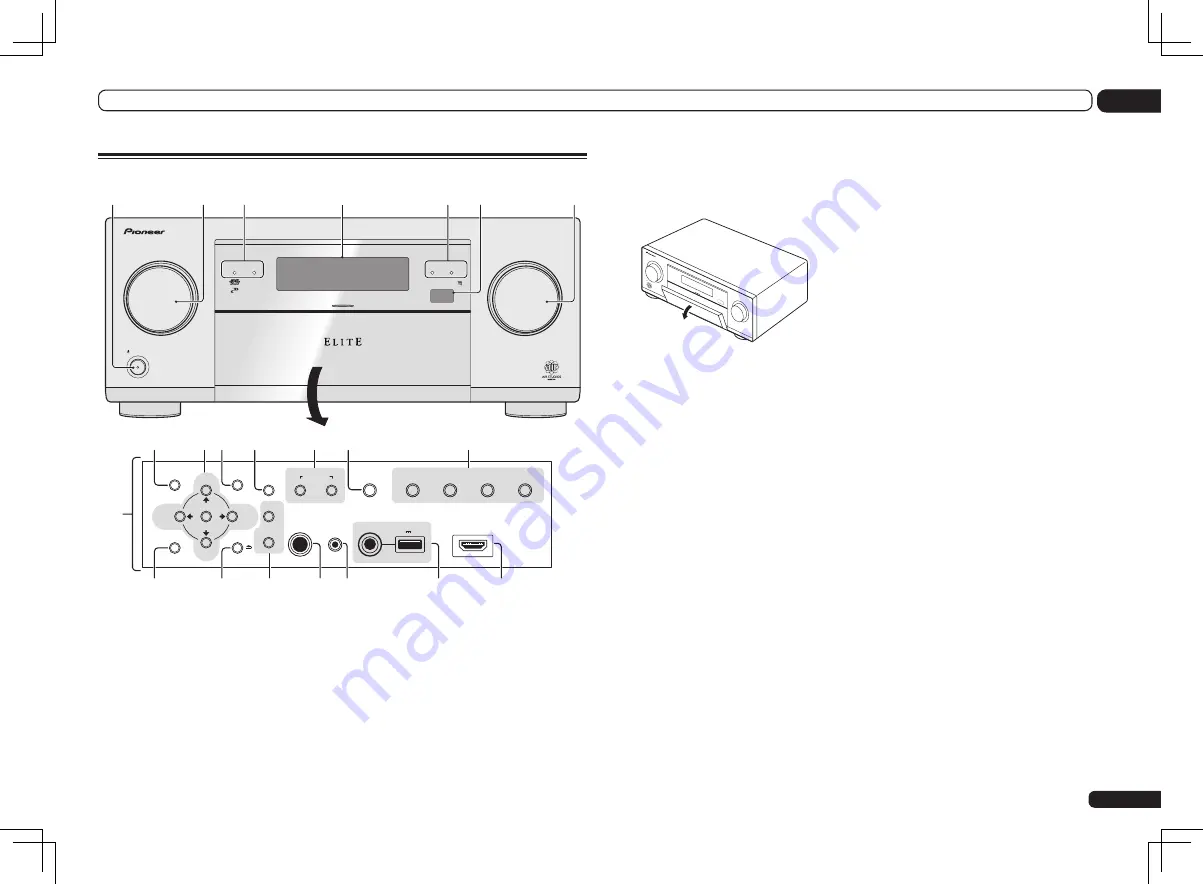
En
11
02
Controls and displays
7 Front panel controls
To access the front panel controls, catch the
sides of the door with your fingers and pull
forward.
MASTER
VOLUME
STA
NDB
Y/O
N
INPU
T
SELECTOR
8 AUDIO PARAMETER
Use to access the Audio options (page 56).
9
i
/
j
/
k
/
l
(TUNE/PRESET) /ENTER
Use the arrow buttons when setting up your
Home Menu
. Use
TUNE
i
/
j
to find radio fre-
quencies and use
PRESET
k
/
l
to find preset
stations (page 39).
10 VIDEO PARAMETER
Use to access the Video options (page 58).
11 SPEAKERS
Use to change the speaker terminal (page 59).
12 MULTI-ZONE controls
If you’ve made MULTI-ZONE connections (page
27) use these controls to control the sub zone
from the main zone (page 60).
13 iPod iPhone iPad DIRECT CONTROL
Change the receiver’s input to the iPod and
enable iPod operations on the iPod (page 37).
14 Listening mode buttons
!
AUTO SURR/ALC/STREAM DIRECT
–
Switches between Auto Surround (page 43),
Auto Level Control, Optimum Surround mode
and Stream Direct mode (page 44).
!
STANDARD SURROUND
– Press for
Standard decoding and to switch various
modes (
2
Pro Logic, Neo:X, Stereo etc.)
(page 43).
!
ADVANCED SURROUND
– Use to switch
between the various surround modes (page
44).
!
HOME THX
– Press to select a Home THX
listening mode (page 44).
15 HOME MENU
Use to access the Home Menu (page 32, 34, 53,
69 and 76).
16 RETURN
Press to confirm and exit the current menu
screen.
17 TUNER controls
!
BAND
– Switches between AM and FM radio
bands (page 39).
!
TUNER EDIT
– Use with
TUNE
i
/
j
,
PRESET
k
/
l
and
ENTER
to memorize and name
stations for recall (page 39).
18 PHONES jack
Use to connect headphones. When the head-
phones are connected, there is no sound output
from the speakers.
19 MCACC SETUP MIC jack
Use to connect the supplied microphone (page
32).
20 iPod iPhone iPad USB terminals
Use to connect your Apple iPod/iPhone/iPad as
an audio and video source (page 29), or con-
nect a USB device for audio and photo playback
(page 29).
21 HDMI input connector
Use for connection to a compatible HDMI
device (Video camera, etc.) (page 29).
Front panel
MASTER
VOLUME
STANDBY/ON
INPUT
SELECTOR
iPod iPhone iPad
HDMI
ADVANCED
MCACC
FL OFF
PHONES
SPEAKERS
MULTI-ZONE
CONTROL
ON/OFF
MCACC
SETUP MIC
ENTER
TUNE
TUNE
PRESET
PRESET
VIDEO
PARAMETER
AUDIO
PARAMETER
TUNER EDIT
USB
HDMI 3 INPUT
iPod iPhone iPad
AUTO SURR/ALC/
STREAM DIRECT
HOME THX
STANDARD
SURROUND
ADVANCED
SURROUND
iPod iPhone iPad
DIRECT CONTROL
BAND
HOME MENU
RETURN
5V 2.1 A
1
2
4
3
5
6
7
8
9 10
11
12
13
14
15
16
17
19
18
20
21
3
1
u
STANDBY/ON
This switches between standby and on for this
receiver.
2 INPUT SELECTOR dial
Use to select an input function.
3 Indicators
!
ADVANCED MCACC
– Lights when
EQ
is
set to
ON
in the
AUDIO PARAMETER
menu
(page 56).
!
FL OFF
– Lights when “off” (nothing
displayed) is selected with the display’s
dimmer adjustment (page 61).
!
HDMI
– Blinks when connecting an HDMI-
equipped component; lights when the
component is connected (page 23).
!
iPod iPhone iPad
– Lights to indicate iPod/
iPhone/iPad is connected (page 29).
4 Character display
See
Display
on page 10 .
5 Remote sensor
Receives the signals from the remote control
(page 7).
6 MASTER VOLUME dial
Summary of Contents for Elite SC-55
Page 1: ...SC 57 SC 55 ...
Page 107: ...107 En 13 Additional information ...












































