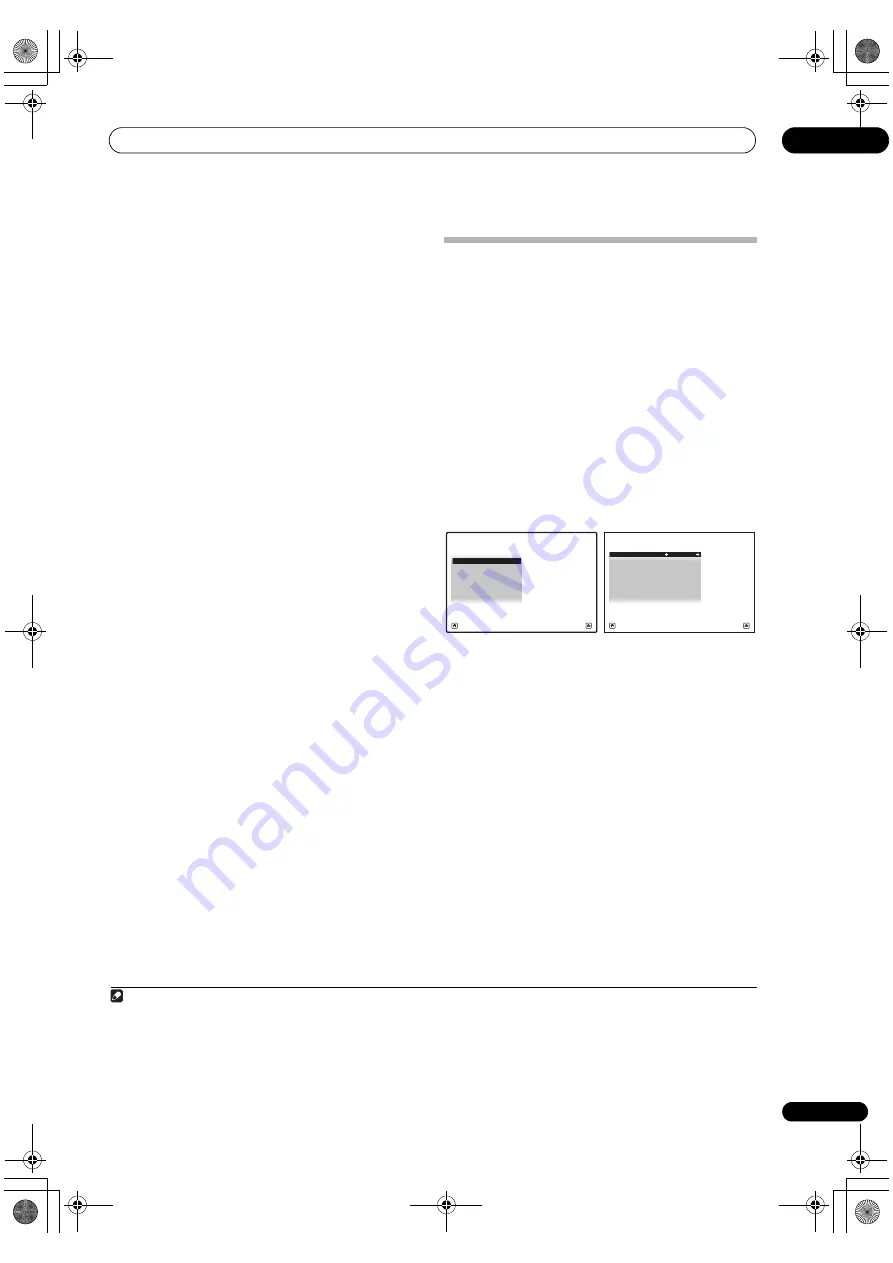
Basic Setup
04
45
En
• If you see an
ERR
message (o
r
the s
p
eake
r
configu
r
ation dis
p
layed isn’t co
rr
ect), the
r
e may be a
pr
oblem with the s
p
eake
r
connection.
If selecting
RETRY
doesn’t wo
r
k, tu
r
n off the
p
owe
r
and check the s
p
eake
r
connections. If the
r
e doesn’t
seem to be a
pr
oblem, you can sim
p
ly use
/
to
select the s
p
eake
r
and
/
to change the setting
and continue.
• If
Reverse Phase
is dis
p
layed, the s
p
eake
r
’s wi
r
ing
(+ and –) may be inve
r
ted. Check the s
p
eake
r
connections.
1
– If the connections we
r
e w
r
ong, tu
r
n off the
p
owe
r
,
disconnect the
p
owe
r
co
r
d, then
r
econnect
pr
o
p
e
r
ly.
Afte
r
this,
p
e
r
fo
r
m the Full Auto MCACC
pr
ocedu
r
e
again.
– If the connections we
r
e
r
ight, select
GO NEXT
and
continue.
7
Make sure ‘OK’ is selected, then press ENTER.
A
pr
og
r
ess
r
e
p
o
r
t is dis
p
layed on-sc
r
een while the
r
eceive
r
out
p
uts mo
r
e test tones to dete
r
mine the
o
p
timum
r
eceive
r
settings.
Again, t
r
y to be as quiet as
p
ossible while this is
ha
pp
ening. It may take 3 to 10 minutes.
8
The Full Auto MCACC Setup procedure is completed
and the Home Menu menu reappears automatically.
Be su
r
e to disconnect the mic
r
o
p
hone f
r
om this
r
eceive
r
u
p
on com
p
letion of the Full Auto MCACC Setu
p
.
The settings made in the Full Auto MCACC Setu
p
should
give you excellent su
rr
ound sound f
r
om you
r
system, but
it is also
p
ossible to adjust these settings manually using
The Advanced MCACC menu
on
p
age 104 o
r
The System
Setup and Other Setup menus
on
p
age 114.
2
Problems when using the Auto MCACC Setup
If the
r
oom envi
r
onment is not o
p
timal fo
r
the Auto
MCACC Setu
p
(too much backg
r
ound noise, echo off the
walls, obstacles blocking the s
p
eake
r
s f
r
om the
mic
r
o
p
hone) the final settings may be inco
rr
ect. Check
fo
r
household a
pp
liances (ai
r
conditione
r
, f
r
idge, fan,
etc.), that may be affecting the envi
r
onment and switch
them off if necessa
r
y. If the
r
e a
r
e any inst
r
uctions
showing in the f
r
ont
p
anel dis
p
lay,
p
lease follow them.
• Some olde
r
TVs may inte
r
fe
r
e with the o
p
e
r
ation of
the mic
r
o
p
hone. If this seems to be ha
pp
ening,
switch off the TV when doing the Auto MCACC Setu
p
.
The Input Setup menu
You only need to make settings in the
Input Setup
menu
if you didn’t hook u
p
you
r
digital equi
p
ment acco
r
ding to
the default settings (see
Input function default and
possible settings
on
p
age 46). In this case, you need to
tell the
r
eceive
r
what equi
p
ment is hooked u
p
to which
te
r
minal so the buttons on the
r
emote cont
r
ol
co
rr
es
p
ond to the com
p
onents you’ve connected.
1
Set the remote control to the receiver operation
mode, then press HOME MENU.
A G
r
a
p
hical Use
r
Inte
r
face (GUI) sc
r
een a
pp
ea
r
s on you
r
TV. Use
///
and
ENTER
to navigate th
r
ough the
sc
r
eens and select menu items. P
r
ess
RETURN
to
confi
r
m and exit the cu
rr
ent menu.
2
Select ‘System Setup’ from the Home Menu.
3
Select ‘Input Setup’ from the System Setup menu.
4
Select the input function that you want to set up.
The default names co
rr
es
p
ond with the names next to the
te
r
minals on the
r
ea
r
p
anel (such as
DVD
o
r
VIDEO
)
which, in tu
r
n, co
rr
es
p
ond with the names on the
r
emote
cont
r
ol.
5
Select the input(s) to which you’ve connected your
component.
Fo
r
exam
p
le, if you
r
DVD
p
laye
r
only has an o
p
tical
out
p
ut, you will need to change the
DVD
in
p
ut function’s
Digital In
setting f
r
om
COAX-1
(default) to the o
p
tical
in
p
ut you’ve connected it to. The numbe
r
ing (
OPT-1
to
3
)
co
rr
es
p
onds with the numbe
r
s beside the in
p
uts on the
back of the
r
eceive
r
.
6
When you’re finished, proceed to the settings for
other inputs.
The
r
e a
r
e o
p
tional settings in addition to the assignment
of the in
p
ut jacks:
•
Input Name
– You can choose to
r
ename the in
p
ut
function fo
r
easie
r
identification. Select
Rename
to
do so, o
r
Default
to
r
etu
r
n to the system default.
Note
1 If the s
p
eake
r
is not
p
ointed to the mic
r
o
p
hone (listening
p
osition) o
r
when using s
p
eake
r
s that affect the
p
hase (di
p
ole s
p
eake
r
s,
r
eflective
s
p
eake
r
s, etc.),
Reverse Phase
may be dis
p
layed even if the s
p
eake
r
s a
r
e
pr
o
p
e
r
ly connected.
2 • De
p
ending on the cha
r
acte
r
istics of you
r
r
oom, sometimes identical s
p
eake
r
s with cone sizes of a
r
ound 12 cm (5 inches) will end u
p
with
diffe
r
ent size settings. You can co
rr
ect the setting manually using the
Manual speaker setup
on
p
age 114.
• The subwoofe
r
distance setting may be fa
r
the
r
than the actual distance f
r
om the listening
p
osition. This setting should be accu
r
ate (taking
delay and
r
oom cha
r
acte
r
istics into account) and gene
r
ally does not need to be changed.
• If Full Auto MCACC Setu
p
measu
r
ement
r
esults a
r
e inco
rr
ect due to the inte
r
action of the s
p
eake
r
s and viewing envi
r
onment, we
r
ecommend adjusting the settings manually.
A/V RECEIVER
Exit
Return
a.Manual SP Setup
b. Input Setup
c. OSD Language
d. Network Setup
e. Other Setup
4.System Setup
4b.Input Setup
A/V RECEIVER
Exit
Finish
Input :
DVD
Input Name
:
Rename
Digital In
:
COAX-1
HDMI Input
:
- - -
Input Skip
:
OFF
Component In
:
Comp-1
12V Trigger1
:
OFF
12V Trigger2
:
OFF
SC-37_35_UXJCB.book 45 ページ 2010年3月9日 火曜日 午前9時32分
Summary of Contents for Elite SC-35
Page 145: ...Additional information 13 145 En 12he_Additional_info fm 145 ページ 2010年4月20日 火曜日 午前11時15分 ...
Page 146: ...Additional information 13 146 En SC 37_35_UXJCB book 146 ページ 2010年3月9日 火曜日 午前9時32分 ...
Page 147: ...Additional information 13 147 En SC 37_35_UXJCB book 147 ページ 2010年3月9日 火曜日 午前9時32分 ...






























