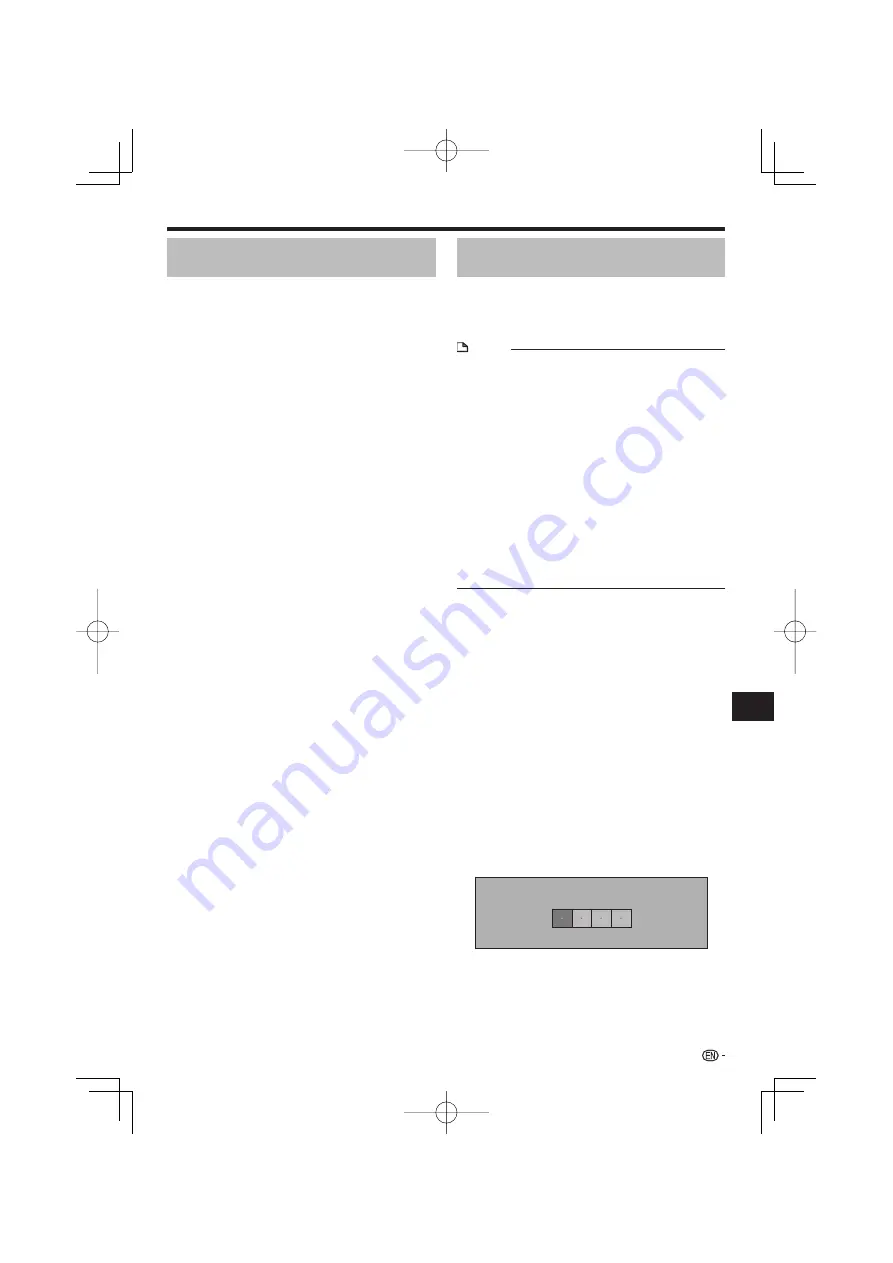
Updating manually using a USB
memory device
Use this procedure to update the player’s software
from a USB memory device containing the update file
connected to the USB port on the player’s front or rear
panel.
NOTE
When an update file is provided on the Pioneer website,
use your computer to download it onto a USB memory
device. Carefully read the instructions on downloading
update files provided on the Pioneer website.
The player supports USB memory devices formatted in
FAT32/16. When formatting a USB memory device on your
computer, do so with the settings below.
File system: FAT32
Allocation unit size: Default allocation size
Store the update file in the USB memory device’s root
directory. Do not store it within a folder.
Do not put any files other than the update file on the USB
memory device.
Only store the most recent update file on the USB memory
device.
Do not use a USB extension cable to connect a USB
memory device to the player. Using a USB extension cable
may prevent the player from performing correctly.
Remove any disc from the disc tray when updating the
software.
•
•
•
•
•
•
•
Connect the USB memory device.
Be sure to connect the USB memory device to the
USB port on the player’s front panel. If USB memory
devices are connected to both the USB ports on the
player’s front and rear panels, disconnect the USB
memory device on the front panel and connect it
again.
Press
HOME MENU
to display the HOME
MENU.
Press
to select “Settings”, then
press
ENTER
.
Press
to select “Software Update”, then
press
ENTER
.
Press
to select “Manual Update”, then
press
ENTER
.
Press
to select “USB Memory”, then press
ENTER
.
If no password is set, proceed to step 8.
Input the 4-digit password.
Use the number buttons (0 to 9).
Enter 4-digit password
1
•
2
3
4
5
6
•
7
•
Updating manually using the
network
Use this procedure to connect to the network manually
to check whether new software is available.
Press
HOME MENU
to display the HOME
MENU.
Press
to select “Settings”, then
press
ENTER
.
Press
to select “Software Update”, then
press
ENTER
.
Press
to select “Manual Update”, then
press
ENTER
.
Press
to select “Network”, then press
ENTER
.
“Accessing” flashes on the screen. If new software is
detected, the player’s current software version and the
new software version are displayed.
If the software has already been updated to the latest
version, the version is displayed.
Press
to select “Yes”, then press
ENTER
.
Software updating begins.
Once software updating is completed, the updating
completed screen appears.
If software updating fails, an error message is
displayed. Check that the LAN cable or USB Wireless
LAN Adaptor is properly connected and check the
communications settings, then update the software
again.
Press
STANDBY/ON
to turn the power off.
The new software becomes effective the next time the
power is turned on.
1
2
3
4
5
•
•
6
•
•
•
7
•
Settings
53
Settings






























