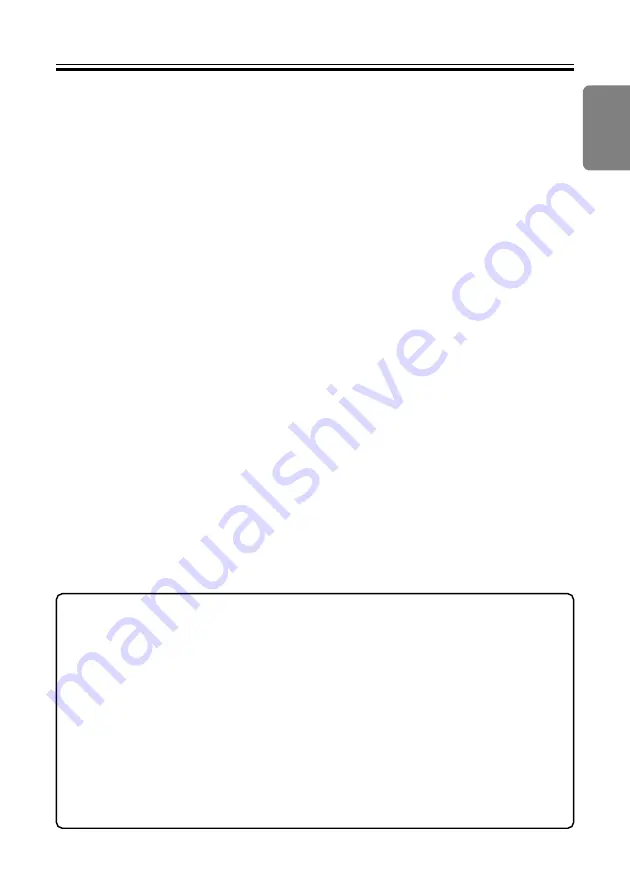
11
English
En
INTERFACE
Manual ejection of discs
Use the manual eject hole to remove discs in the following situations.
÷
Do as follows if the unit malfunctions and pressing the Eject button fails to
open the disc tray.
1. Shut down the computer and make sure that the disc stops spinning.
2. Insert a stiff rod in the manual eject hole and press it in hard.
3. When the disc tray protrudes by 5 to 10 mm, take hold of the tray, open it and
remove the disc.
Notes:
÷
Do not force the disc tray open when the disc is still spinning to prevent injury and damage
to the unit.
÷
Do not place objects within an area less than 13 cm away from the front panel.
Suggested Operating Environment
The following conditions are general recommendations, and do not represent conditions
for guaranteed performance.
• Operating System: Windows 98SE, Windows 2000, Windows ME, Windows XP.
• CPU: Pentium III (500 MHz or greater recommended)
• Memory: 128 MB or more (256 MB or more recommended).
• Hard disk space available: 20 GB recommended.
• Drive C space: 1 GB or more
• Monitor resolution: 1024 x 768, 32 bit color recommended.
• Connections: USB 2.0 (USB 1.1*) or IEEE1394
• In order to perform video editing, the appropriate video input device (VCR deck,
camcorder, etc.) and capture card must be furnished by the user.
* When a USB 1.1 port is used for the connection, the unit will operate as a USB 1.1 component.
Under a USB 1.1 environment, optimal transmission speed cannot be achieved, with the result
that the drive will not demonstrate its best performance. During DVD video playback, frame
dropout and sound interruption may occur.
7
Direct any questions regarding application software to the customer support centers
of the respective software company.
Summary of Contents for DVR-SK12D
Page 2: ...2 ...
Page 67: ...67 Du Nederlands ...












































